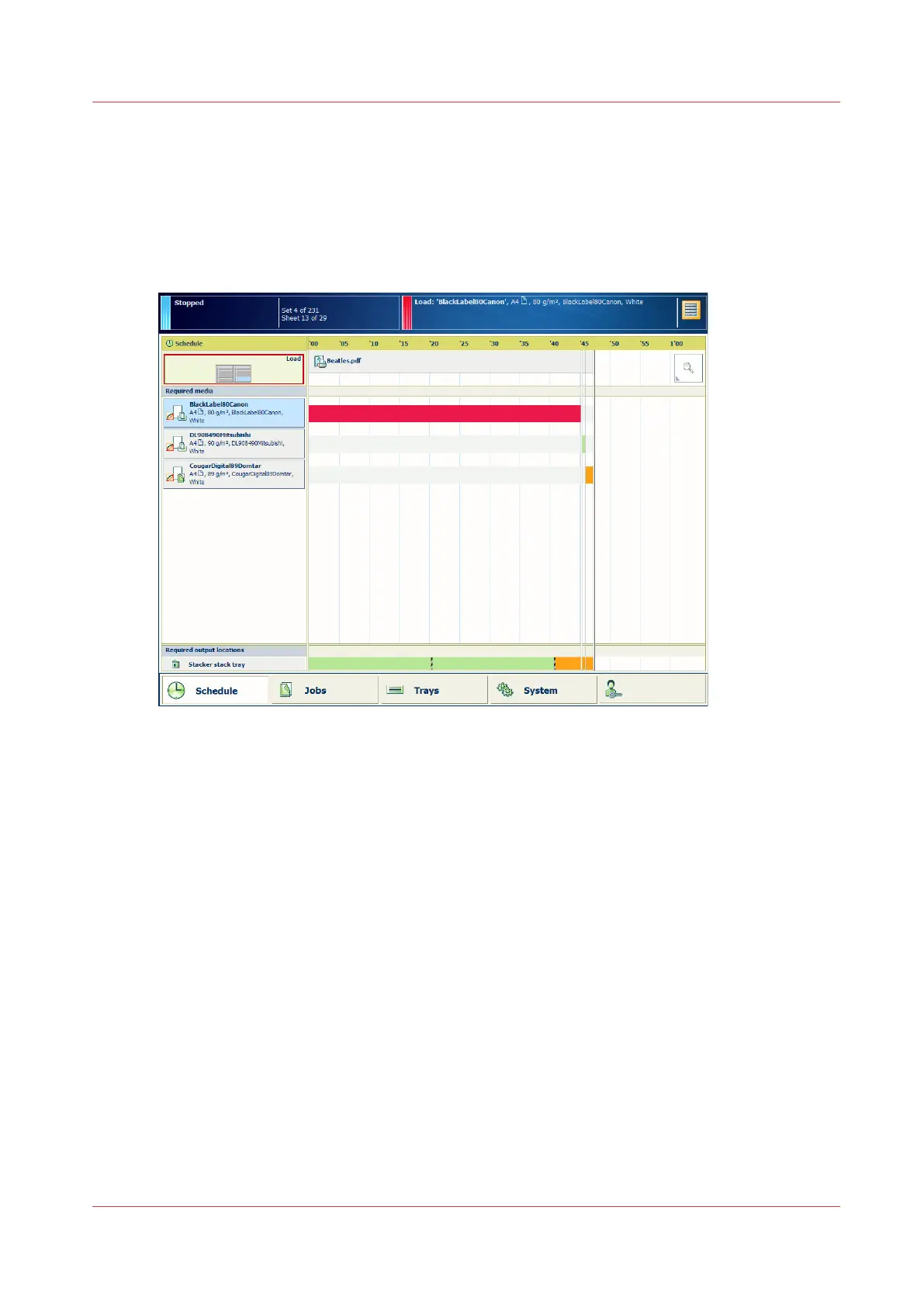Load media via the schedule
The schedule shows which media the job needs. When a scheduled job needs media that are not
loaded or when one of the paper trays is almost empty, it is easy to load via the schedule. When
the paper tray with the media is empty, the printer automatically uses the media from an other
paper tray in which the media are loaded and assigned. (
Work with the schedule in document
printing mode
on page 142,
Work with the schedule in transaction printing mode
on page 108)
[104] Load media for a document print job
1. Touch [Schedule].
2. Select the media in the [Required media] pane.
3. Touch [Load] to open the [Trays] view.
4. Select the paper tray in which you want to load the media and touch [Open].
5. Press [Unassign].
6. Load the media into the paper tray and close the paper tray.
7. Touch [OK] to confirm.
Load media via the schedule
Chapter 6 - Job media handling
91