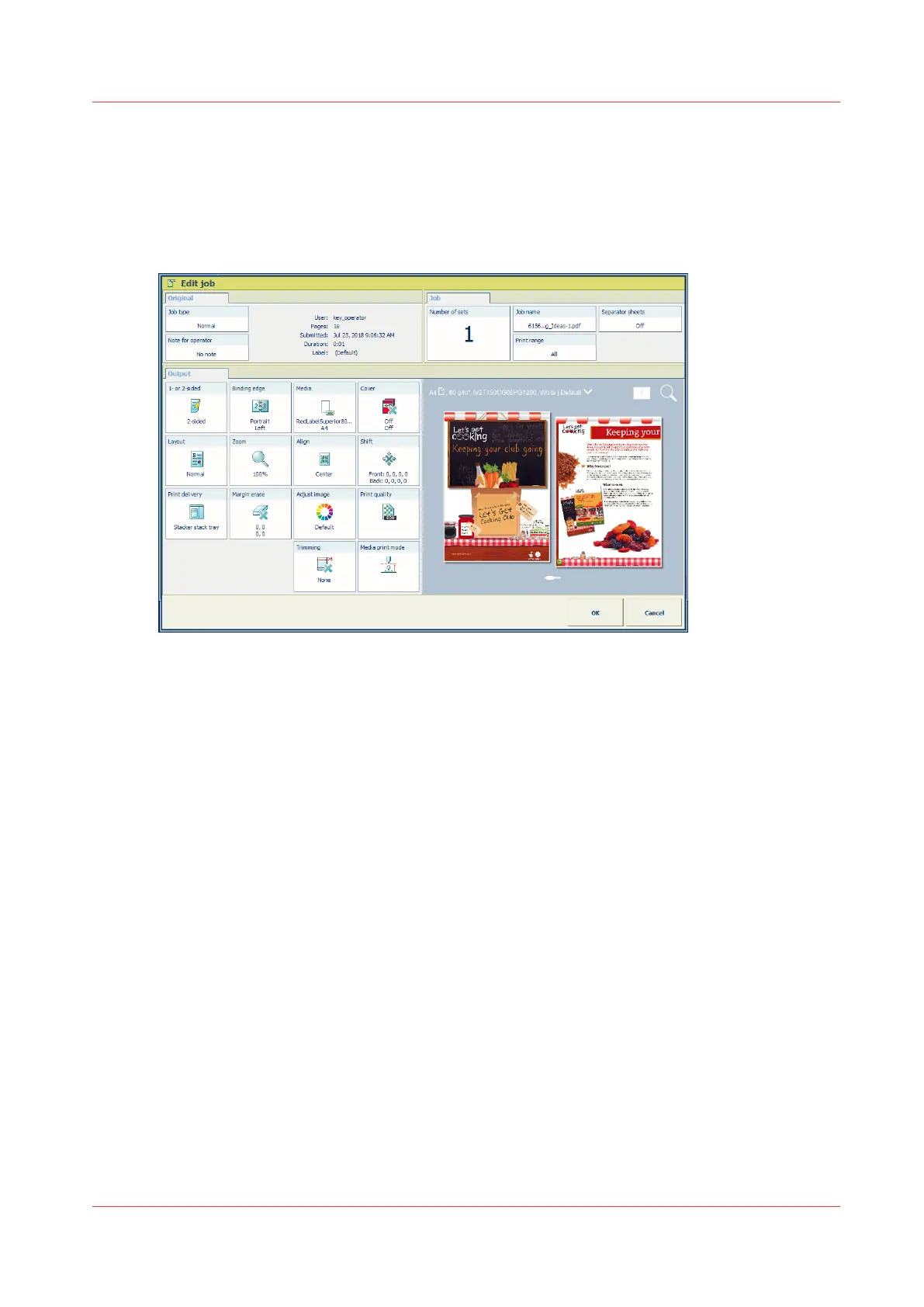Change print quality options for the job
The print quality settings are defined during the job preparation. When jobs arrive in the list of
waiting jobs, there is time to check the print quality properties.
The [Adjust image] tile gives access to the pixel-precise editor and the CMYK tone curve editor.
(
Explore the pixel-precise preview
on page 178)
[241] Edit job
Go to the print quality properties
1. Touch the job.
2. Press [Edit].
3. On the [Output] tab, touch [Print quality].
Change the attributes of the color preset
The color preset attributes define the main color settings of the job. (
Define a color preset
on
page 291) You can change one or more attributes for your job. In addition, you can save the
changed color preset for later reuse.
Change print quality options for the job
Chapter 8 - Document printing
205
