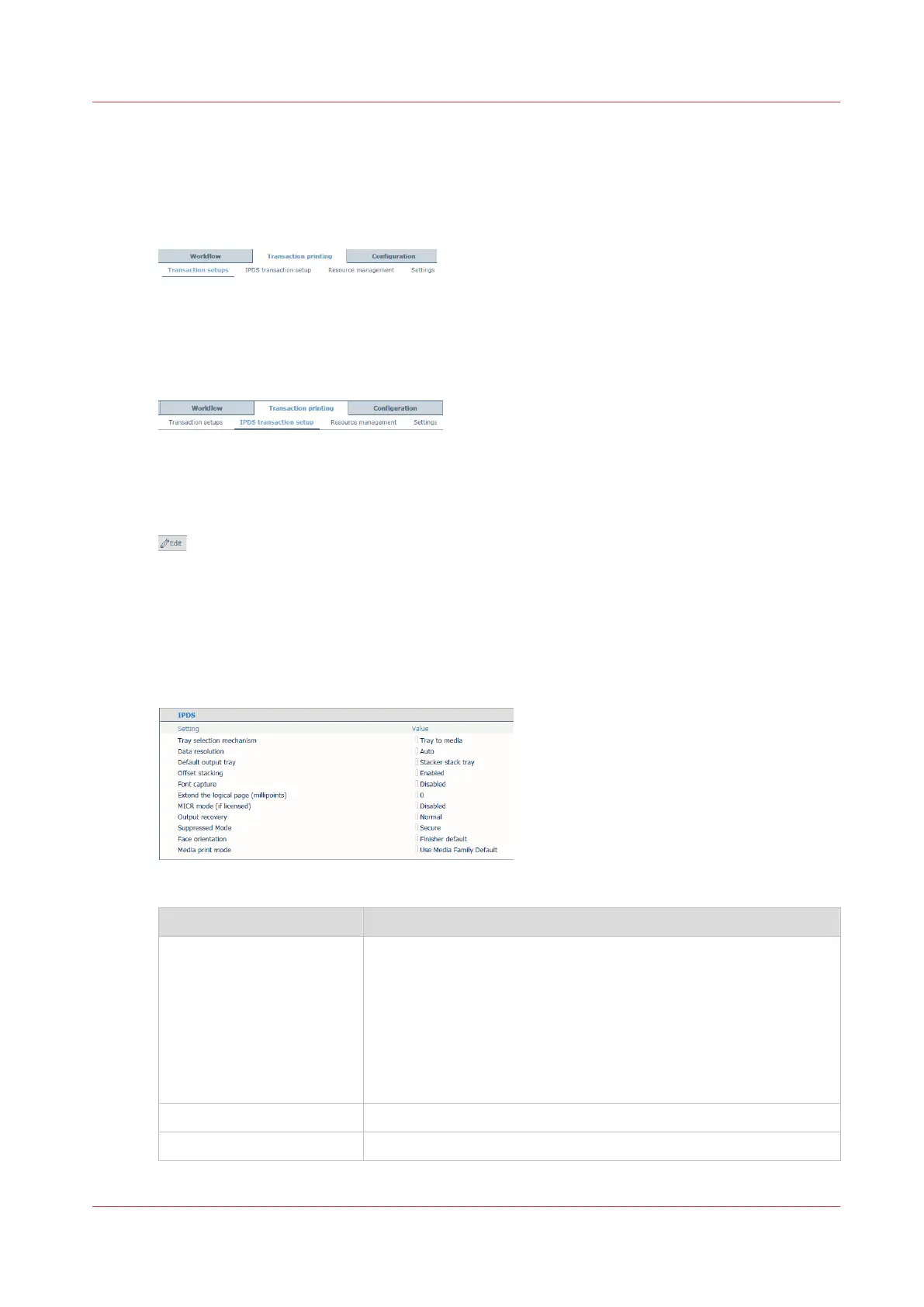Define the attributes of an IPDS transaction setup
A transaction setup with the status [Opened], can be adjusted. (
Learn about transaction setups
on
page 112)
1. Open the Settings Editor and go to: [Transaction printing]→[Transaction setups].
[134] [Transaction setups] tab
2. Check that the transaction setup you want to change has the status [Opened]. (
Open a
transaction setup to change attributes
on page 116)
3. Click the [IPDS transaction setup] tab.
[135] [IPDS transaction setup] tab
4. Change the attributes one by one or click [Edit] in the title bar to adjust the attributes of a
group in one dialog.
5. Validate the transaction setup. (
Validate a transaction setup
on page 124)
6. Make sure that you reload a transaction setup that is active when you make the changes.
(
Load a transaction setup
on page 114)
Define the IPDS settings
[136] IPDS transaction setup attributes
[IPDS] attributes Description
[Tray selection mecha-
nism]
A transaction printing job always uses the media definitions as
specified in Settings Editor.
Select [Tray to tray] or [Tray to media].
The IPDS data stream contains a reference to a logical tray. There
are 36 logical trays that can be assigned to a physical paper tray
([Tray to tray]) or to media of the media catalog ([Tray to media]).
(
Define the tray-to-media mapping
on page 118,
Define the tray-
to-tray mapping
on page 119)
[Data resolution] Select the resolution of the bitmaps the printer accepts.
[Default output tray] Select the default output tray.
4
Define the attributes of an IPDS transaction setup
Chapter 7 - Transaction printing
117
