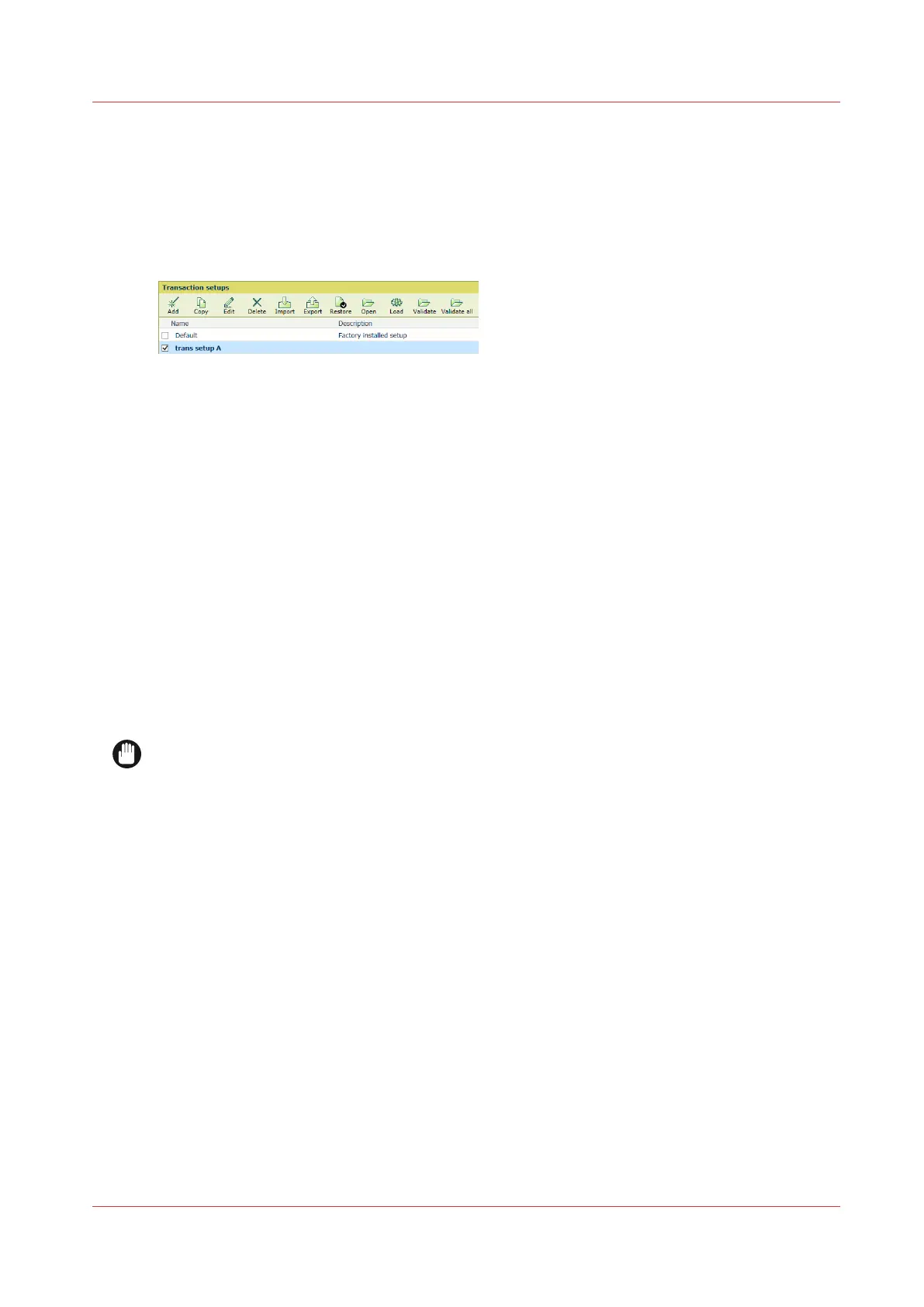Import, export, or restore transaction setups
You can import, export, and restore transaction setups.
Go to the transaction setups
Open the Settings Editor and go to: [Transaction printing]→[Transaction setups].
[146] [Transaction setups] menu
Import transaction setups
1. Click [Import].
2. Browse to the XML file that contains the transaction setups.
3. Select [Replace] to replace the current transaction setups. Select [Merge] to add the
transaction setups to the current transaction setups.
4. Click [OK].
5. Validate the imported transaction setups. (
Validate a transaction setup
on page 124)
Export transaction setups
1. Click [Export].
2. Click [OK].
The current transaction setup definitions are saved in an XML file.
Restore the default transaction setup
IMPORTANT
Be aware that this function removes all custom transaction setups.
1. Click [Restore].
2. Click [OK].
Import, export, or restore transaction setups
Chapter 7 - Transaction printing
123