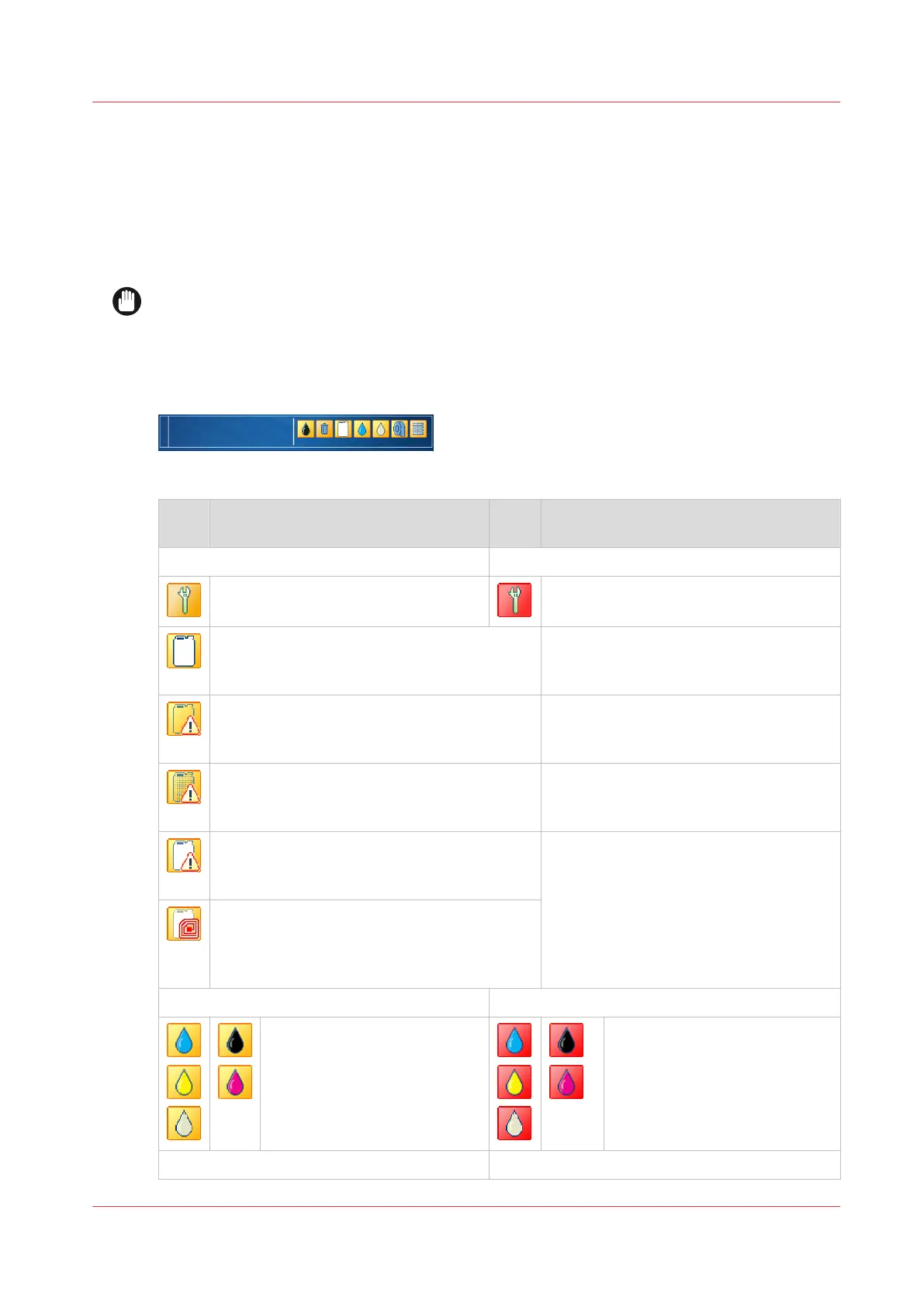Filling levels of supplies and waste
The dashboard of the control panel shows messages and symbols to indicate when you need to
replace supplies and empty waste. The [Supplies] pane shows the status of all supplies and
waste.
When one of the supplies is completely used up the printer cannot continue and an action
required window pops up. Instructions help you perform the replacement procedure.
IMPORTANT
This guide provides instructions how to replace containers, replace ribbon cassettes, and refill
liquids. Carefully read the instructions before you start any of these procedures.
Dashboard information and alerts
[490] Dashboard symbols
Sym‐
bol
Action required Sym‐
bol
Action required
General
One or more maintenance tasks are
necessary in short term.
Perform one or more maintenance tasks.
One of the containers in the ink cabinet is
empty. Printing can continue until the buffer
is empty.
One of the ink containers or ColorGrip con-
tainers is not available. Printing can continue
until the buffer is empty.
One of the waste containers is not available.
The printer can continue. Place the missing
waste container.
One of the ink containers or the ColorGrip
container is not in the correct location. Print-
ing can continue until the buffer is empty.
One of the ink containers contains liquid that
the printer does not know. The printer can
continue. Printing can continue until the buf-
fer is empty.
Ink and ColorGrip supplies
Replace the container that is
almost empty.
Replace the container that is
empty.
Process maintenance liquid (PML)
4
Filling levels of supplies and waste
Chapter 15 - References
443