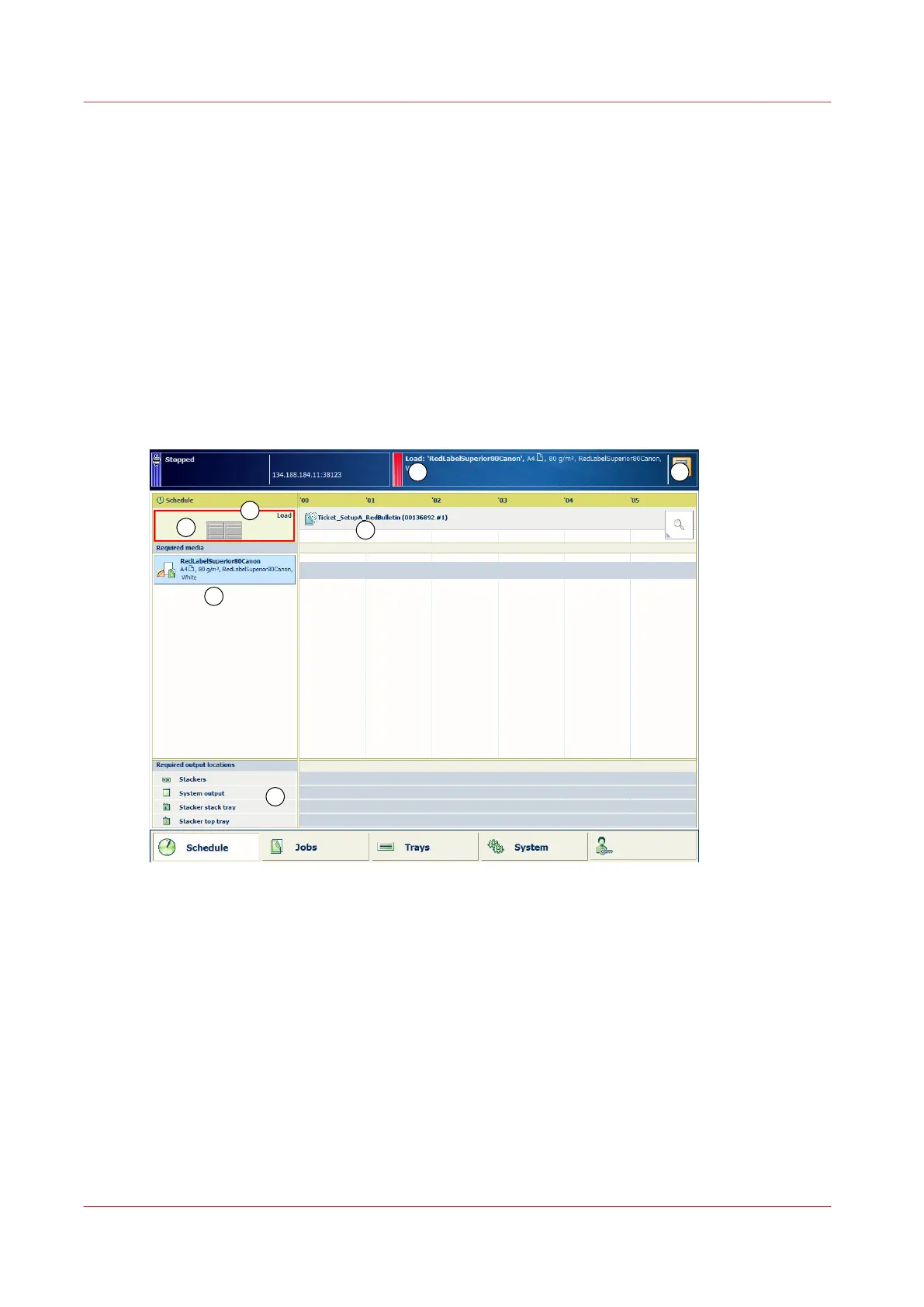Work with the schedule in transaction printing mode
The schedule in transaction printing mode, shows less job information compared with the
schedule in document printing mode. The schedule does not show colored media bars or
production times for the transaction print jobs. (
Work with the schedule in document printing
mode
on page 142)
However, the status color indicates the printer status and informs when you must prepare or
perform an action. The status bar on the dashboard, the status LED on the control panel, and the
operator attention light illuminate the same color. (
Learn about the printer status
on page 57) You
set the warning time according to your wishes. (
Adjust control panel and warning time
on
page 62)
It can also be helpful to use the control panels of the paper module and the high capacity stacker.
(
Control panel of the high capacity stacker
on page 39,
Control panel of the paper module
on
page 32)
[118] The schedule in the transaction printing mode
The screen with the schedule provides the following information in transaction printing mode:
1.
The timeline shows the current job or data stream.
2.
The required media pane shows the media for the current data stream. A data stream can
have job separators. Then the schedule shows the different job names.
3.
The [Load] area shows in which paper trays the selected media are loaded.
4.
The output tray area shows which output locations the printer uses for the current data
stream.
5.
The [Load] button allows to load media for the current job.
6.
The message area of the dashboard shows the upcoming actions and other information.
7.
The maintenance area of the dashboard shows symbols of maintenance actions you need to
perform immediately or soon.
Work with the schedule in transaction printing mode
108
Chapter 7 - Transaction printing
