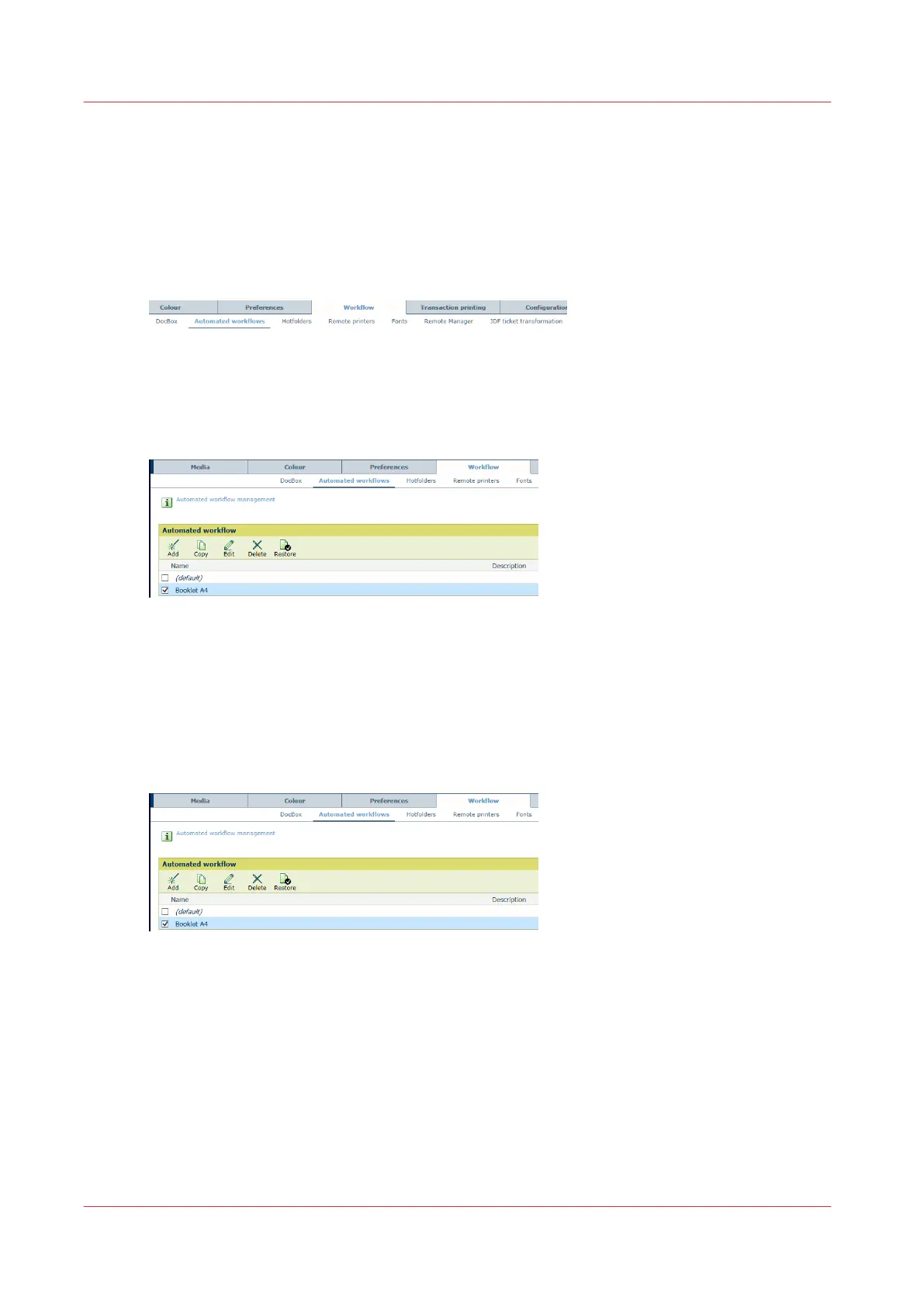Define a new automated workflow
An automated workflow bundles a series of pre-set attributes to define jobs. (
Learn about
automated workflows
on page 143)
Go the automated workflows
Open the Settings Editor and go to: [Workflow]→[Automated workflows].
[173] [Automated workflows] tab
Add a new automated workflow
1. Click [Add].
[174] [Automated workflow] menu
2. Define the attributes. (
Define the attributes of an automated workflow
on page 147)
3. Click [OK].
Copy a new automated workflow
1. Select one of the available automated workflows.
2. Click [Edit].
[175] [Automated workflow] menu
3. Define the attributes. (
Define the attributes of an automated workflow
on page 147)
4. Click [OK].
Edit an automated workflow
You cannot rename the automated workflow:
(default)
, but you can change its attributes.
1. Select one of the available automated workflows.
2. Click [Copy].
3. Define the attributes. (
Define the attributes of an automated workflow
on page 147)
4. Click [OK].
Define a new automated workflow
144
Chapter 8 - Document printing