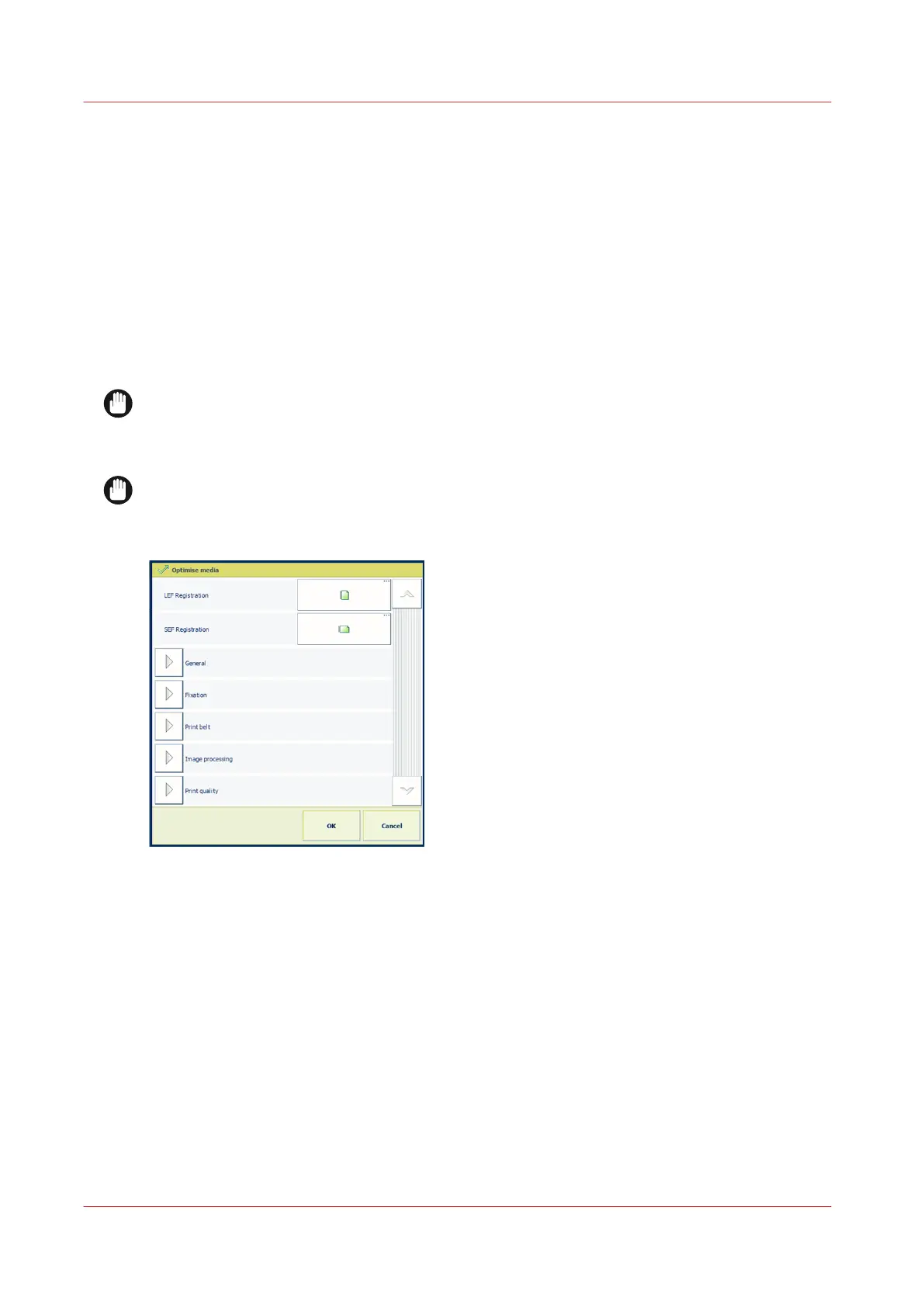Perform media registration
What is media registration
The VarioPrint i-series continuously traces and, if needed, slightly corrects the position of the
sheets on the paper path. So, the front and back images are correctly printed on both sides of the
sheets. Although the media registration of the printer will mostly meet your expectations, you are
able to adjust the media registration values when you have any doubt about the registration for
specific media.
Depending on the media size, sheets can be put long edge or short edge in the paper tray. These
terms refer to the length of the left-hand edge of the sheets in the paper tray. This edge is fed into
the printer first.
IMPORTANT
Media registration is not a digital correction of the image on the sheet. Do not use the manual
media registration settings to shift images, for example to create space for binding or cutting.
Instead, use a job setting to align images. (
Change the layout of the job
on page 198)
IMPORTANT
When several media show the same deviations, contact your Service organization to check the
registration parameters of the printer.
[477] Optimise media
Print a verification chart
When you notice any unwanted alignment deviation on specific media, then, use these media to
print a verification chart. The duplex verification chart shows visual markers which you can
analyze. The verification chart only shows image deviations due to an incorrect media
registration. When the verification chart does not show any defects, check the source document
and the image shift settings.
Perform media registration
414
Chapter 14 - Problem Solving