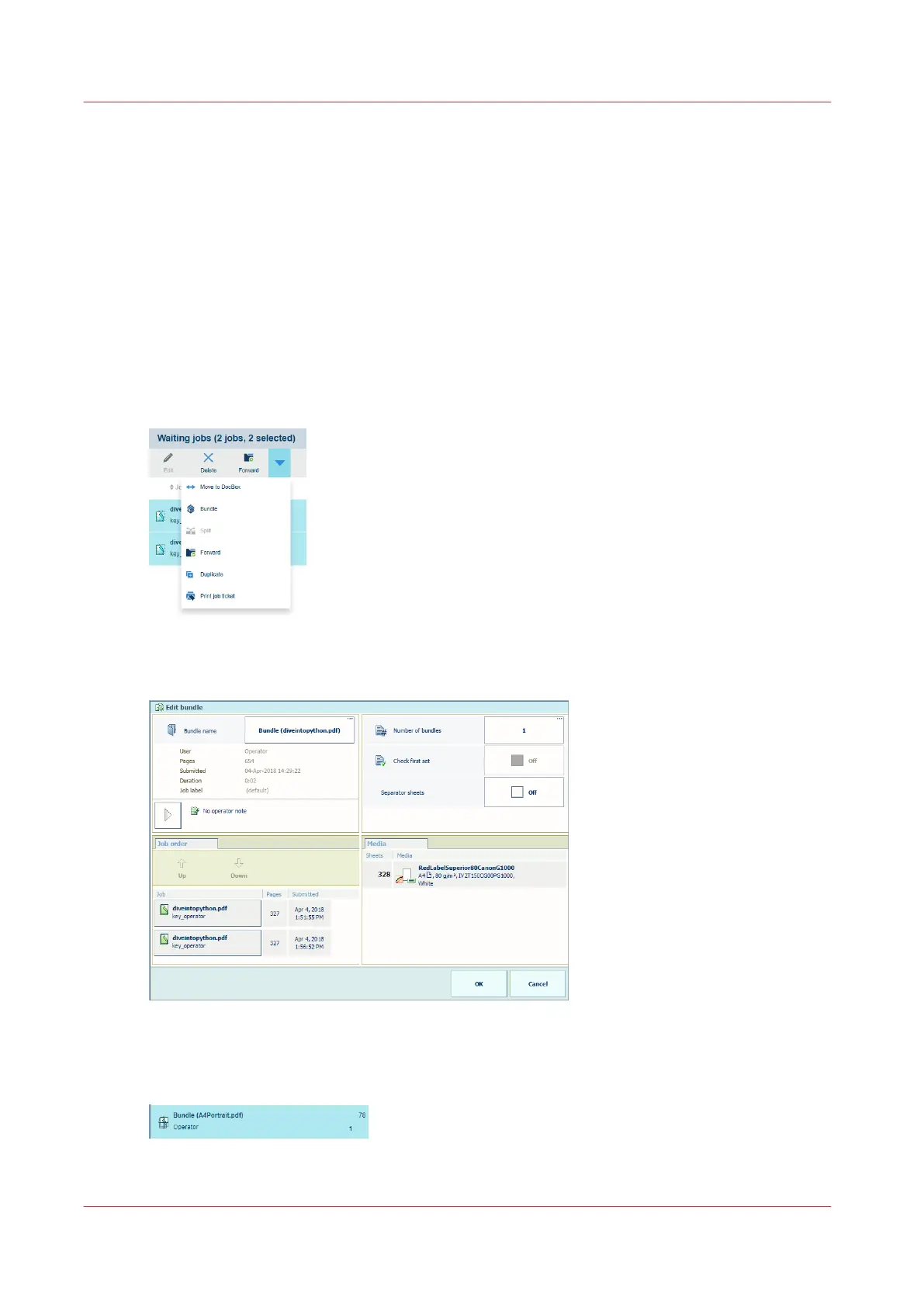Combine jobs
To increase the print productivity, you can combine several waiting jobs or DocBox jobs into a
single job. You can change some properties of the combined job and the job order.
The original jobs are no longer visible in the location. However, you can always recover the
original jobs with the [Split] function.
The combined job gets the name of the first individual job.
Combine waiting jobs
1. Go to the waiting jobs.
2. Tap the jobs, or use an option from the [Select] menu. (
Find, select, and filter jobs
on
page 162)
3. Touch [Bundle].
[205] Combine waiting jobs
4. If required, you can change the job name, the job order, and other properties.
[206] Properties of combined waiting jobs
5. Touch [OK].
6. The job is in the list.
[207] Bundle
Combine jobs
168
Chapter 8 - Document printing