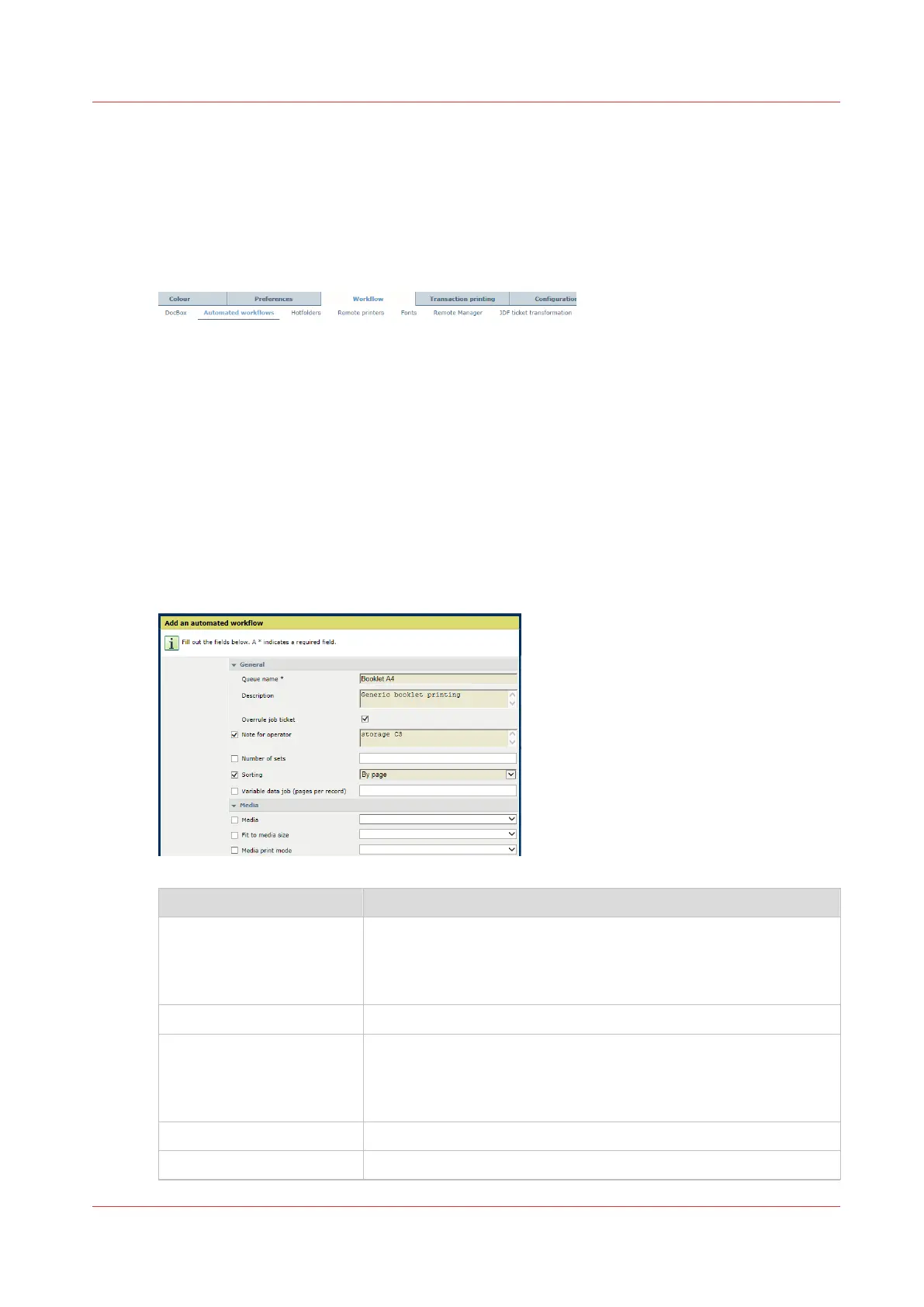Define the attributes of an automated workflow
An automated workflow bundles a series of pre-set attributes to define jobs. (
Learn about
automated workflows
on page 143)
Define the attributes
1. Open the Settings Editor and go to: [Workflow]→[Automated workflows].
[178] [Automated workflows] tab
2. Use the [Add], [Edit] or [Copy] functions.
3. Define the attributes.
The attributes are described in the following sections.
1. [General] and [Media] attributes.
2. [Layout] attributes.
3. [Special pages], [Finishing], [Print quality] and [Color] attributes.
4. [Color and information bars] and [Workflow] attributes.
5. [Print range], [Accounting], and [Page numbering] attributes.
4. Click [OK].
[General] and [Media] attributes (1)
[General] attributes Description
[Queue name] Name of the automated workflow. For LPR printing this name is
the name of the queue. A print job submitted with an automated
workflow can be identified by the [Job label] field. This names re-
fers to the name of the automated workflow.
[Description] Description of the automated workflow.
[Overrule job ticket] The properties of the automated workflow can overrule the prop-
erties defined in the job ticket. This is the default behavior of an
automated workflow. When you want to apply a JDF ticket in a
hotfolder, ensure the check box is not checked.
[Note for operator] Create a print or finishing instruction for the operator.
[Number of sets] Enter the number of sets.
4
Define the attributes of an automated workflow
Chapter 8 - Document printing
147