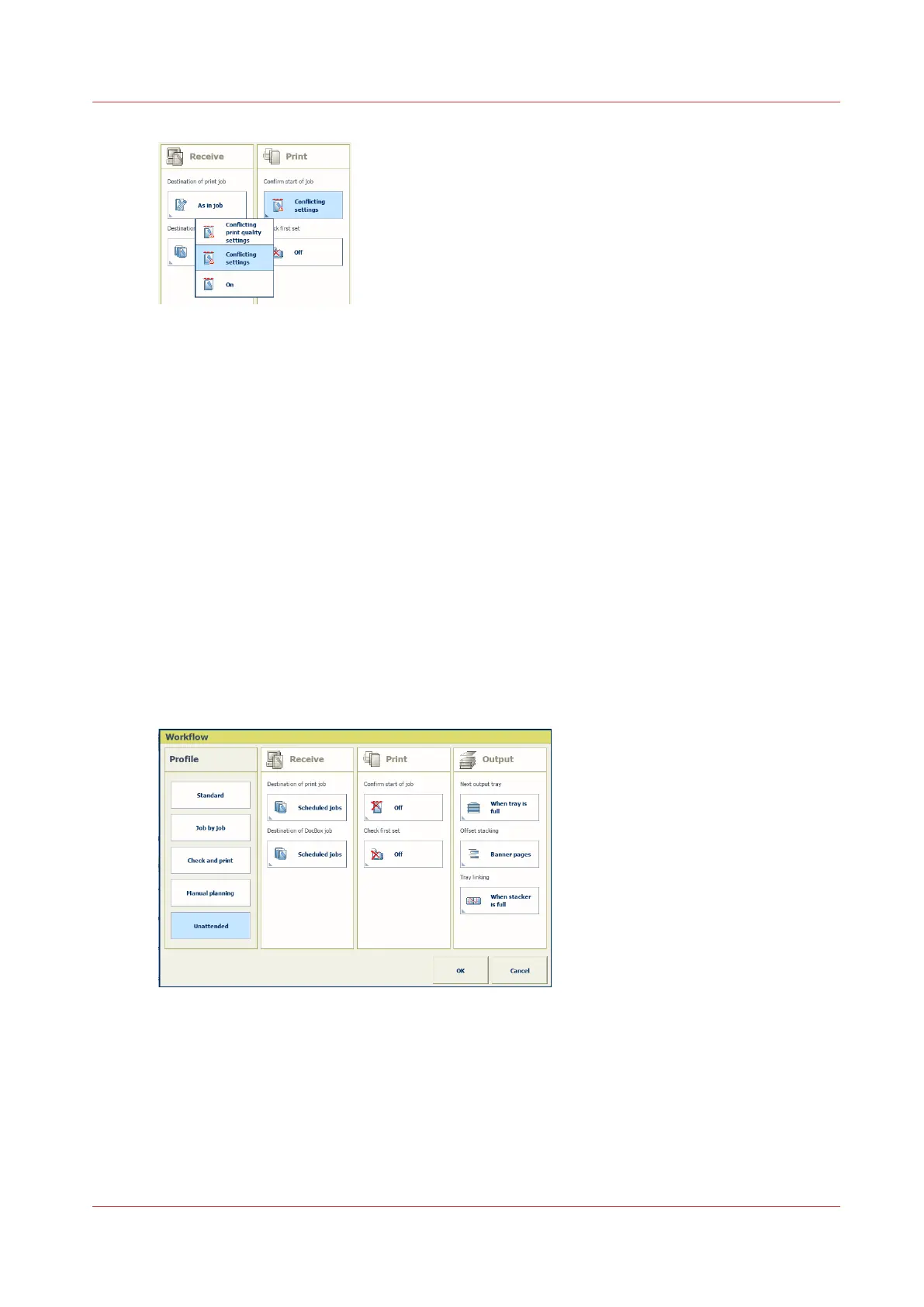[167] Confirm start of job
1. Select the workflow profile.
2. Use the [Confirm start of job] function to select the one of the following values.
• [On]: Confirm that a job can start.
• [Confirm start of job with conflicting settings]: Confirm that a job can start with default
settings in case the job has conflicting settings.
• [Confirm start of job with conflicting print quality settings]: Confirm that a job can start with
default settings in case the job has conflicting print quality settings. The requested media
print mode is unknown. The job will be printed with the default media print mode instead
of the requested media print mode.
You can decide to cancel the job and first create the required media print mode in the
Settings Editor. (
Define a media print mode
on page 277)
Define tray linking
You can enable or disable the linking of output trays, when there are two high capacity stackers.
(
Learn about stacking behavior
on page 98)
Tray linking means that the prints delivery automatically switches to the other high capacity
stacker.
[168] Attributes of a workflow profile
1. Select the workflow profile.
2. Use the [Tray linking] function to indicate if tray linking can occur.
• [Never]: there is no tray linking.
• [When stacker is full]: tray linking occurs when the first high capacity stacker tray is full.
• [After each stack]: tray linking occurs by switching to the other high capacity after the
delivery of a stack.
3. Touch [OK].
Choose a workflow profile
Chapter 8 - Document printing
137
