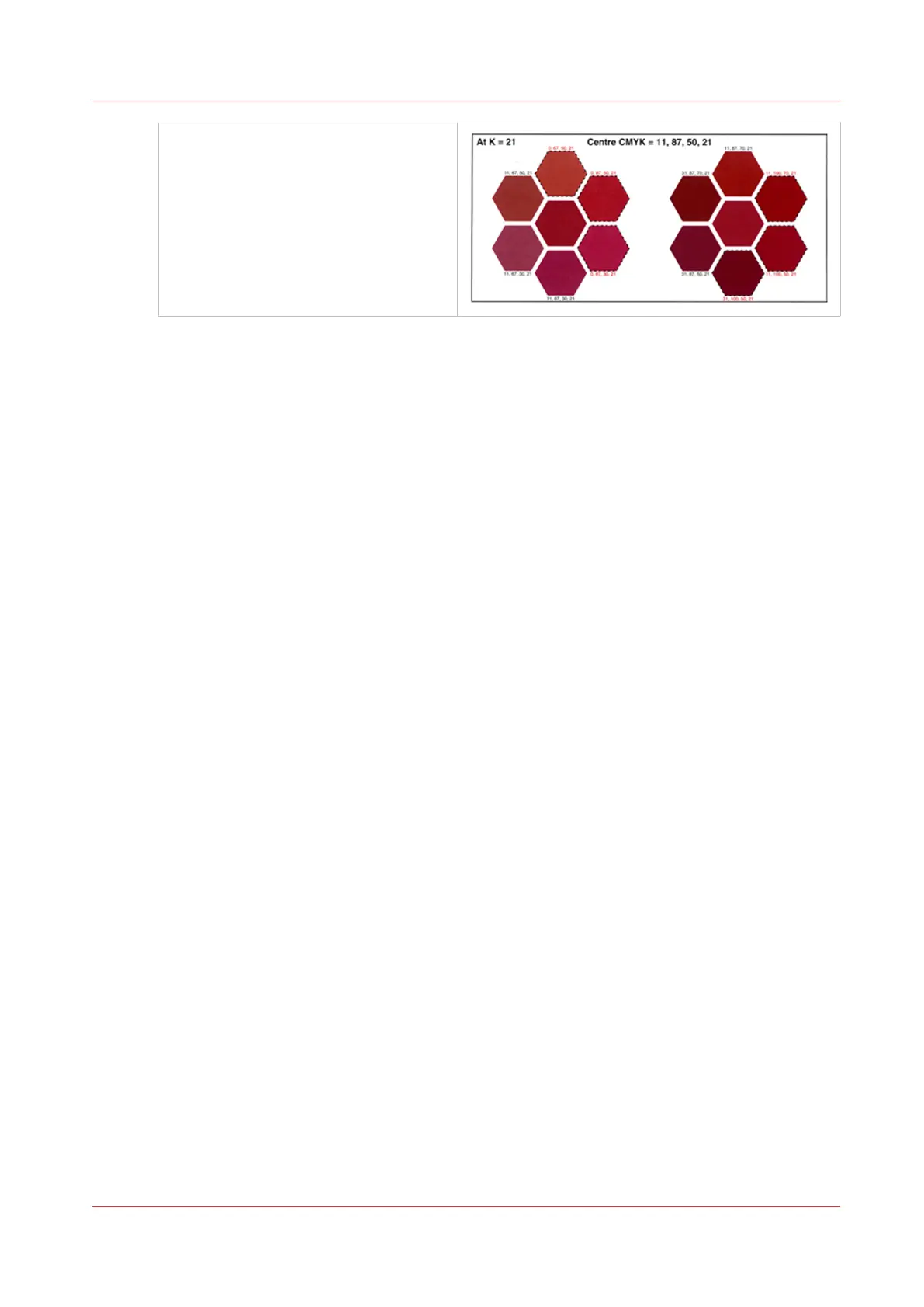Patches with red text
When a CMYK value comes below 0% or
above 100%, the value is clipped. This
new CMYK value is printed in red text
and the patch has a dotted line.
Read the spot color patch chart
Chapter 11 - Manage color definitions
317
