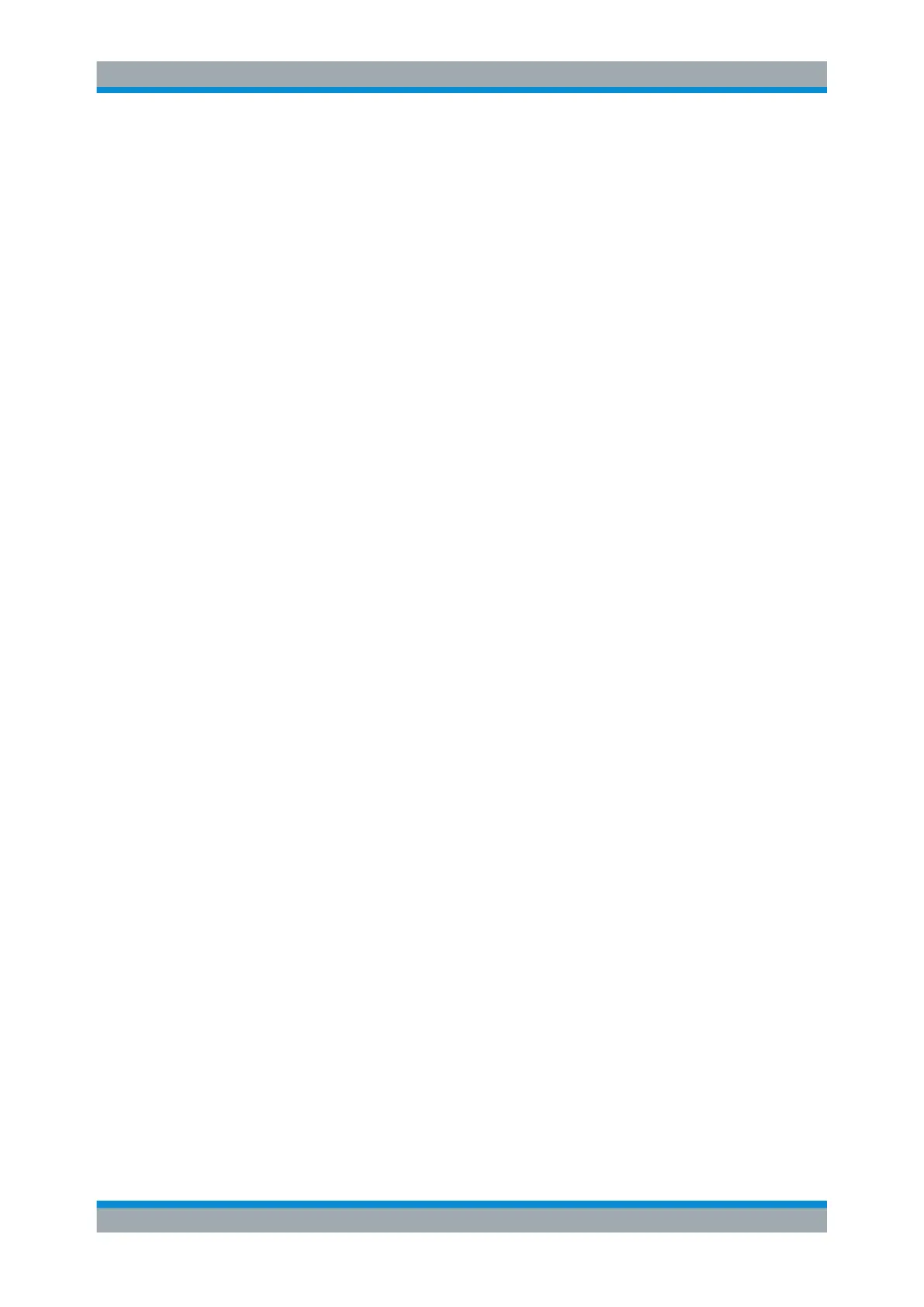Quick Start
R&S
®
ESR
47User Manual 1175.7068.02 ─ 12
●
Power sensors, e.g. of the NRP Zxy family
Installing USB devices is easy under Windows, because all USB devices are
plug&play. After a device is connected to the USB interface, the operating system auto-
matically searches for a suitable device driver.
If Windows does not find a suitable driver, it prompts you to specify a directory that
contains the driver software. If the driver software is on a CD, connect a USB CD-ROM
drive to the instrument before proceeding.
When a USB device is then disconnected from the R&S ESR, Windows immediately
detects the change in hardware configuration and deactivates the corresponding driver.
All USB devices can be connected to or disconnected from the instrument during oper-
ation.
Connecting a memory stick or CD-ROM drive
If installation of a memory stick or CD-ROM drive is successful, Windows informs you
that the device is ready to use. The device is made available as a new drive and is dis-
played in Windows Explorer. The name of the drive depends on the manufacturer.
Connecting a keyboard
The keyboard is detected automatically when it is connected. The default input lan-
guage is English – US.
Select "Start > Settings > Time & language > Region & language > Add a language" to
configure the keyboard language. To access the Windows operating system, press the
Windows key on the external keyboard.
Connecting a mouse
The mouse is detected automatically when it is connected.
Select "Start > Settings > Devices > Mouse & touchpad" to configure the mouse prop-
erties. To access the Windows operating system, press the Windows key on the exter-
nal keyboard.
Connecting a printer
When printing a file, the instrument checks whether a printer is connected and turned
on and whether the appropriate printer driver is installed. If necessary, printer driver
installation is initiated. You only have to install a printer driver once.
To install a printer, select "Start > Settings > Devices > Add a printer or scanner". To
access the Windows operating system, press the Windows key on the external key-
board.
You can load updated and improved driver versions or new drivers from an installation
disk, USB memory stick or another external storage medium. If the instrument is inte-
grated in a network, you can also install driver data stored in a network directory.
Select "Start > Settings > Devices > Device Manager > Update Device drivers" to
install the driver.
Preparing for Use
