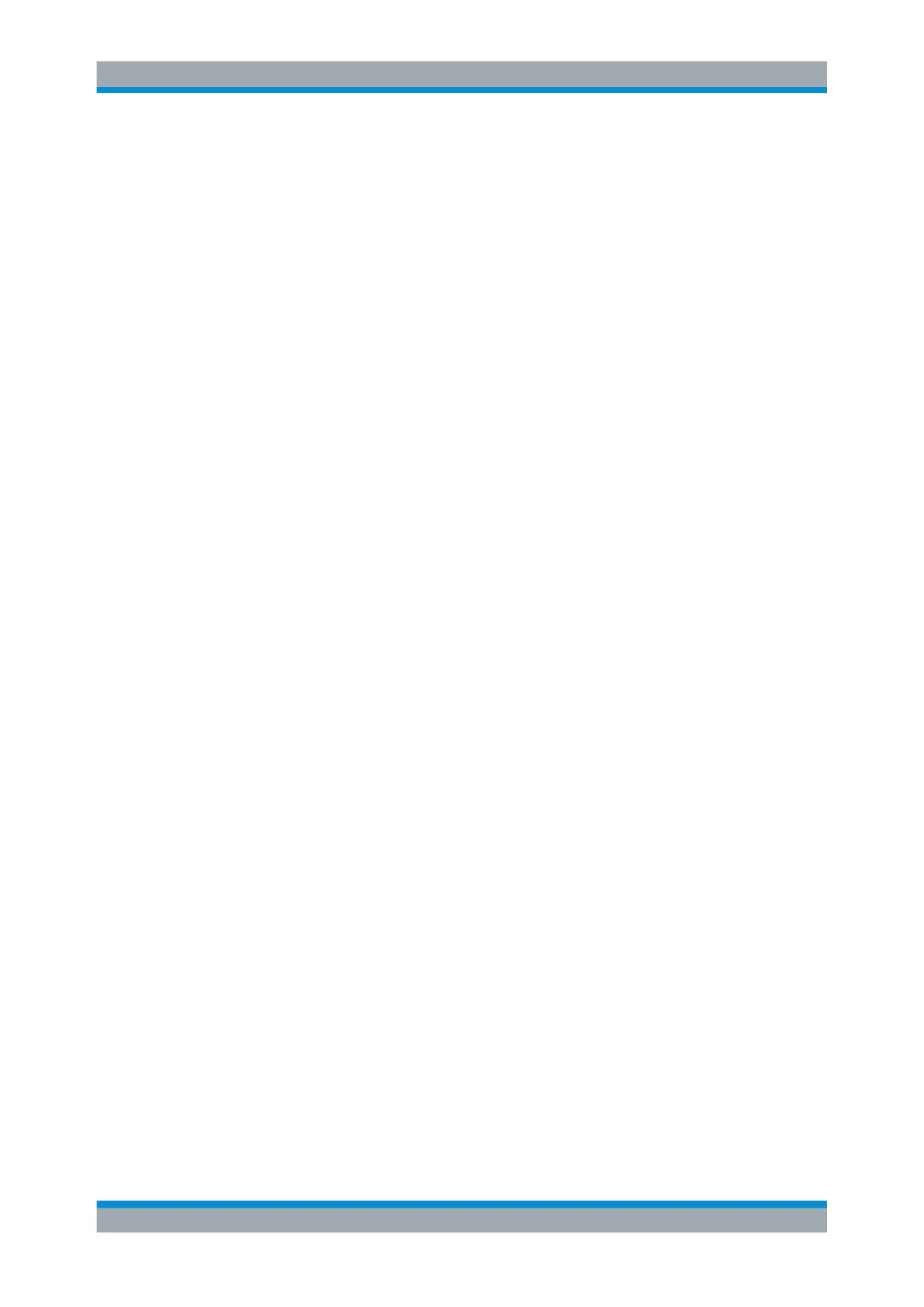Remote Control
R&S
®
ESR
598User Manual 1175.7068.02 ─ 12
Windows will then map drives of the controller to the corresponding network drives.
9. To use printers connected to the controller while accessing them from the
R&S ESR, activate the "Printers" option. Do not change the remaining settings.
10. Open the "Display" tab.
The options for configuring the R&S ESR screen display are displayed.
11. Under "Remote desktop size", you can set the size of the R&S ESR window on the
desktop of the controller.
12. Under "Colors", do not change the settings.
13. Set the "Display the connection bar when I use the full screen" option:
● If activated, a bar showing the network address of the R&S ESR will appear at
the top edge of the screen. You can use this bar to reduce, minimize or close
the window.
● If deactivated, the only way you can return to the controller desktop from the
R&S ESR screen in full screen mode is to select "Disconnect" from the "Start"
menu.
11.2.1.3 Starting and Terminating Remote Operation
Setting up a connection to the R&S ESR
1. In the "Remote Desktop Connection" dialog box (see Chapter 11.2.1, "Operation
with Windows Remote Desktop ", on page 594), open the "General" tab.
2. In the "Computer" field, enter the IP address of the R&S ESR.
In the "User name" field, enter instrument to log in as an administrator, or Normal
User to log in as a standard user.
In the "Password" field, enter 894129.
3. To save the connection configuration for later use:
a) Select the "Save As" button.
The "Save As" dialog box is displayed.
b) Enter the name for the connection information (*.RDP).
4. To load an existing connection configuration:
a) Select the "Open" button.
The "Open" dialog box is displayed.
b) Select the *.RDP file.
5. Select the "Connect" button.
The connection is set up.
6. If the "Drives" option is activated on the "Local Resources" tab, a warning is dis-
played indicating that the drives are enabled for access from the R&S ESR.
Select "OK" to confirm the warning.
Controlling the R&S
ESR Remotely
