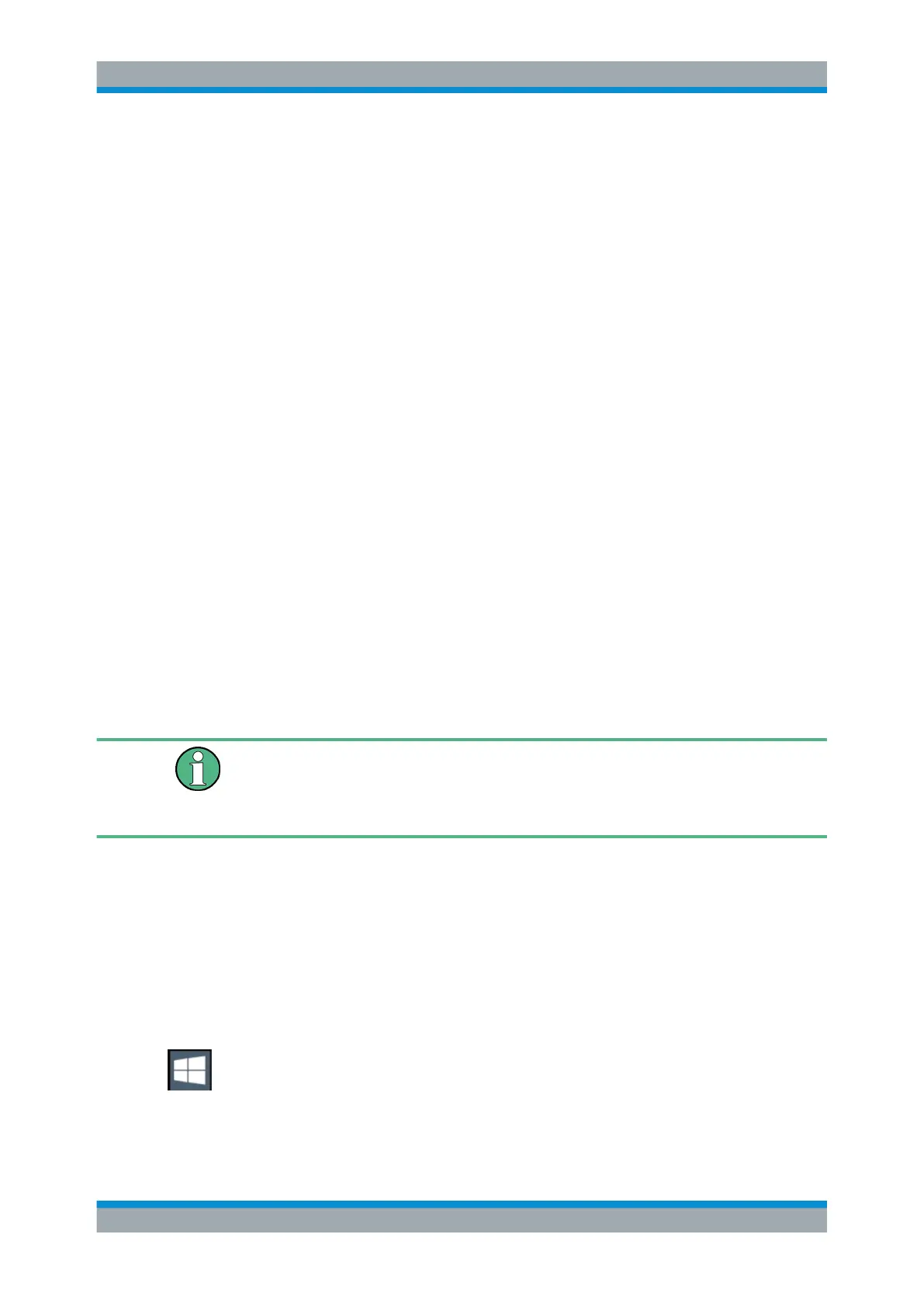Quick Start
R&S
®
ESR
57User Manual 1175.7068.02 ─ 12
For details and recommendations, see the Rohde & Schwarz White Paper 1EF96: Mal-
ware Protection Windows 10.
3.2.5.3 Login
Microsoft Windows requires that users identify themselves by entering a user name
and password in a login window. By default, the R&S ESR provides two user accounts:
●
"Instrument": an administrator account with unrestricted access to the computer/
domain
●
"NormalUser": a standard user account with limited access
Automatic login
For the administrator account, an automatic login function is active by default. If activa-
ted, login is carried out automatically for the administrator (with full access) in the back-
ground when the R&S ESR is started, without having to enter a password. This func-
tion is active until you explicitly deactivate it or change the password.
For information on how to deactivate or reactivate the automatic login, refer to "Auto-
matic Login Function" on page 57.
Passwords
For all default user accounts, the initial password is 894129. Note that this password is
very weak, and it is recommended that you change the password for both users after
initial login.
You can change the password in Microsoft Windows for any user at any time via "Start
> Settings > Account > SignIn Options > Password > Change".
Changing the password and use of auto-login function
Note that when you change the default passwords, the default auto-login function no
longer works! Reactivate it manually as described in "Reactivating the automatic login
function" on page 58.
Automatic Login Function
When shipped, the instrument automatically logs on the default "Instrument" user to
Microsoft Windows using the default password.
Switching users when using the automatic login function
Which user account is used is defined during login. If automatic login is active, the
login window is not displayed. However, you can also switch the user account to be
used when the automatic login function is active.
1. Press the "Windows" key or the [CTRL + ESC] key combination on your keyboard
to access the operating system of the R&S ESR (see also Chapter 3.2.5.4,
"Accessing the Start Menu", on page 59).
2. Press [CTRL + ALT + DEL], then select "Sign out".
Preparing for Use
