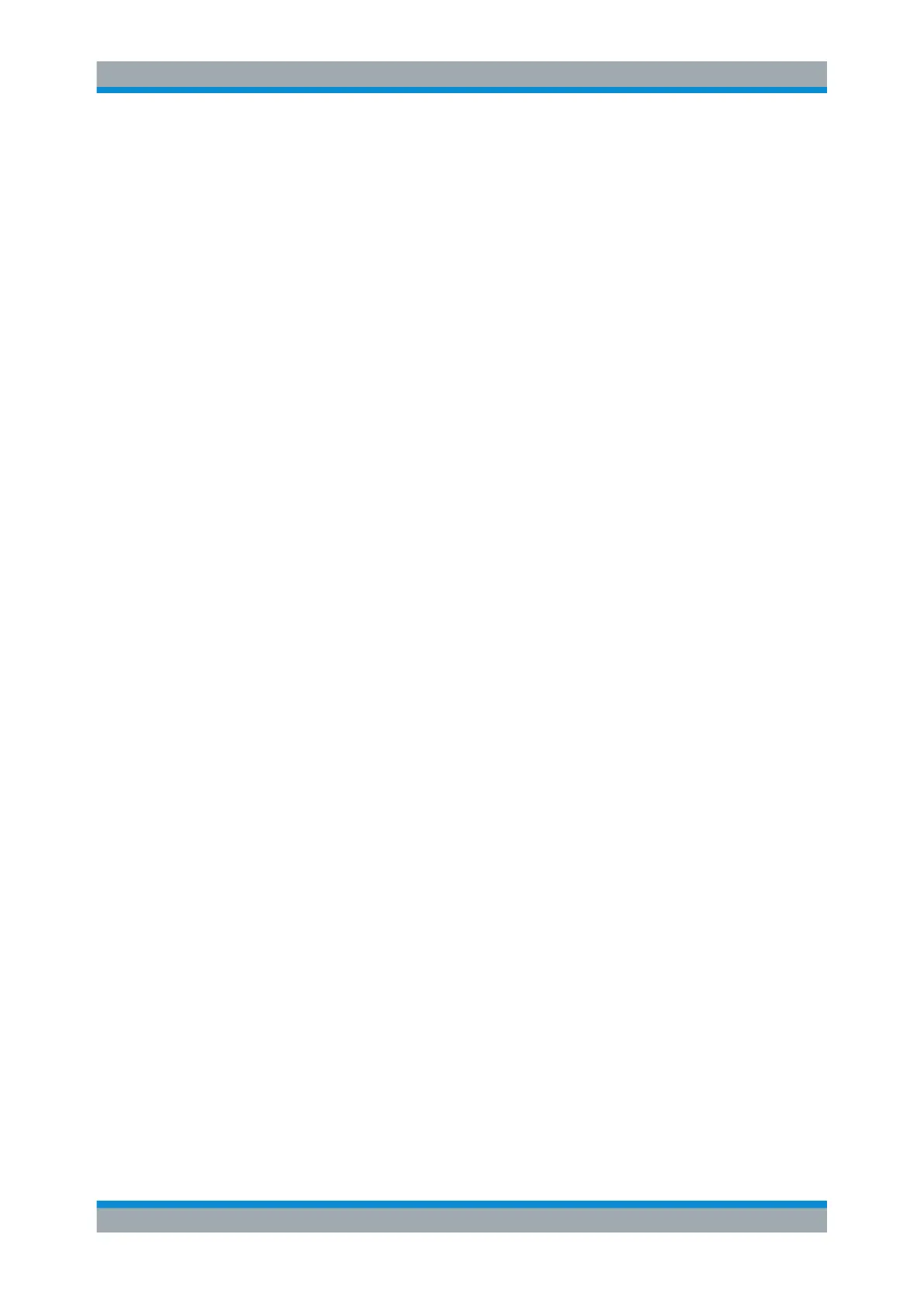Quick Start
R&S
®
ESR
53User Manual 1175.7068.02 ─ 12
4. Press the arrow on the "Selected Object" list and select the object for which you
want to change the color setting.
5. In the color palette, select the color you want to use for the object, or enter values
for tint, saturation and brightness.
The defined color is displayed in the "Preview" box.
Note: In the continuous color spectrum ("Tint") red is represented by 0% and blue
by 100%.
6. Repeat the steps for all objects for which you want to change the color.
7. To change to predefined colors, press the "Predefined Colors" softkey. For details
refer to "Using the Predefined Color Set" on page 51.
8. Click "OK" to accept the new settings and to close the dialog box.
Remote command:
DISP:CMAP1 ... 41:HSL <hue>,<sat>,<lum>
3.2.4.5 Setting the Display Power Save Function
The R&S ESR provides a feature for automatically switching off its screen after a user-
defined period of time. The background lighting is disabled if no entries are made from
the front panel after the selected response time (key, softkey and rotary knob).
Activating display power save
1. Press the [SETUP] key.
2. Press the "Display Setup" softkey.
3. Press the "More" softkey.
4. Press the "Display Pwr Save On/Off" softkey.
The power save mode is activated ("On" is highlighted), and the dialog box to enter
the response time is displayed.
5. Enter the desired response time in minutes and confirm the entry with the [ENTER]
key.
The screen is disabled (turns dark) after the selected period of time.
Deactivating Display Power Save
► In the "Display Setup" submenu, press the "Display Pwr Save On/Off" softkey
again.
"Off" is highlighted and the power save mode is switched off.
Preparing for Use
