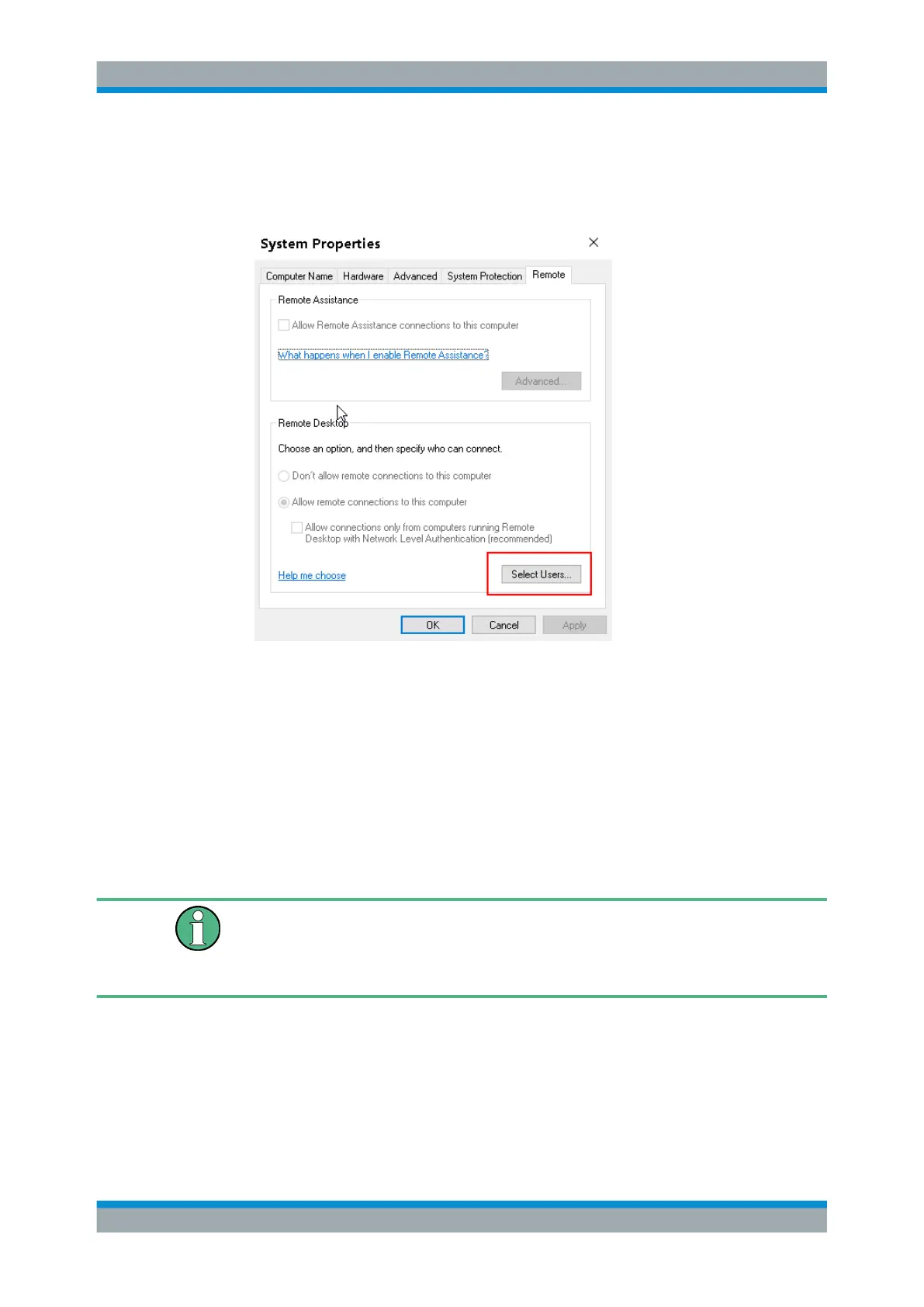Appendix: LAN Interface
R&S
®
ESR
1082User Manual 1175.7068.02 ─ 12
5. Define which users are to be given access to the R&S ESR via Remote Desktop.
Note: The user account under which configuration is carried out is automatically
enabled for Remote Desktop.
a) Select the "Select Users" button.
b) Select the users or create new user accounts as described in Chapter 14.1.4,
"Creating Users", on page 1077.
c) Select "OK" to confirm the settings.
6. The R&S ESR is now ready for connection setup with the Remote Desktop pro-
gram of the controller.
14.2.2 Configuring the Controller
Remote Desktop Client
The Windows Remote Desktop Client is part of the operating system and can be
accessed via "Start > All Applications > Windows Accessories > Remote Desktop Con-
nection".
1. Press the "Windows" key on the external keyboard or the [CTRL + ESC] key com-
bination on your keyboard to access the operating system.
2. From the "Start" menu, select "All Programs > Accessories > Remote Desktop
Connection".
The "Remote Desktop Connection" dialog box is displayed.
Operation with Windows Remote Desktop