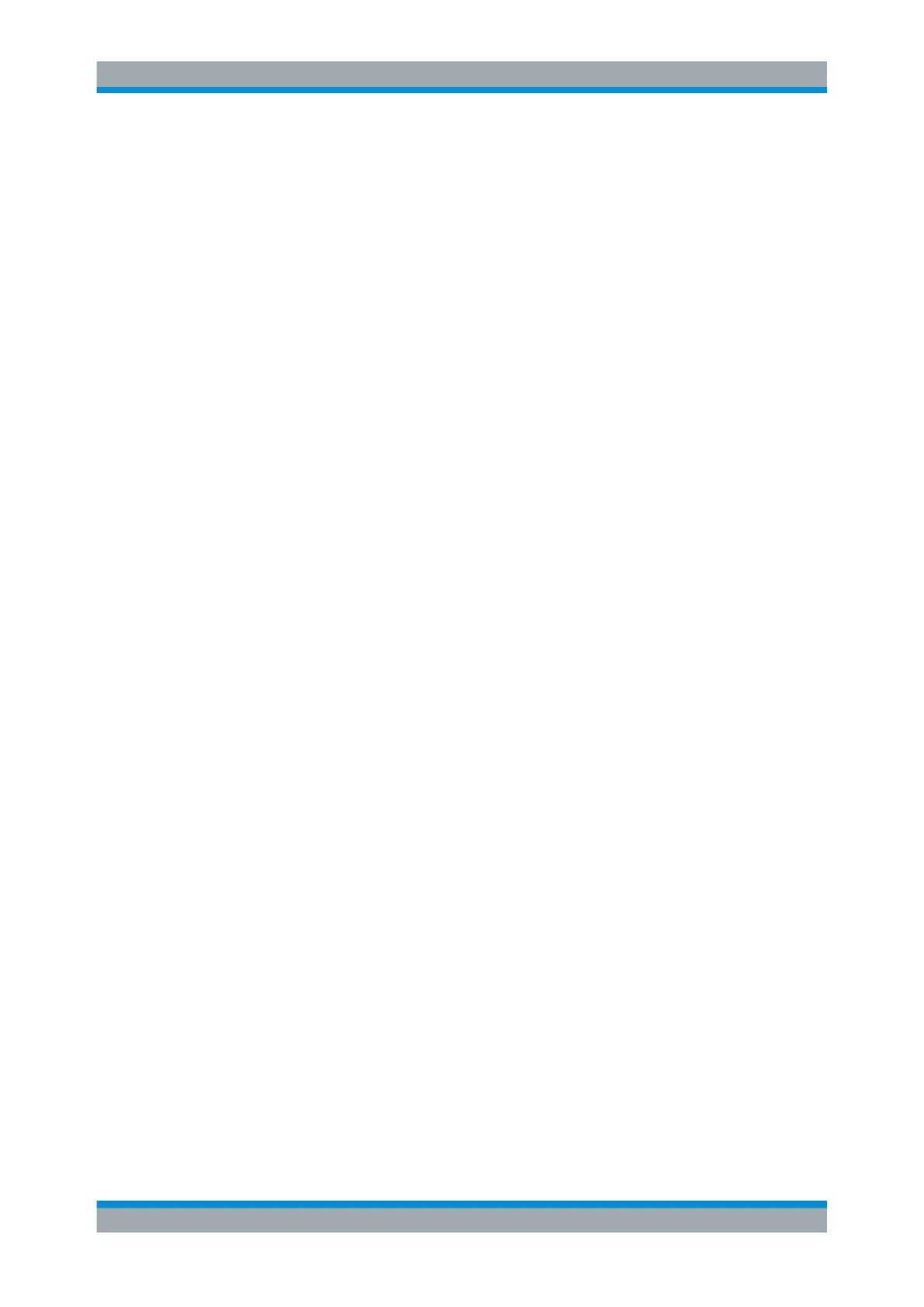Receiver Mode
R&S
®
ESR
209User Manual 1175.7068.02 ─ 12
The "Lines" menu and the "Select Limit Line" dialog box are displayed. For details on
the "Select Limit Line" dialog box refer to Chapter 5.4.3.5, "Selecting a Limit Line",
on page 215.
Menu and softkey description
●
Chapter 5.4.3.1, "Softkeys of the Lines Menu", on page 209
Further information
●
Chapter 5.4.3.2, "Display Lines", on page 213
●
Chapter 5.4.3.3, "Limit Lines (Frequency/Time Lines)", on page 214
Tasks
●
Chapter 5.4.3.4, "Working with Lines", on page 215
●
Chapter 5.4.3.5, "Selecting a Limit Line", on page 215
●
Chapter 5.4.3.6, "Creating a New Limit Line", on page 216
●
Chapter 5.4.3.7, "Editing an Existing Limit Line", on page 219
●
Chapter 5.4.3.8, "Creating a New Limit Line Based upon an Existing Limit Line",
on page 219
●
Chapter 5.4.3.9, "Activating/Deactivating a Limit Line", on page 220
5.4.3.1 Softkeys of the Lines Menu
The following table shows all softkeys available in the "Lines" menu.
(Lines are only available for RF measurements.)
Further information
●
Chapter 5.4.3.2, "Display Lines", on page 213
●
Chapter 5.4.3.3, "Limit Lines (Frequency/Time Lines)", on page 214
Tasks
●
Chapter 5.4.3.4, "Working with Lines", on page 215
●
Chapter 5.4.3.5, "Selecting a Limit Line", on page 215
●
Chapter 5.4.3.6, "Creating a New Limit Line", on page 216
●
Chapter 5.4.3.7, "Editing an Existing Limit Line", on page 219
●
Chapter 5.4.3.8, "Creating a New Limit Line Based upon an Existing Limit Line",
on page 219
●
Chapter 5.4.3.9, "Activating/Deactivating a Limit Line", on page 220
Select Traces to check................................................................................................210
Deselect All................................................................................................................. 210
New.............................................................................................................................210
└ Edit Name..................................................................................................... 210
└ Edit Comment............................................................................................... 210
Common Analysis Functions
