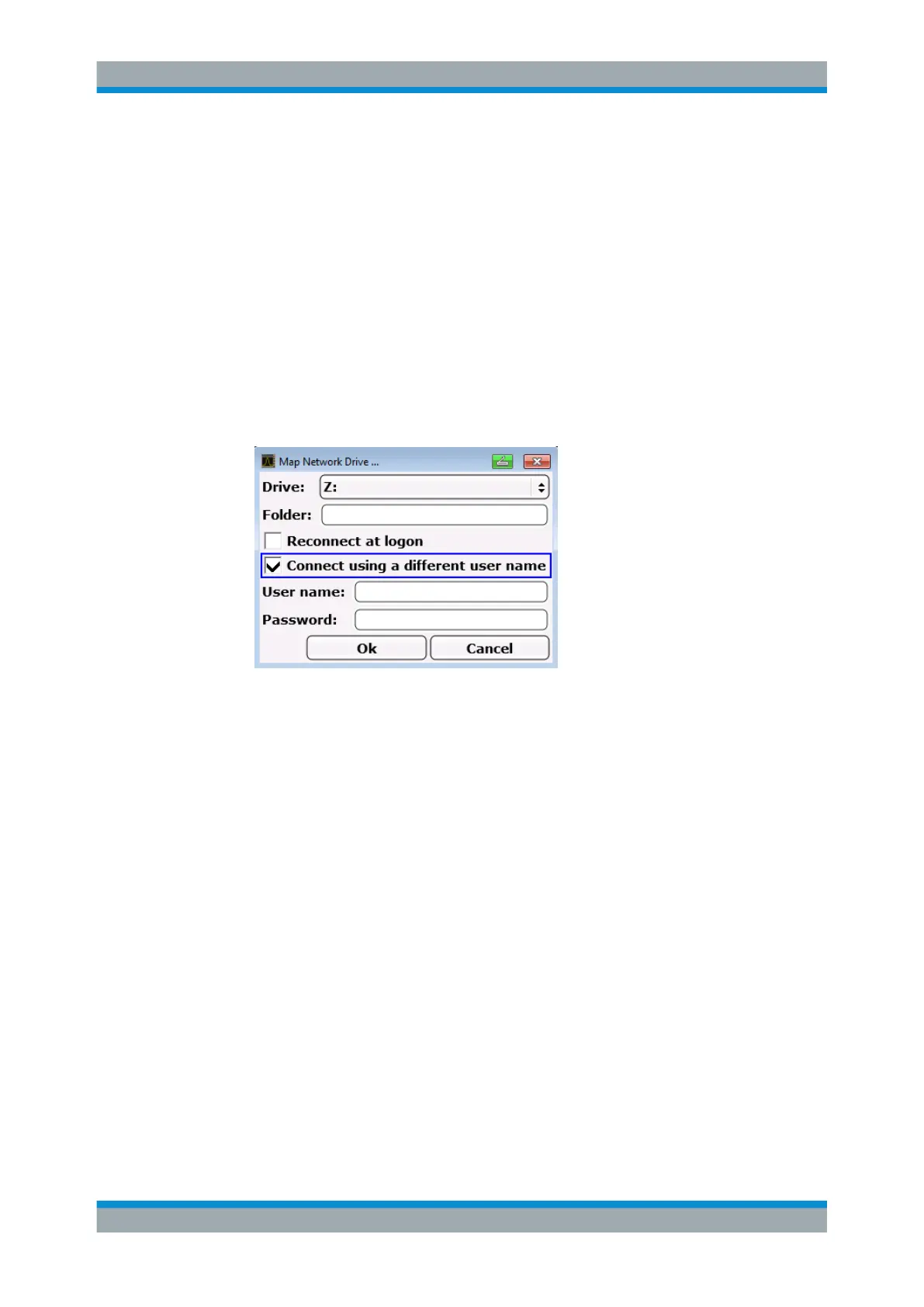Remote Control
R&S
®
ESR
634User Manual 1175.7068.02 ─ 12
5. Press the "Drive" list to open the network drive list and select the drive you want to
map.
Alternatively:
● Press the "Map Network Drive" softkey to set the focus on the "Drive" list.
● Press [ENTER] to open the network drive list and select the drive you want to
map using the arrow keys.
6. To have the connection set up automatically each time the instrument is started, in
the "Map Network Drive" dialog box, activate the "Reconnect at logon" option.
7. To connect using a different user name, activate the "Connect using a different user
name" option.
The "Map Network Drive" dialog box is extended by the "User name" and "Pass-
word" fields.
8. Enter your user name and password.
9. Confirm with "OK".
The drive is displayed in the Explorer.
Note: Only networks that you authorized to access are connected.
Disconnecting network drives
1. Press the [SAVE/ RCL] key on the front panel of the R&S ESR.
2. Press the "File Manager" softkey.
3. Press the "More" softkey.
4. Press the "Network Drive" softkey.
5. Press the "Disconnect Network Drive" softkey.
The "Disconnect Network Drive" dialog box is displayed.
6. In the "Drive" list, select the drive you want to disconnect.
7. Confirm with "OK".
Controlling the R&S
ESR Remotely
