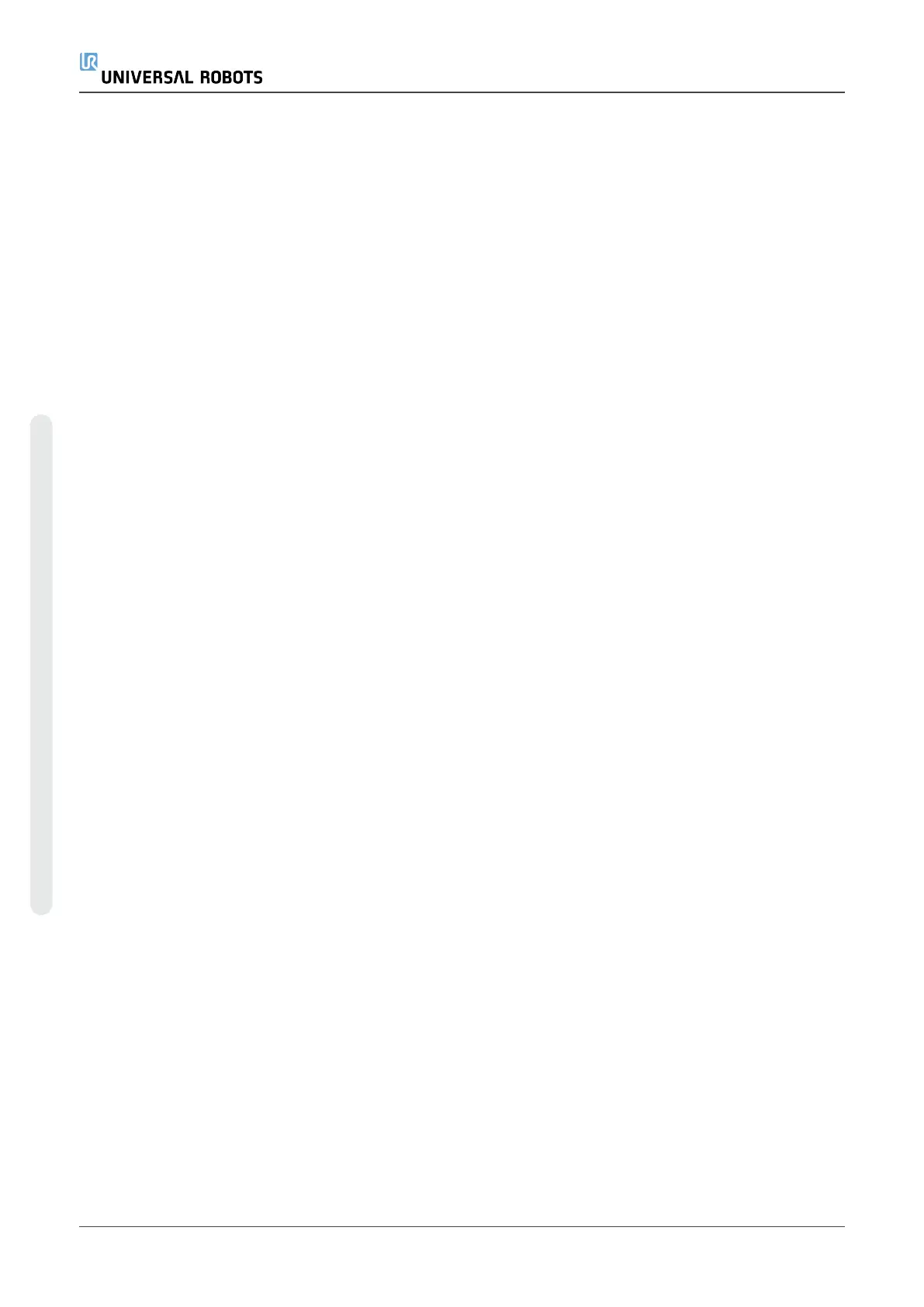Robot
The 3D image shows the current Robot Arm position. The shadow shows the Robot Arm target
position controlled by the specified values on the screen. Press the magnifying glass icons to
zoom in/out or drag a finger across it to change the view.
If the specified target position of the robot TCP is close to a safety or trigger plane, or the
orientation of robot tool is near the tool orientation boundary limit (see 21.11. Planeson page125),
a 3D representation of the proximate boundary limit is shown. Safety planes are visualized in
yellow and black with a small arrow representing the plane normal, which indicates the side of the
plane on which the robot TCP is allowed to be positioned. Trigger planes are displayed in blue and
green and a small arrow pointing to the side of the plane, where the Normal mode limits (see 21.8.
Safety Modeson page123) are active. The tool orientation boundary limit is visualized with a
spherical cone together with a vector indicating the current orientation of the robot tool. The inside
of the cone represents the allowed area for the tool orientation (vector). When the target robot TCP
is no longer in proximity of the limit, the 3D representation disappears. If the target TCP is in
violation or very close to violating a boundary limit, the visualization of the limit turns red.
Feature and Tool Position
The active TCP and coordinate values of the selected feature are displayed. The X, Y, Z coordinates
specify tool position. The RX, RY, RZ coordinates specify orientation. For further information about
configuring several named TCPs, (see24.2. TCP Configurationon page205).
Use the drop down menu above the RX, RY and RZ boxes to choose the orientation representation
type:
•
Rotation Vector [rad] The orientation is given as a rotation vector. The length of the axis is
the angle to be rotated in radians, and the vector itself gives the axis about which to rotate.
This is the default setting.
•
Rotation Vector [
∘
] The orientation is given as a rotation vector, where the length of the
vector is the angle to be rotated in degrees.
•
RPY [rad] Roll, pitch and yaw (RPY) angles, where the angles are in radians. The RPY-
rotation matrix (X, Y’, Z” rotation) is given by:
Rrpy(γ, β, α) = RZ(α) ⋅ RY(β) ⋅ RX(γ)
•
RPY [
∘
] Roll, pitch and yaw (RPY) angles, where angles are in degrees.
You can tap the values to edit the coordinates. You can also tap the + or - buttons to the right of a
box to add/subtract an amount to/from the current value. Or you can hold down a button to directly
increase/decrease the value.
Joint Positions
Individual joint positions are specified directly. Each joint position can have Joint Limit range from
− 360
∘
to + 360
∘
. You can configure Joint Positions as follows:
UR5e 242 User Manual
25.Move Tab
Copyright © 2009–2021 by UniversalRobotsA/S. All rights reserved.
