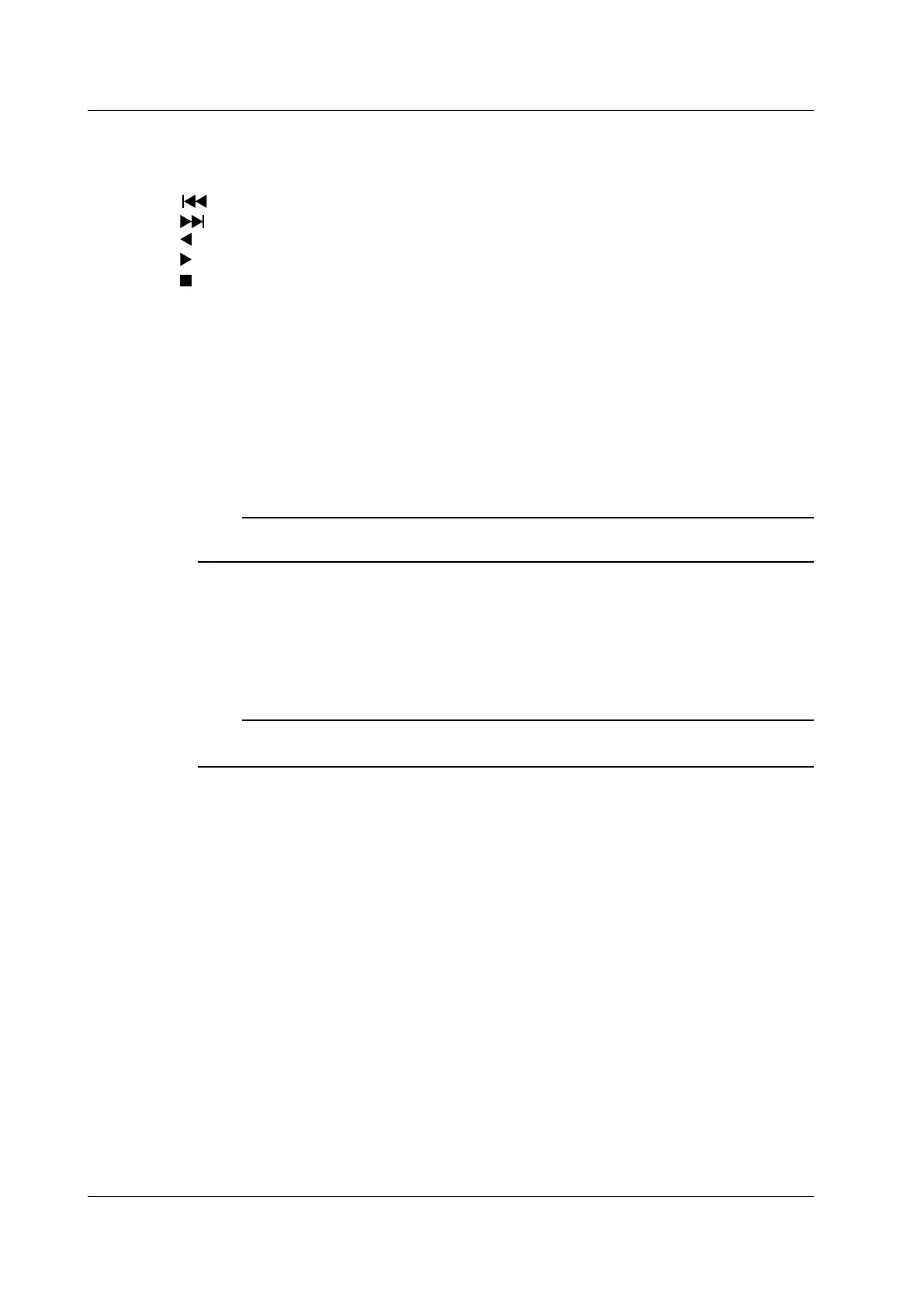8-10
IM DLM6054-01EN
Auto Scroll (Auto Scroll)
This feature automatically moves the zoom position in the specified direction. You can view the
waveform and stop scrolling at the appropriate position.
: Zooms in on the left edge of the main window
: Zooms in on the right edge of the main window
: Starts scrolling to the left
: Starts scrolling to the right
: Stops auto scrolling
Scroll Speed (Down/Up)
There are six auto scroll speeds: ×1, ×2, ×5, ×10, ×20, and ×50.
Down: Decreases the scroll speed by one level.
Up: Increases the scroll speed by one level.
Zoomed Waveforms (Trace)
Select the waveforms that you want to zoom. You can select multiple waveforms. If you select ALL ON,
all waveforms are zoomed. The available waveforms vary depending on the model.
CH1 to CH4, M1 to M4, and LOGIC
Note
If you select a waveform whose display is turned off in the main window, the zoom waveform does not
appear.
Zoom Factor (ZOOM knob)
You can use the ZOOM knob to set separate horizontal zoom factors for ZOOM1 and ZOOM2. The
zoom waveform area time axis changes automatically based on the specified zoom factor.
You can set each of the zoom factors to a value from twice the Time/div setting of the main window up
to the ratio at which the number of data points in the zoom window is 12.5.
Note
• You can zoom until the number of data points in the window is 10.
• The zoom factor applies to all waveforms that are displayed in the zoom window.
Zoom Position (Zoom Position)
• Taking the center of the waveform area to be 0 divisions, you can set the central points that are
zoomed in on (the centers of the zoom boxes) in the range of –5 to +5 divisions.
• The zoom box with solid lines is Zoom1, and the zoom box wit
h dashed lines is Zoom2.
8.4 Zooming in on Waveforms
