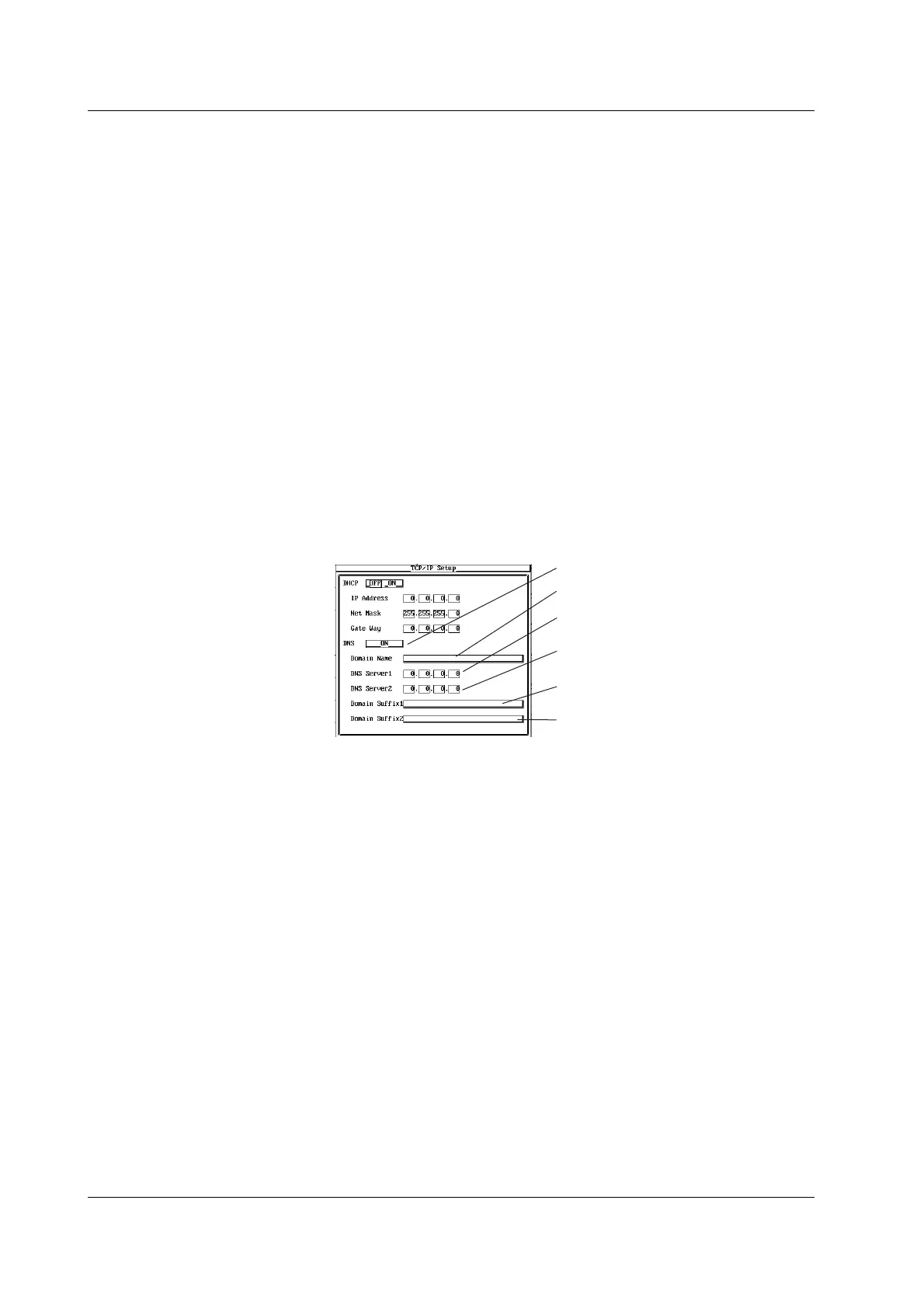13-4 IM 701450-01E
Setting the IP Address
If DHCP was set to OFF in step 4, set the IP address.
5. Use jog shuttle & SELECT to set the IP Address. Enter using values in the
range of 0 to 255.
Setting the Subnet Mask
If DHCP was set to OFF in step 4, set the subnet mask.
6. Use jog shuttle & SELECT to set the Net Mask. Enter using values in the
range of 0 to 255.
Setting the Default Gateway
If DHCP was set to OFF in step 4, set the default gateway.
7. Use jog shuttle & SELECT to set the Gate Way. Enter using values in the
range of 0 to 255.
Setting DNS
8. Use jog shuttle & SELECT to set DNS to ON, OFF, or AUTO*.
* AUTO can be selected only when DHCP is ON.
• When DNS is set to AUTO, the domain name and DNS server name are automatically
configured by power-cycling the DL7400.
• If DNS is set to ON, set the domain name, DNS server name, and domain suffix.
• If DNS is set to OFF, check the network cable connection and power-cycle the DL7400.
DNS
Domain name (when DNS is ON)
Primary DNS server
(when DNS is ON)
Secondary DNS server
(when DNS is ON)
Primary domain suffix
(when DNS is ON)
Secondary domain suffix
(when DNS is ON)
Setting the Domain Name
If DNS was set to ON in step 8, set the domain name.
9. Use jog shuttle & SELECT to enter the domain name.
Setting the DNS Server Address
If DNS was set to ON in step 8, set the DNS server address.
10. Use jog shuttle & SELECT to set DNS Server1 (primary DNS server). Enter
using values in the range of 0 to 255.
11. Likewise, set the secondary DNS server in DNS Server2.
Setting the Domain Suffix
If DNS was set to ON in step 8, set the domain suffix.
12. Use jog shuttle & SELECT to enter Domain Suffix1 (primary domain suffix).
13. Likewise, set the secondary domain suffix in Domain Suffix2.
Turning ON/OFF the Power
14. To apply the new settings, the DL7400 must be power cycled. After all the
settings are complete, turn the power to the DL7400 OFF, then back ON again.
13.2 Setting Up the TCP/IP