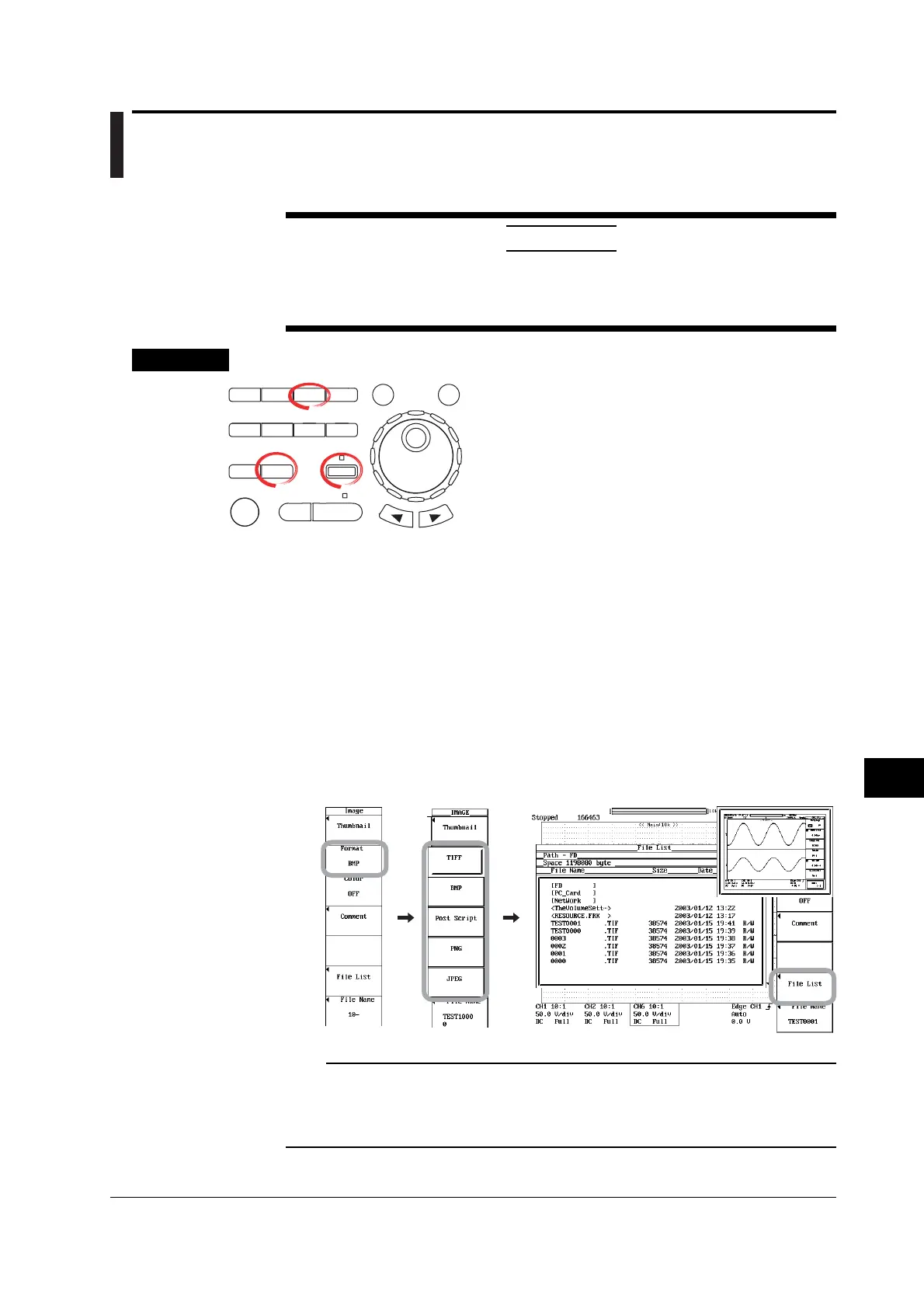12-39
IM 701450-01E
12
Saving and Loading Data
12.13 Displaying Thumbnails of the Saved Screen
Image Data
CAUTION
Do not remove the storage medium (disk) or turn OFF the power when the
access indicator or icon of the storage medium is blinking. Doing so can
damage the storage medium or destroy the data on the medium.
Procedure
X-Y
PHASE
MENU MENU
SETUP FILE
MISC
RESET
SELECT
MATH
SHIFT
GO/NOGO
CURSOR
MEASURE
HISTORY
PRINT
ACQ
START/STOP
IMAGE SAVE
DISPLAY
• To exit the menu during operation, press ESC located
above the soft keys.
• In the procedural explanation below, the term
jog shuttle & SELECT refers to the operation of
selecting/setting items and entering values using the
jog shuttle and SELECT and RESET keys. For details
on this operation, see sections 4.1 or 4.2.
• For a description of the operation using a USB keyboard
or a USB mouse, see section 4.3.
Displaying Thumbnails from the IMAGE Menu
1. Press SHIFT+IMAGE SAVE (MENU). The IMAGE menu appears.
2. Press the Format soft key. The Format menu appears.
3. Press the TIFF, BMP, Post Script, PNG, or JPEG soft key to select the data
format of the screen image data whose thumbnail is to be displayed.
Displaying the Thumbnails of the Specified Screen Image Data
4. Press the File List soft key. The File List window appears.
5. Use jog shuttle & SELECT to select the screen image data file in the File List
window. The thumbnail of the selected screen image data file is displayed at
the upper right section of the File List window. To clear the thumbnail, turn the
jog shuttle.
Note
• If the selected screen image data file does not have data (file) for thumbnail display, an
error message appears.
• You can press ESC to clear the thumbnail, but in this case, the File List window is also
cleared. To clear only the thumbnail display, turn the jog shuttle.
