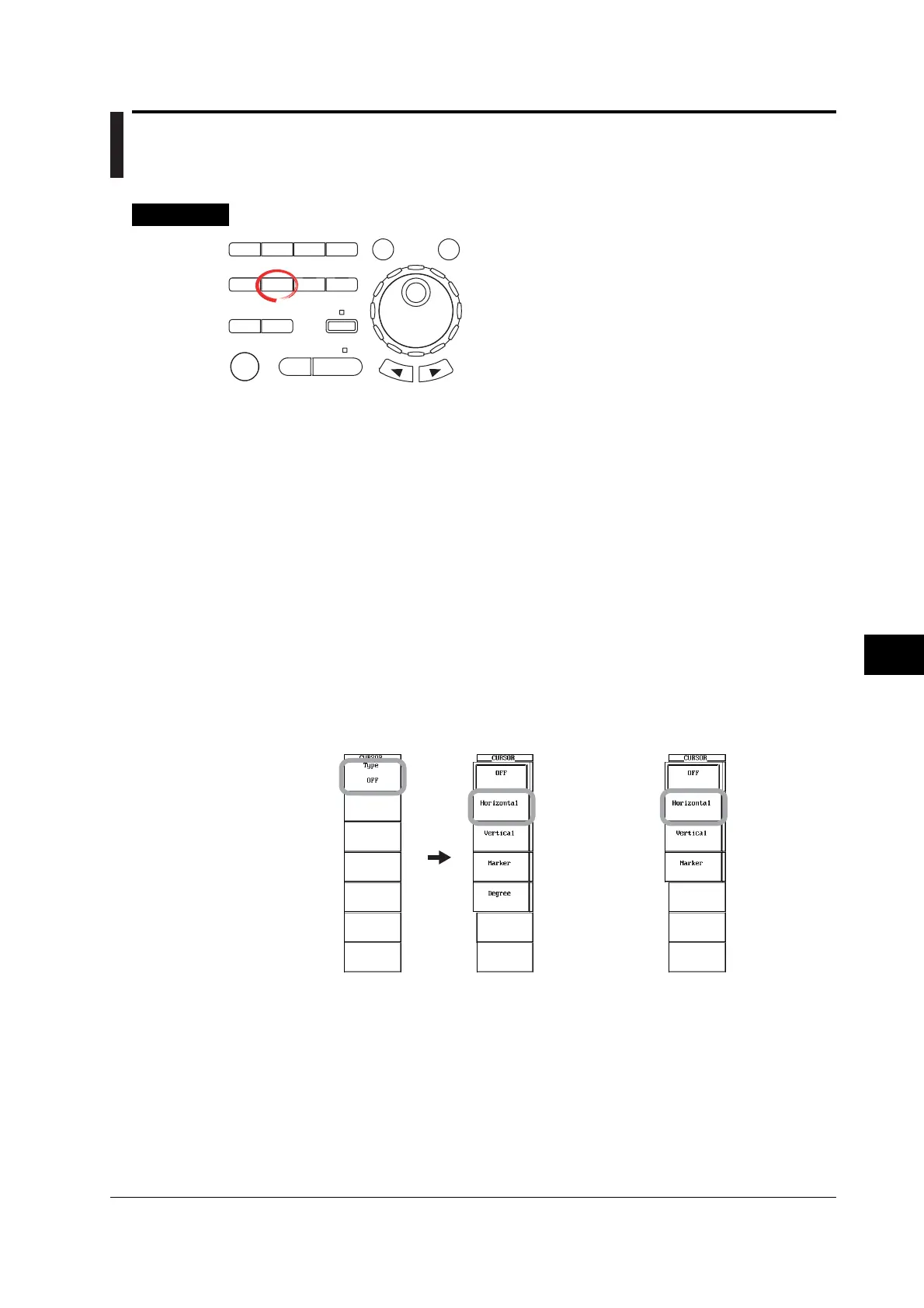10-33
IM 701450-01E
10
Analyzing and Searching Waveforms
10.5 Making Cursor Measurements
<For a description of this function, refer to page 2-29.>
Procedure
X-Y
PHASE
MENU MENU
SETUP FILE
MISC
RESET
SELECT
MATH
SHIFT
GO/NOGO
CURSOR
MEASURE
HISTORY
PRINT
ACQ
START/STOP
IMAGE SAVE
DISPLAY
• To exit the menu during operation, press ESC located
above the soft keys.
• In the procedural explanation below, the term
jog shuttle & SELECT refers to the operation of
selecting/setting items and entering values using the
jog shuttle and SELECT and RESET keys. For details
on this operation, see sections 4.1 or 4.2.
• For a description of the operation using a USB keyboard
or a USB mouse, see section 4.3.
Cursors can be placed on the displayed waveform (within the display record length, see
appendix 1) and various types of measured values at the cross point of the cursor and
waveform can be displayed. The following four types of cursors are available. For the
setup procedures of each type, see the pages indicated below.
• Horizontal cursors -> Page 10-33
• Vertical cursors -> Page 10-35
• Marker cursors -> Page 10-37
• Angle cursors -> Page 10-39
Measuring Waveforms Using Horizontal Cursors
1. Press CURSOR. The CURSOR menu appears.
Selecting the Horizontal Cursor
2. Press the Type soft key. The Type menu appears.
3. Press the Horizontal soft key.
When X-Y waveforms are
displayed
When X-Y waveforms are
not displayed
