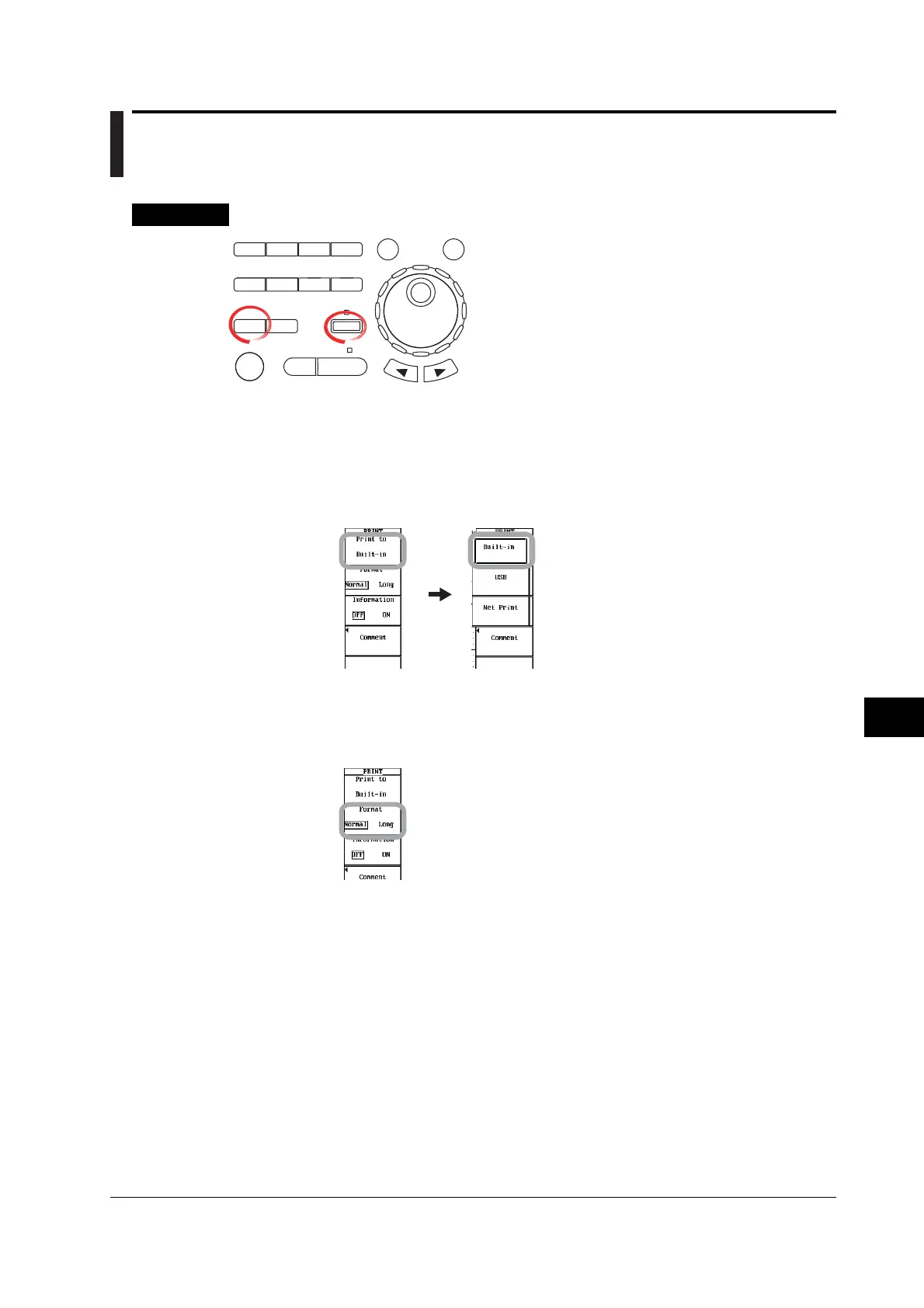11-3
IM 701450-01E
11
Printing Screen Images
11.2 Printing Using the Built-in Printer (Optional)
Procedure
X-Y
PHASE
MENU MENU
SETUP FILE
MISC
RESET
SELECT
MATH
SHIFT
GO/NOGO
CURSOR
MEASURE
HISTORY
PRINT
ACQ
START/STOP
IMAGE SAVE
DISPLAY
• To exit the menu during operation, press ESC located
above the soft keys.
• In the procedural explanation below, the term
jog shuttle & SELECT refers to the operation of
selecting/setting items and entering values using the
jog shuttle and SELECT and RESET keys. For details
on this operation, see sections 4.1 or 4.2.
• For a description of the operation using a USB keyboard
or a USB mouse, see section 4.3.
1. Press SHIFT+PRINT (MENU). The PRINT menu appears.
Selecting the Built-in Printer
2. Press the Print to soft key. The Print to menu appears.
Net Print appears only if the Ethernet interface option is installed.
3. Press the Built-in soft key.
Selecting the Print Format
4. Press the Format soft key to select Normal or Long.
• If you select Normal, proceed to step 9.
• If you select Long, proceed to step 5.
Setting the Magnification
5. Press the Mag soft key. The number of pages that will be printed at the
specified Mag value (magnification) is displayed.
6. Turn the jog shuttle to set the magnification.
Setting the Print Range
7. Press the Time Range1/Time Range2 soft key to set the jog shuttle control to
Time Range1, Time Range2, or both Time Range1 and Time Range 2.
• If you select Time Range1, you can move Time Range1.
• If you select Time Range2, you can move Time Range2.
• If you select both Time Range1 and Time Range2, you can move Time Range1 and
Time Range2 horizontally without changing the spacing between the two. The value of
the digit being specified by Time Range1 changes.
8. Turn the jog shuttle to set the print range.