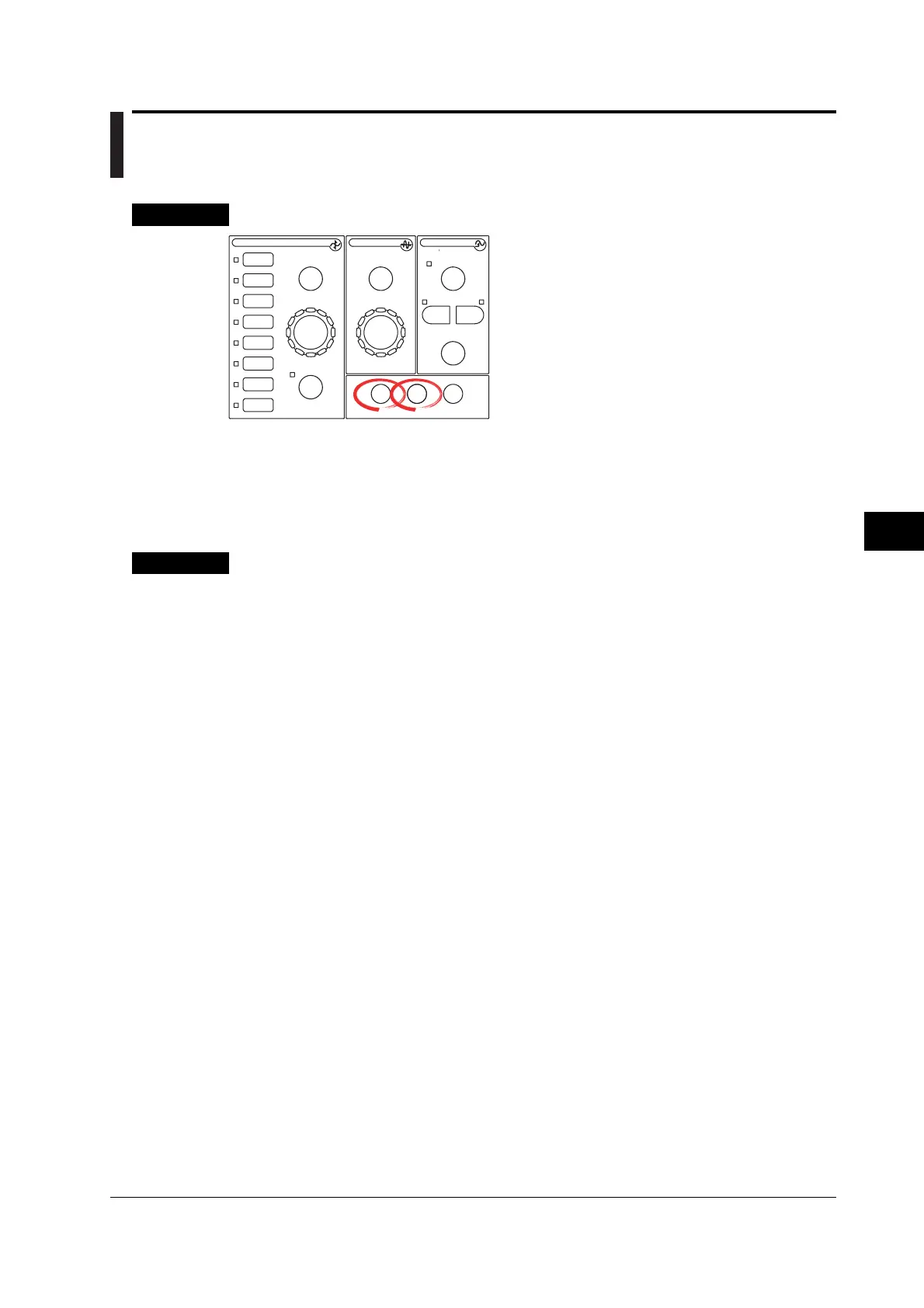8-15
IM 701450-01E
8
Waveform Display and Information Display
8.6 Taking Snapshots and Clearing Traces
<For a description of this function, refer to page 2-20.>
Procedure
SEARCH
PRESET
ZOOM
MODE
POSITION
ENHANCED
SIMPLE
LOGIC
CH
1
CH
2
CH
3
CH
4
CH
5
CH
6
CH
7
CH
8
V/DIV TIME/DIV
VERTICAL
TRIGGER
TRIG D
ACTION
DELAY
CLEAR TRACESNAPSHOT
HELP
HORIZONTAL
For a description of the operation using a USB keyboard or a
USB mouse, see section 4.3.
Taking a Snapshot
Press SNAPSHOT to take a snapshot of the screen.
Executing Clear Trace
Press CLEAR TRACE to clear the waveform.
Explanation
Snapshot
The snapshot function leaves the current displayed waveform on the screen. You can
update the display without stopping the waveform acquisition. This function is useful in
situations such as when you wish to compare waveforms.
• You cannot perform the following operations on snapshot waveforms.
Cursor measurements, automated measurement of waveform parameters, zoom, and
computation
• Snapshot waveforms can be saved and loaded in bitmap format. For details, see
section 12.9.
Clearing Traces
• You can clear all the waveforms that are currently displayed on the screen.
• If you execute CLEAR TRACE when waveforms are being acquired, waveform
acquisition is restarted (from the first acquisition).
• Loaded waveforms are not cleared. To clear loaded waveforms, perform an unload
operation (see section 12.8).
Conditions That Disable the SNAP SHOT and CLEAR TRACE Keys
• When engaging remote mode using the communication interface.
• When printing, during auto setup, and while the storage medium is being accessed.
• When GO/NO-GO determination, action-on-trigger, or waveform search is in progress.
