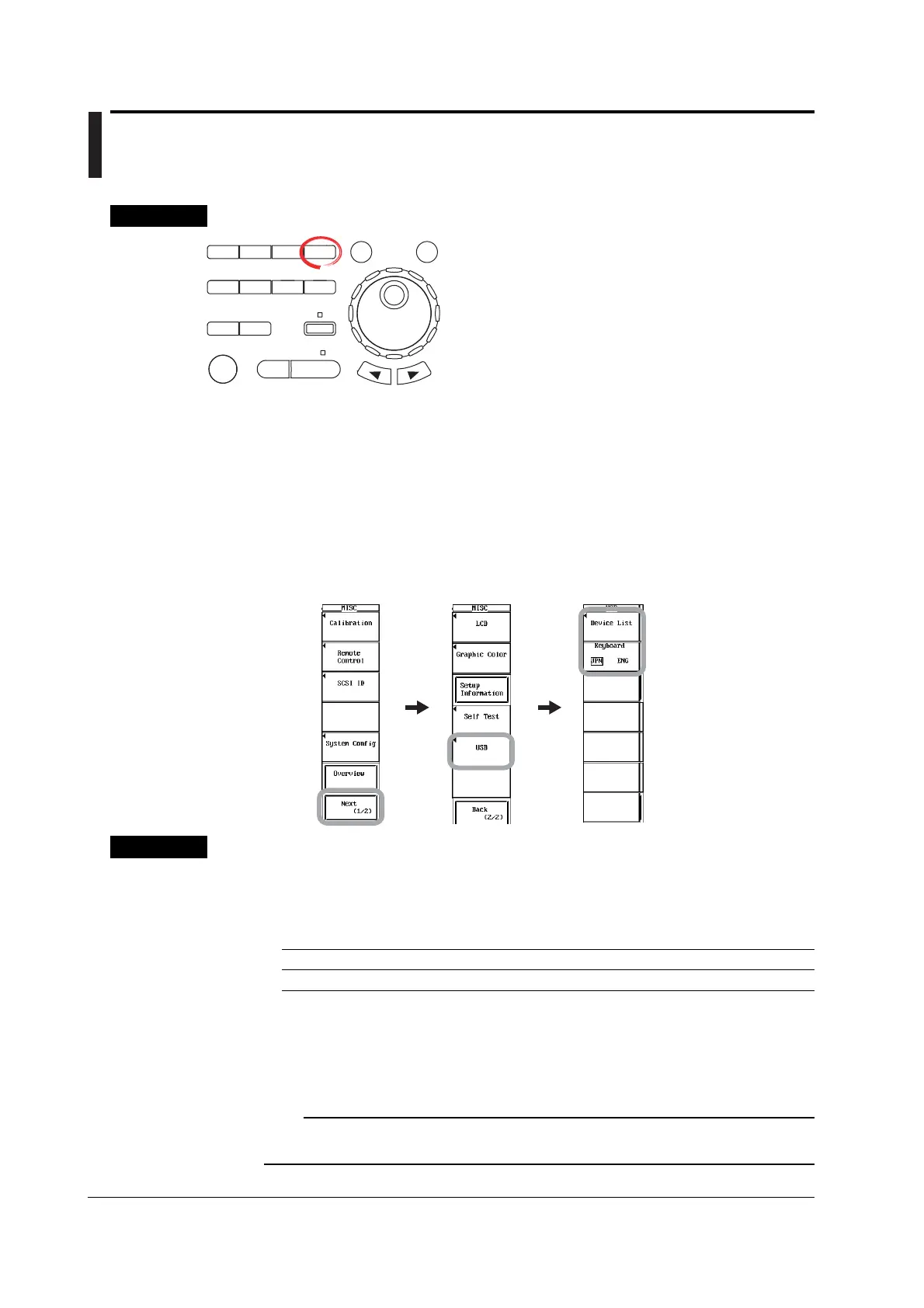15-2 IM 701450-01E
15.2 Changing the USB Keyboard Language and
Checking the Connected USB Keyboard
Procedure
X-Y
PHASE
MENU MENU
SETUP FILE
MISC
RESET
SELECT
MATH
SHIFT
GO/NOGO
CURSOR
MEASURE
HISTORY
PRINT
ACQ
START/STOP
IMAGE SAVE
DISPLAY
• To exit the menu during operation, press ESC located
above the soft keys.
• For a description of the operation using a USB keyboard or
a USB mouse, see section 4.3.
1. Press MISC. The MISC menu appears.
2. Press the Next (1/2) soft key The page 2 menu appears.
3. Press the USB soft key.
Setting the Keyboard Language
4. Press the Keyboard soft key to select JPN or ENG.
Checking the Connected Keyboard
4. Press the Device List soft key. The USB Device List window appears.
Explanation
USB Keyboard Language
You can select the language of the USB keyboard that is used to enter items such as file
names and comments (see section 4.3). Keyboards conforming to USB Human
Interface Devices (HID) Class Version 1.1 can be used.
ENG 104 keyboard and 89 keyboard
JPN 109 keyboard and 89 keyboard
The character that is entered through each key of the USB keyboard varies depending on the
keyboard type. For details, see appendix 6.
Checking the Connected Keyboard
The USB devices that are connected can be listed.
Note
For USB keyboards that have been tested for compatibility, contact your nearest
YOKOGAWA dealer.
