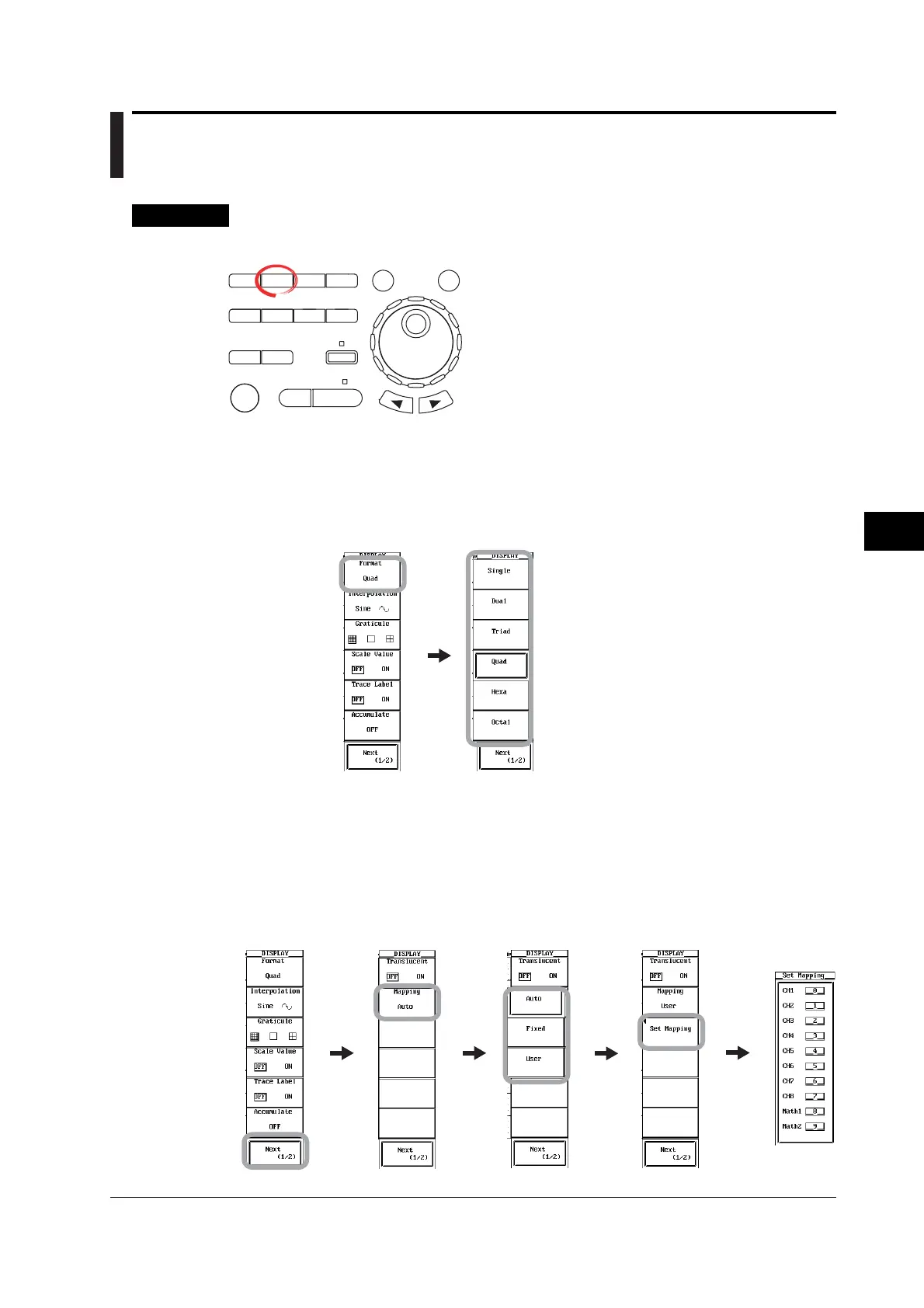8-1
IM 701450-01E
8
Waveform Display and Information Display
Chapter 8 Waveform Display and Information Display
8.1 Setting the Display Format
Procedure
Setting the Display Format of Normal Waveforms
X-Y
PHASE
MENU MENU
SETUP FILE
MISC
RESET
SELECT
MATH
SHIFT
GO/NOGO
CURSOR
MEASURE
HISTORY
PRINT
ACQ
START/STOP
IMAGE SAVE
DISPLAY
• To exit the menu during operation, press ESC located
above the soft keys.
• In the procedural explanation below, the term
jog shuttle & SELECT refers to the operation of
selecting/setting items and entering values using the
jog shuttle and SELECT and RESET keys. For details
on this operation, see sections 4.1 or 4.2.
• For a description of the operation using a USB keyboard
or a USB mouse, see section 4.3.
Selecting the Display Format
1. Press DISPLAY. The DISPLAY menu appears.
2. Press the Format soft key. The Format menu appears.
3. Press one of the Single to Octal keys to select the display format.
Octal can be used on the DL7480.
Setting the Waveform Mapping
4. Press the Next (1/2) soft key The page 2 menu appears.
5. Press the Mapping soft key.
6. Press the Auto, Fixed, or User soft key to select the waveform mapping method.
• If you select Auto or Fixed, you are done.
• If you select User, proceed to step 7.
7. Press the Set Mapping soft key. The Set Mapping dialog box appears.
8. Use jog shuttle & SELECT to set the mapping number of each channel.
