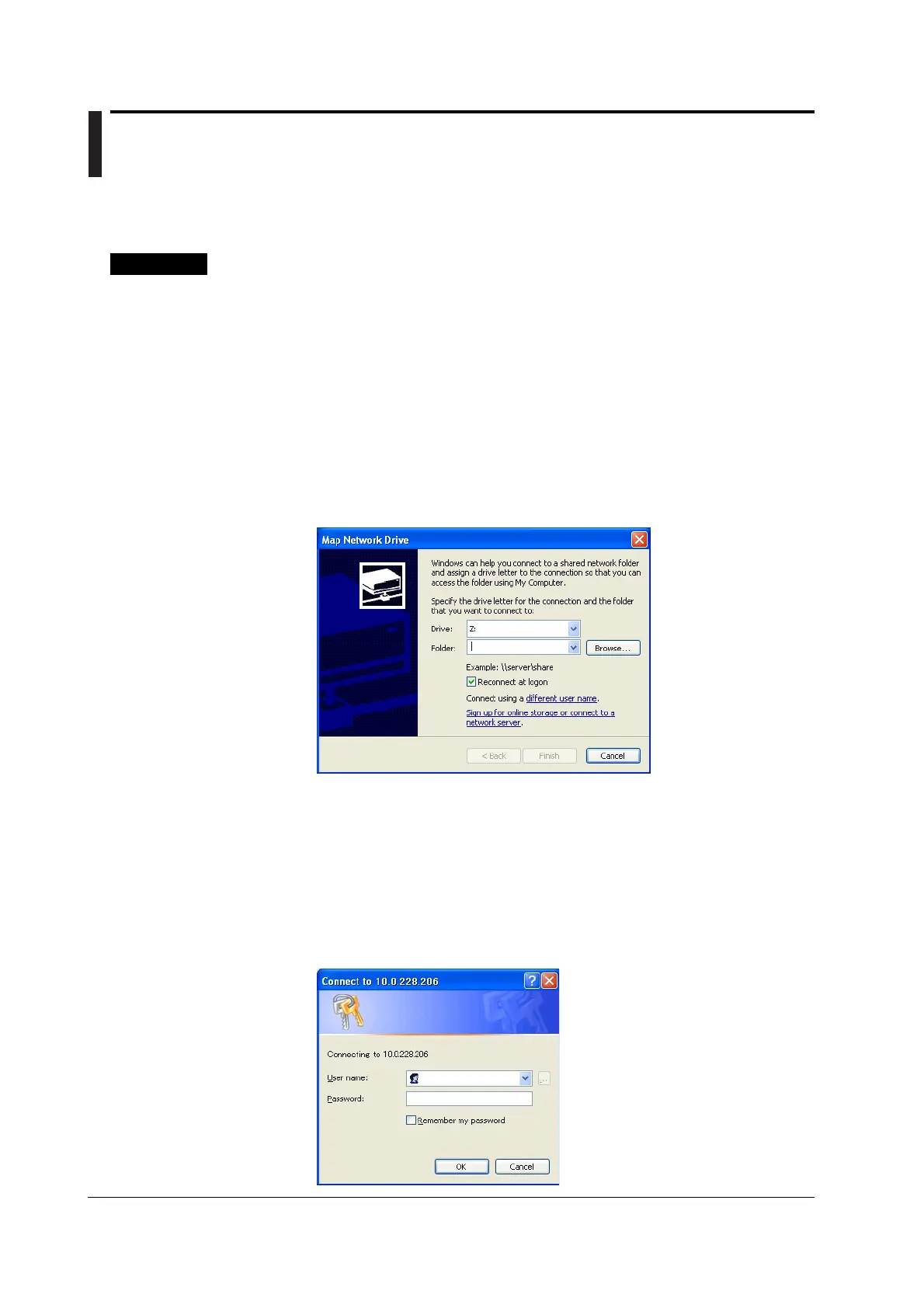13-46 IM 701450-01E
13.11 Using the Storage Medium as a Windows
Network Drive (Firmware Version 1.30 or Later)
The external storage medium of the DL7440/DL7480 can be used as a network drive on
a PC running Windows XP.
Procedure
Setting the DL7440/DL7480
Setup TCP/IP and user account and connect to the network according to the procedures
given in section 13.2, “Setting Up TCP/IP” and 13.6, “Accessing the DL7400 from a PC
or Workstation (FTP Server Function).”
Registering the Network Drive on the PC
1. Open My Network Places.
2. From the Tools menu, choose Map Network Drive. The Map Network Drive
dialog box opens.
3. Select the drive to be mapped from the Drive list box.
4. In the Folder text box, type the IP address of the DL7400 in the following
format: http://DL7400 IP address/dav/.
5. Click Finish.
If an user account is set up with the FTP server function, a dialog box for
entering the user name and password opens (see section 13.6, “Accessing the
DL7400 from a PC or Workstation (FTP Server Function)”). If an user account
is not set up, the DL7400 is registered as a network drive.
6. If the dialog box for entering the user name and password opens, enter the user
name and password that were created using the User Account function of the
DL7400, and then click OK.
