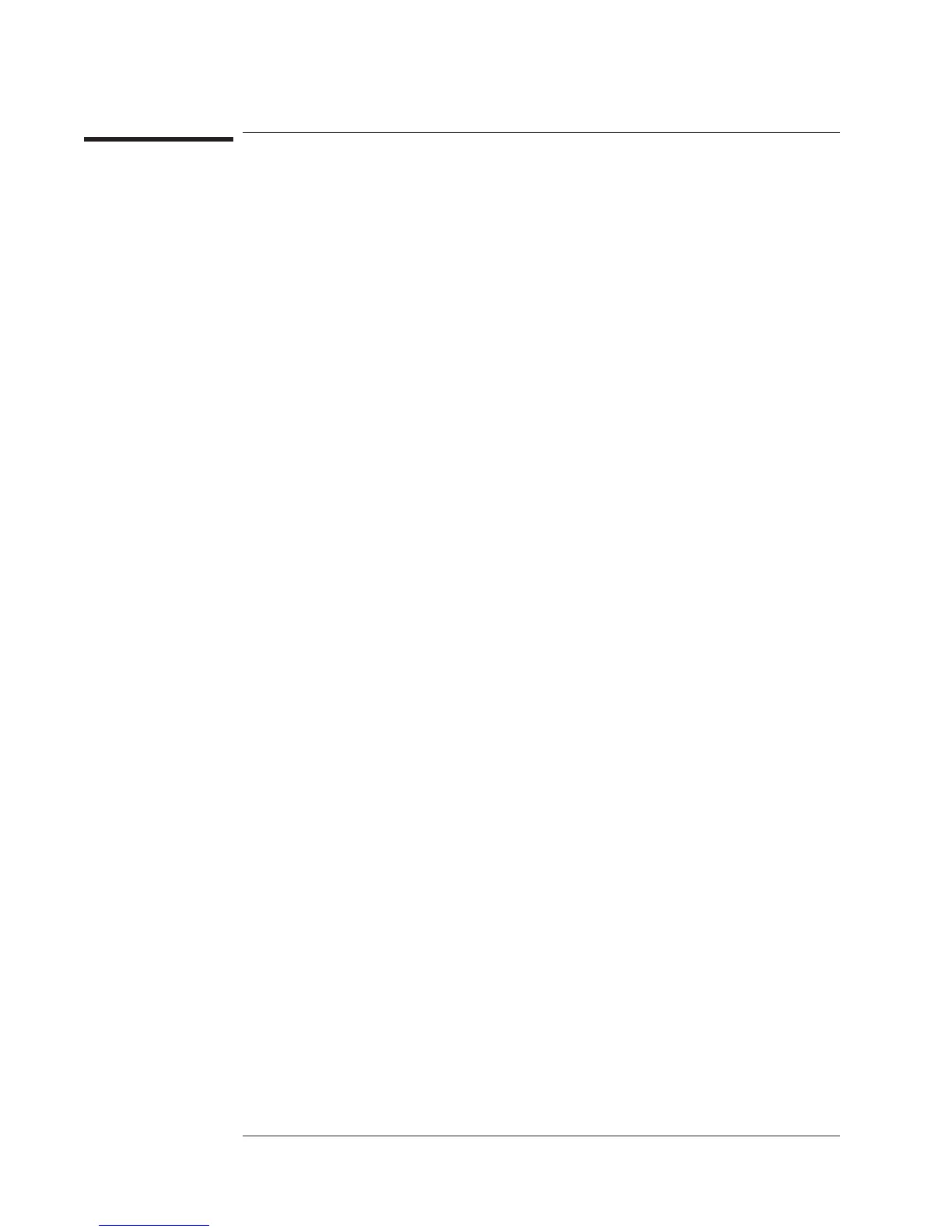To save the capture buffer on a flexible disk
1 Press [
Inst Mode
][
TIME CAPTURE
], press [
BUFR INFO ON OFF
] to highlight on, then
read the value of “Size” to determine how much disk space is required.
2 Format enough double-sided, 3.5-inch flexible disks to save the entire time-capture
buffer.
3 Insert one of the formatted disks in the analyzer’s internal disk drive.
4 If you have not already designated the internal disk as the default disk, press
[
Save/Recall
][
DEFAULT DISK
][
INTERNAL DISK
].
5 Press [
Save/Recall
][
SAVE DATA
][
SAVE CAPTURE
], type a file name, then press
[
ENTER
].
6 If analyzer informs you that the buffer must be split, press [
CONTINUE SAVE
].
7 If the analyzer instructs you to insert another disk, insert a disk and then press
[
CONTINUE SAVE
].
When the analyzer must split the buffer and save it on more than one disk, it modifies
the file name you entered in step 5. The file is named <filename>_1.<extension> on
the first disk, <filename>_2.<extension> on the second, <filename>_3.<extension> on
the third, and so on. If <filename> already contains the maximum number of
characters, the analyzer replaces the last two characters with the “_x” characters. For
example, if you entered the name WINGTEST.DAT in step 5 and the buffer needed to
be saved on two DOS-formatted disks, the two files would be named
WINGTE_1.DAT and WINGTE_2.DAT.
If you don’t know how to format disks, see chapter 13, “Managing Files and Disks.”
Agilent 35670A
Using Time Capture Operator's Guide
7-6
