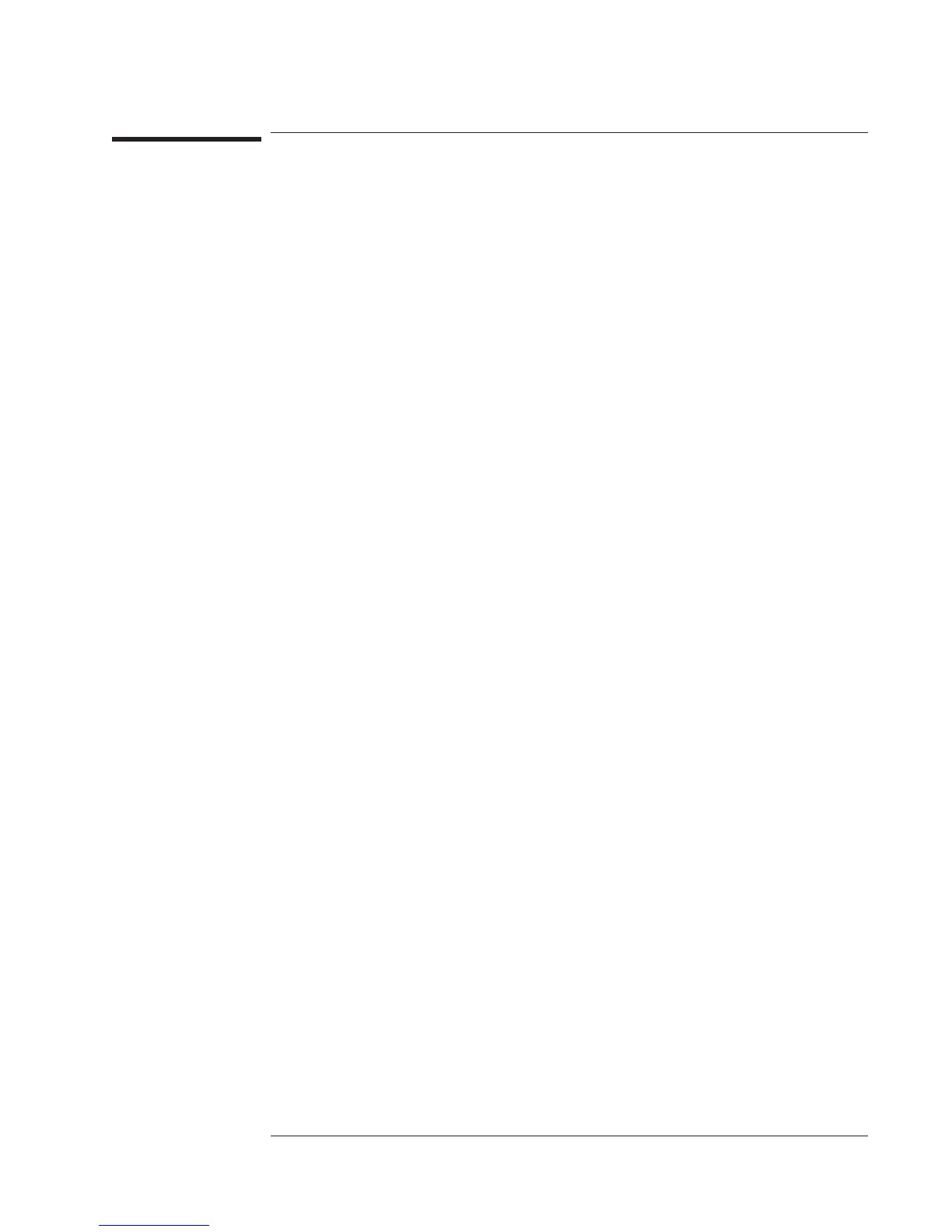To save other data
1 Press [
Save/Recall
].
2 If you want to save the contents of the time-capture buffer, press [
SAVE DATA
]
[
SAVE CAPTURE
].
3 If you want to save the current instrument state, press [
SAVE STATE
].
4 If you want to save a limit, a set of math definitions, a data table, a curve-fit table, or a
synthesis table, press [
SAVE MORE
], then press the corresponding SAVE softkey.
5 Typeafilename,thenpress[
ENTER
].
After you press [
ENTER
], the analyzer saves the specified data in the current directory
of the default disk. If you are saving a limit or a data table, it is saved from a single
trace: themostactivetrace. (Foradefinitionofthemostactivetrace,seeonlinehelp
for the [
Active Trace
] hardkey.)
The analyzer also allows you to save the instrument state in a special file called
“AUTO_ST.” This file is created on the nonvolatile RAM disk when you press
[
Save/Recall
][
SAVE MORE
][
SAVE AUTOSTATE
]. When you turn on the analyzer, it
loads this file automatically—replacing the analyzer’s preset state. For more
information on this feature, see online help for [
SAVE AUTOSTATE
].
Agilent 35670A
Operator's Guide Managing Files and Disks
13-9
