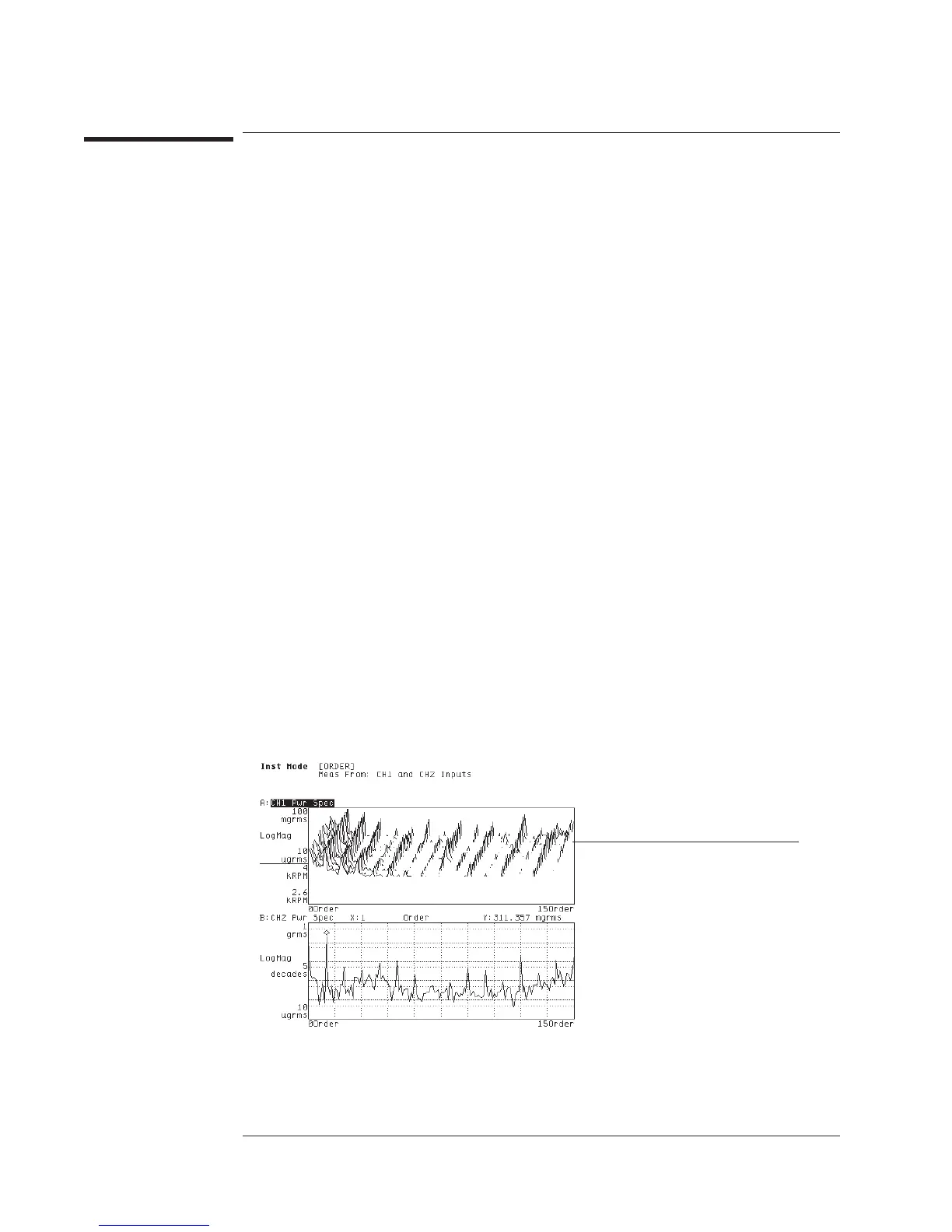To display an rpm-stepped order map
1 Complete the task, “To measure an order spectrum.”
2 Press [
Trigger
][
ARM SETUP
][
RPM STEP ARM
].
3 Press [
START RPM USAGE
], then press one of the following: [
RPM INCREASING
] for a
runup measurement, or [
RPM DECREASING
] for a rundown measurement.
4 Press [
Rtn
][
RPM STEP SIZE
]<number>[
RPM
] to specify how often the analyzer should
add a new measurement to the map.
5 Activate all traces you want to view as a map, then press [
Scale
][
AUTOSCALE ON OFF
]
to highlight OFF.
6 Press [
Disp Format
][
WATERFALL SETUP
], then press [
WATERFALL ON OFF
]to
highlight ON.
7 Turn on the device-under-test (DUT), then press [
Start
].
If you select [
RPM INCREASING
], the first measurement is armed when the tachometer
frequency passes through the value of [
MIN RPM
] in a positive direction. If you select
[
RPM DECREASING
], the first measurement is armed when the tachometer frequency
passes through the value of [
MAX RPM
] in a negative direction. [
MIN RPM
]and
[
MAX RPM
] are located under the [
Freq
] hardkey.
Note: The analyzer measures at exact [
RPM STEP SIZE
] intervals only if
[
FREE RUN TRIGGER
] is selected under the [
Trigger
] hardkey.
For more information on controlling and analyzing waterfall displays, see chapter 9,
“Formatting the Display.”
Waterfall skewing was turned on
for this display.
Agilent 35670A
Measuring Rotating Machinery Operator's Guide
1-12
