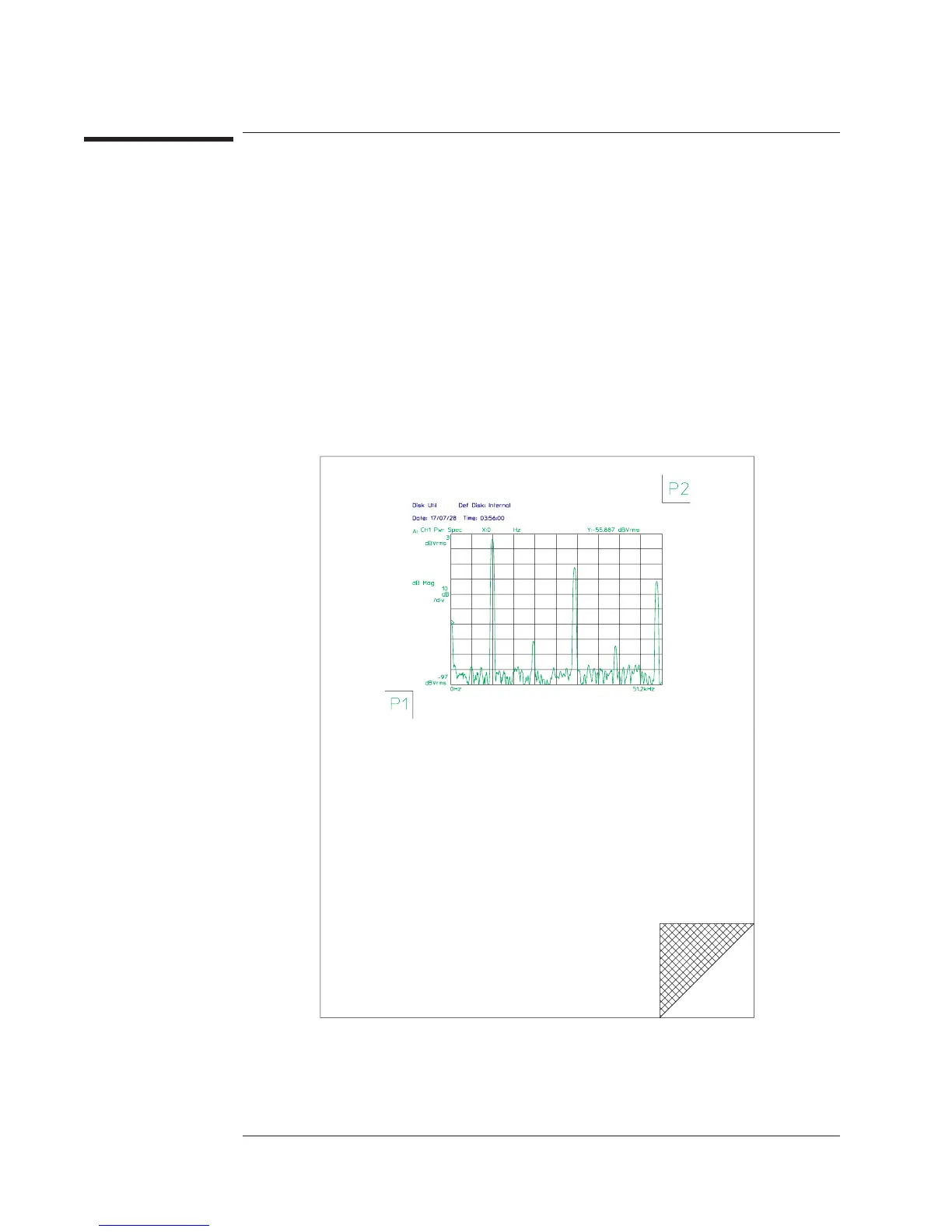To position a plot on the page
1 Press [Plot/
Print
][
MORE SETUP
][
P1 P2 SETUP
], then press [
USER P1P2 ON OFF
]to
highlight ON.
2 Enter the horizontal and vertical position of the plot’s lower-left corner under the
[
USER P1 X
] and [
USER P1 Y
]softkeys.
3 Enter the horizontal and vertical position of the plot’s upper-right corner under the
[
USER P2 X
] and [
USER P2 Y
]softkeys.
When you plot screen contents, the plot will be positioned within the area defined in
steps 2 and 3. If you prefer to position a plot using the controls on your plotter, press
[
USER P1P2 ON OFF
] to highlight OFF in step 1, and skip steps 2 and 3. See your plotter
documentation for information on selecting appropriate P1 and P2 values.
Agilent 35670A
Plotting and Printing Operator's Guide
14-10
