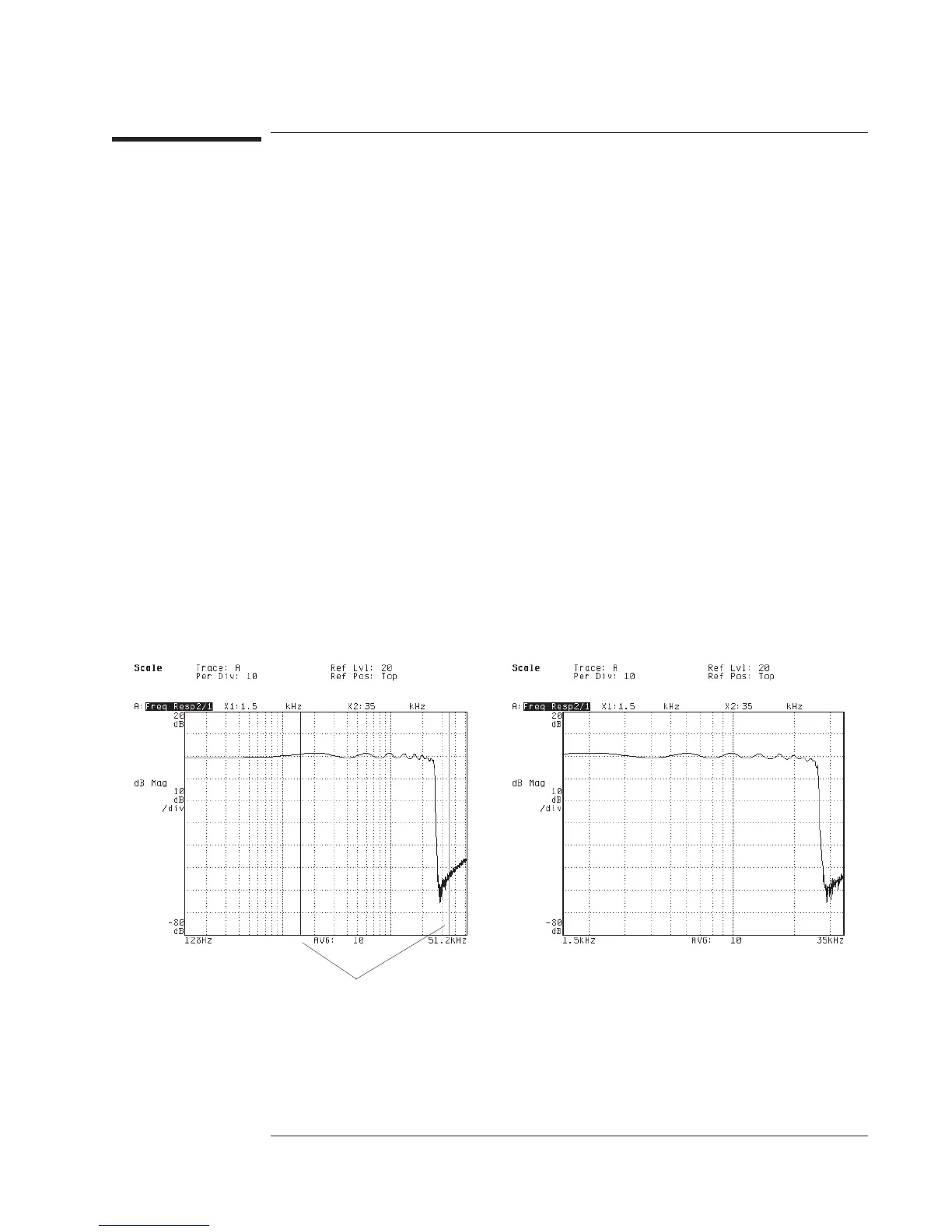To scale the X-axis with axes scale markers
1 Activate the trace you want to scale.
2 Press [
Scale
][
AXES SCAL MARKERS
], then press [
AXIS X Y
] to highlight X.
3 Press [
HOLD SCALE
], then press one of the following to select the marker (or markers)
you want to move: [
MOVE LEFT
], [
MOVE CENTER
], [
MOVE RIGHT
], [
CHANGE WIDTH
],
or [
WIDTH IN DECADES
].
4 Turn the knob, press an arrow key, or enter a number to move the selected marker (or
markers).
5 If you want to expand the area between the markers, press [
SCALE AT MARKERS
].
6 If you want to undo any of these procedures, simply press [
FULL SCALE
].
The scale markers are two lines that appear when you press [
AXES SCAL MARKERS
].
The axes scale markers let you enlarge a portion of the display for closer examination.
Remember that enlarging a portion of the display does not increase the analyzer’s
amplitude or frequency resolution—it simply makes it easier to examine displayed
data.
Hint: After scaling to the axes scale markers, you can continue to modify the scaled
region using the [
MOVE LEFT
], [
MOVE CENTER
], [
MOVE RIGHT
], and [
CHANGE WIDTH
]
(or [
WIDTH IN DECADES
]) softkeys.
Move the axes scale
markers to the part of the
display you want to
examine.
Press [
SCALE AT MARKERS
]toexpandthe
area between the markers.
Agilent 35670A
Operator's Guide Scaling the Display
10-7
