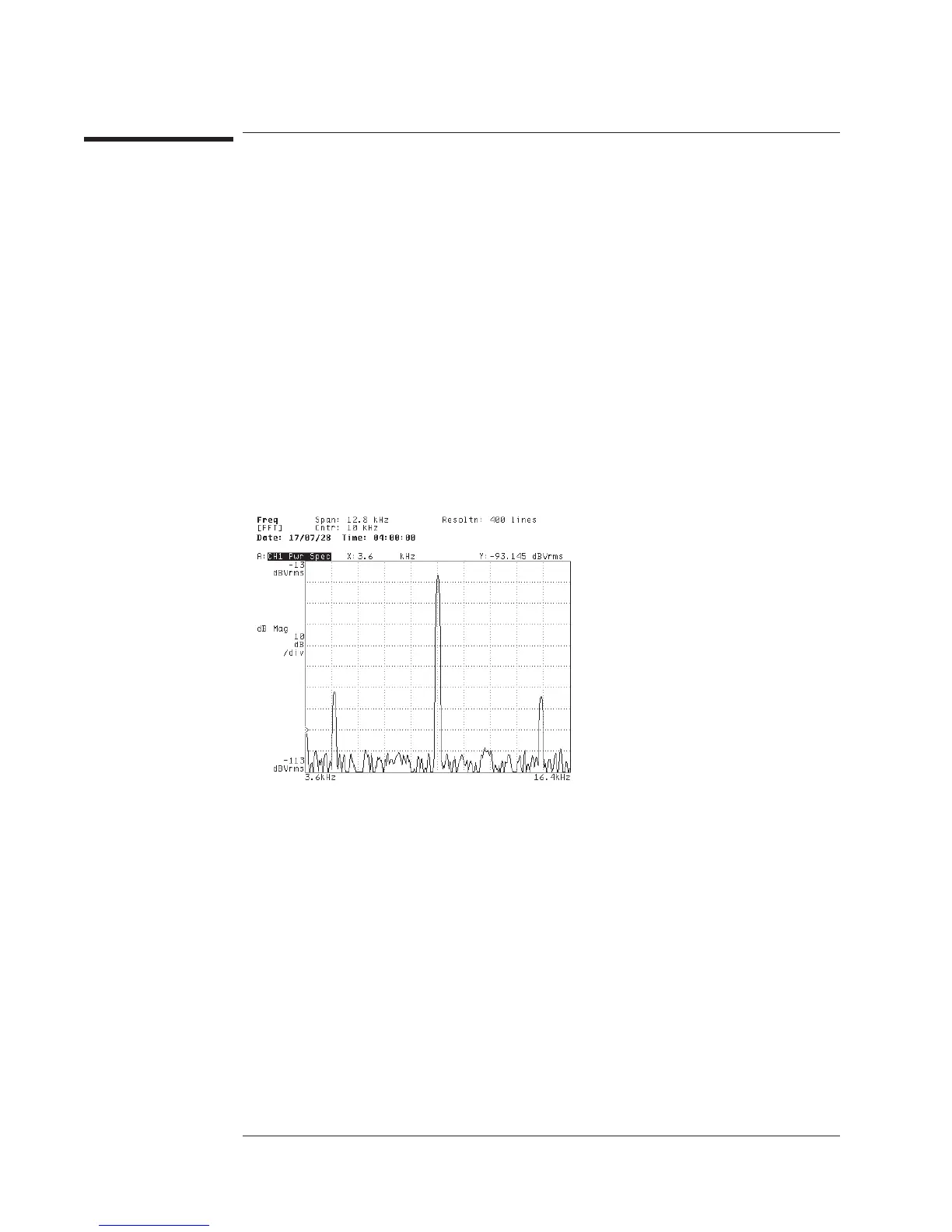To print screen contents
1 Set up your printer if you haven’t already.
2 If you are printing via the GPIB port, press [
Local/GPIB
][
SYSTEM CONTROLLR
].
3 Press [
Plot/Print
][
START PLOT/PRNT
].
All of the screen’s contents, except the softkey labels, are printed when you complete
this task. If you prefer to create a print file, refer to the previous task, “To plot screen
contents.” It describes two additional steps that you can use to direct plotting or
printing to a file. You should insert them after step 2 of this task.
If you selected [
HP-GL PRINTER
] when you set up your hardcopy device, you actually
print screen contents as described in the previous task. See online help for more
information on HP-GL printers.
Agilent 35670A
Plotting and Printing Operator's Guide
14-6
