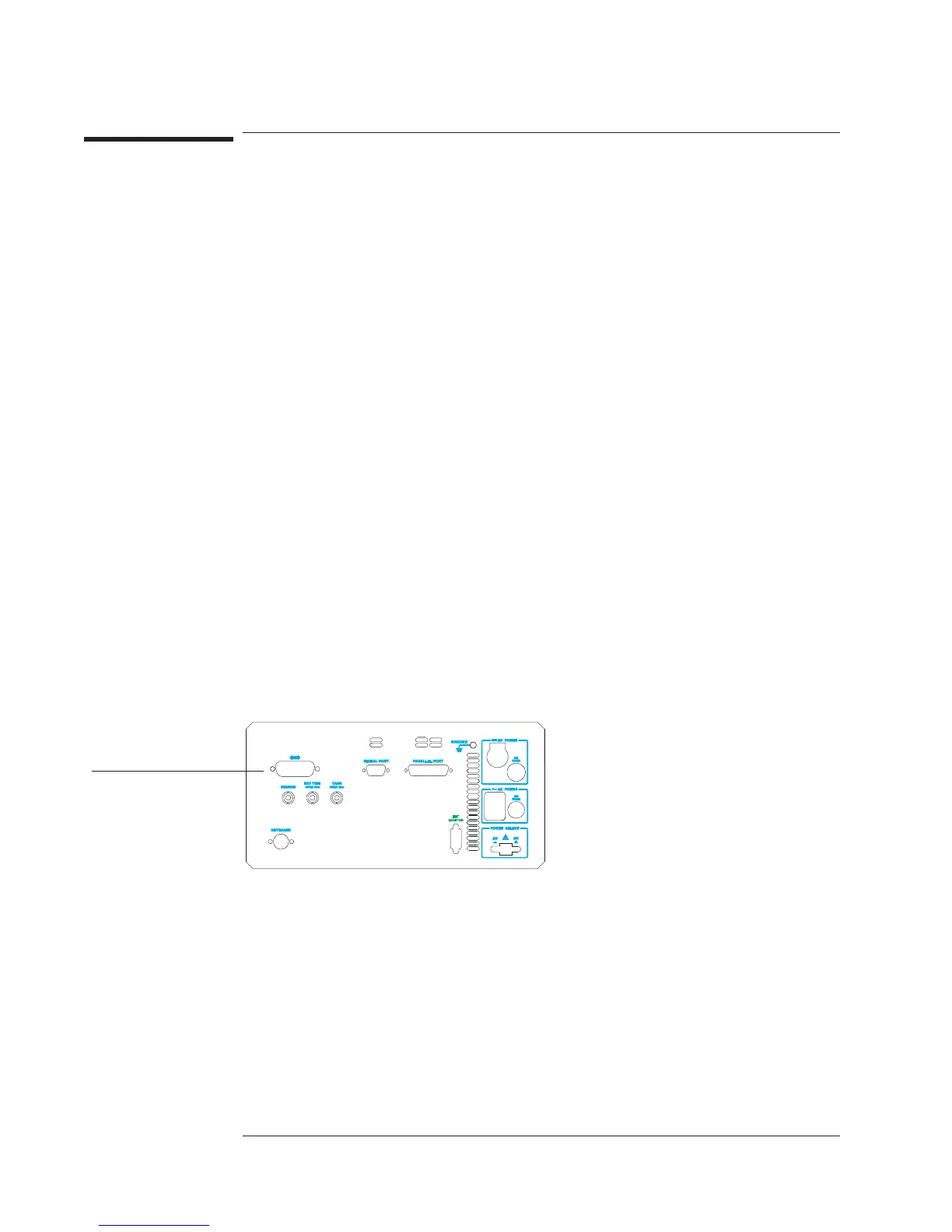To set up your hardcopy device—GPIB
1 Turn off your hardcopy device and analyzer, then connect their GPIB ports with an
GPIB cable.
2 Turn on the device and analyzer.
3 Configure the device for GPIB operation, and determine the device’s GPIB address.
(You will substitute the address for <number> in one of the next two steps.)
4 If your hardcopy device is a plotter, press the following [
Local/GPIB
]
[
PLOTTER ADDRESS
]<number>[
ENTER
].
5 If your hardcopy device is a printer, press the following [
Local/GPIB
]
[
PRINTER ADDRESS
] <number> [
ENTER
].
6 Press [
Plot/Print
][
PLOT/PRNT DESTINATN
][
OUTPUT TO GPIB
].
7 Press [
Rtn
][
PLOT/PRNT DEVICE
], then press the softkey corresponding to the type of
device you have connected to the analyzer: [
HP-GL PLOTTER
], [
RASTER PRINTER
], or
[
HP-GL PRINTER
].
You can use one of the Agilent 10833 GPIB cables to connect the analyzer to most
Hewlett-Packard plotters and printers. These cables range in length from 0.5 to
4 meters. They are available through your local Agilent Technologies, Inc. Sales and
Service Office.
Refer to your hardcopy device’s documentation if you do not know how to configure it
for GPIB operation or determine its GPIB address. Refer to online help for more
information on the parameters you are setting.
GPIB port.
Agilent 35670A
Plotting and Printing Operator's Guide
14-4
