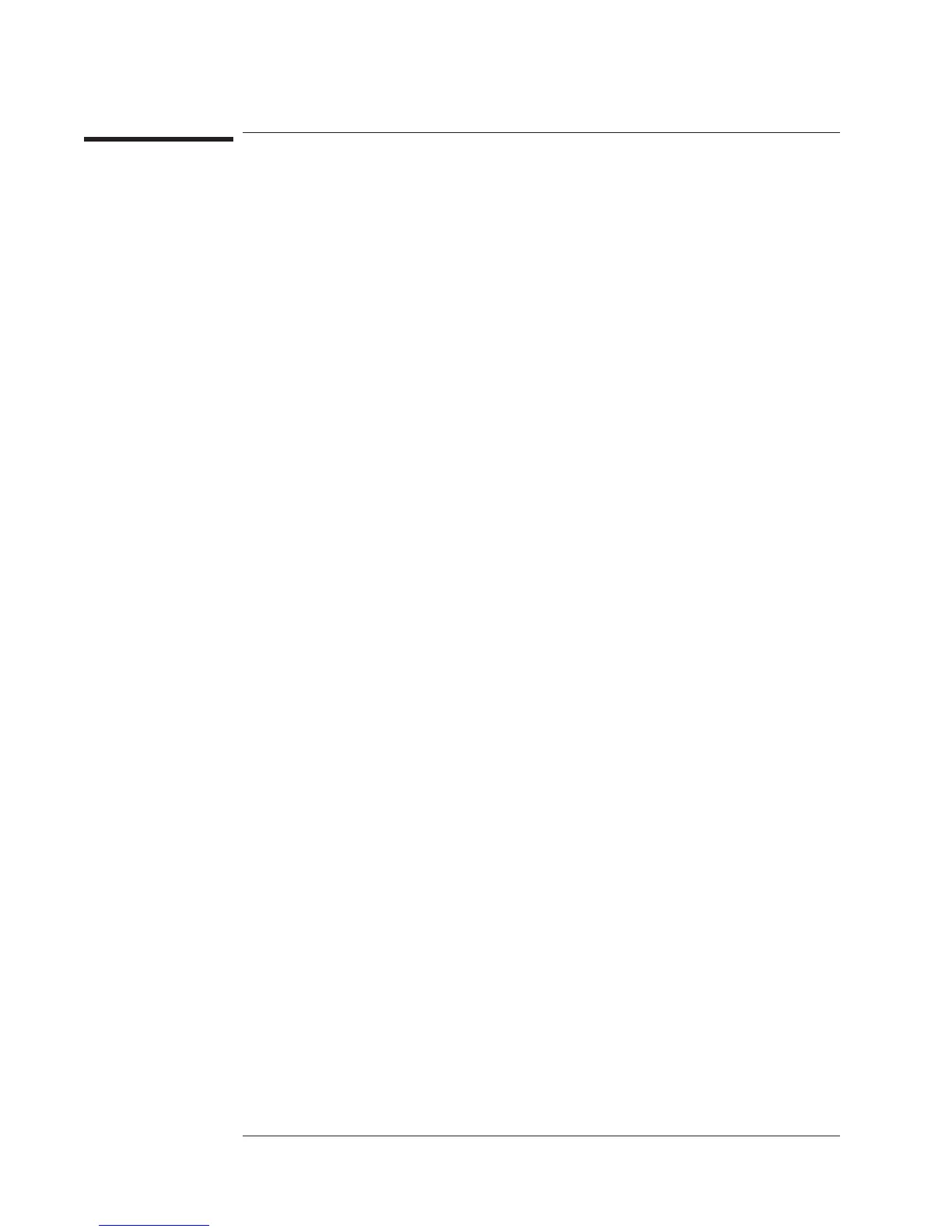To control the screen
1 Press [
Disp Format
][
MORE
][
MORE
].
2 If you want to modify screen brightness, press [
DISPLAY BRIGHTNES
], then press the
up and down arrow keys.
3 If you want to enable output to an external monitor (via the EXT MONITOR port on
the rear panel), press [
EXT DISP ON OFF
] to highlight ON.
4 If you want the screen to be turned off automatically after the front panel has been idle
for a specified amount of time, press [
SCREEN SAVER ON
], then press [
SAVER TIME
]
<number> [
MINUTE
] to specify the idle time.
5 If you want to turn off the screen now, press [
DISPLAY ON OFF
] to highlight OFF.
When you enable output to an external monitor, the brightness setting does not affect
the analyzer’s screen. When the screen has been turned off, you can turn it back on by
pressing any front-panel key.
Agilent 35670A
Formatting the Display Operator's Guide
9-6
