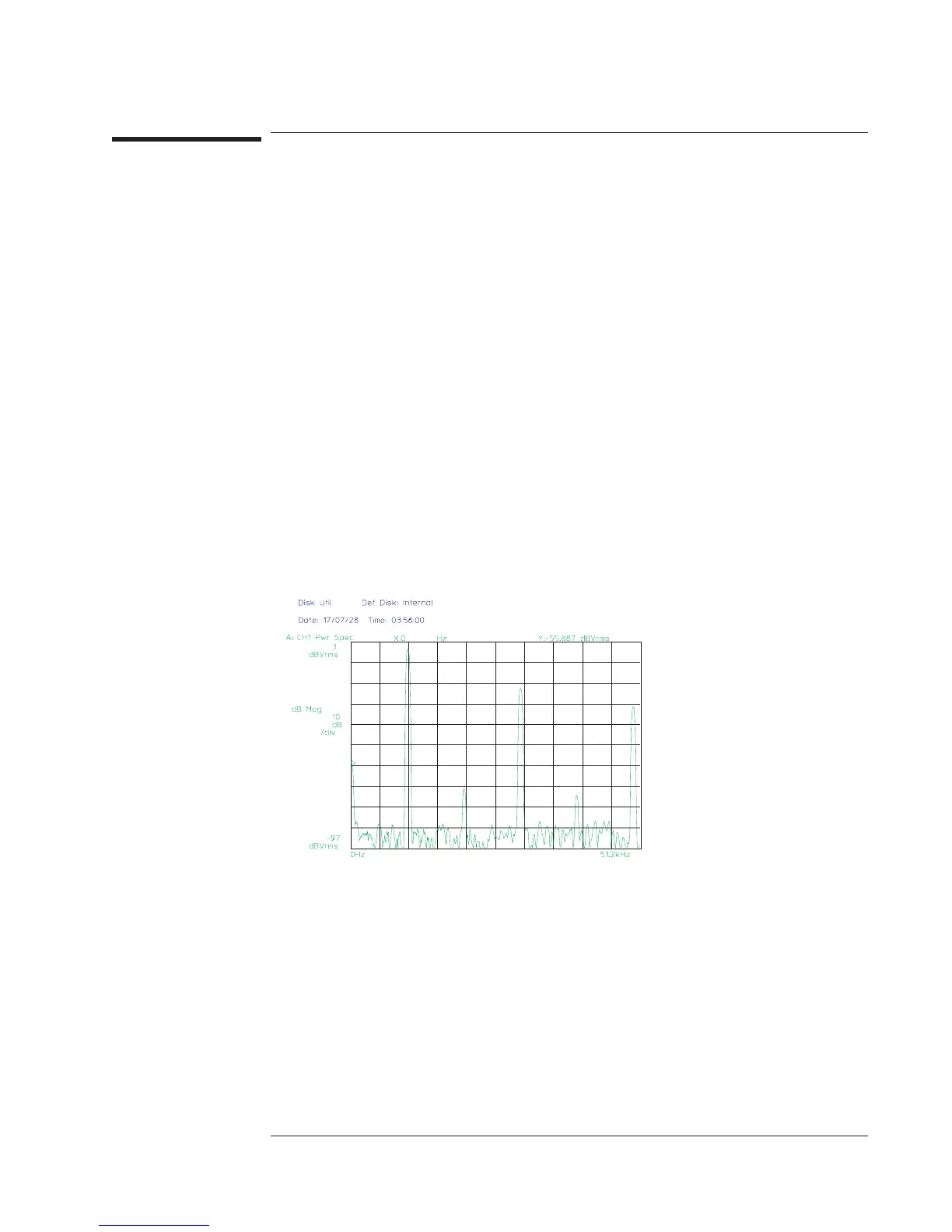To plot screen contents
1 Set up your plotter if you haven’t already.
2 If you are plotting via the GPIB port, press [
Local/GPIB
][
SYSTEM CONTROLLR
].
3 Press [
Plot/Print
][
PLOT DATA SELECT
], then press the softkey corresponding to the
part of the screen you want to plot: [
ALL
], [
TRACE
], [
TRACE MARKER
],
[
MARKER REFERENCE
], or [
GRID
].
4 Press [
Rtn
][
START PLOT/PRNT
].
The analyzer also allows you to create a plot file on the current directory of the default
disk. To do this, insert the following two steps after step 3:
• Press [
Plot/Print
][
OUTPUT FILENAME
],typeafilename,andpress[
ENTER
].
• Press [
PLOT/PRNT DESTINATN
][
OUTPUT TO FILE
].
After you have finished creating plot files, be sure to return [
PLOT/PRNT DESTINATN
]
to its original setting so subsequent plots will be directed to the correct port. See
online help for more information on the plot destination and the plot data selection.
Agilent 35670A
Operator's Guide Plotting and Printing
14-5
