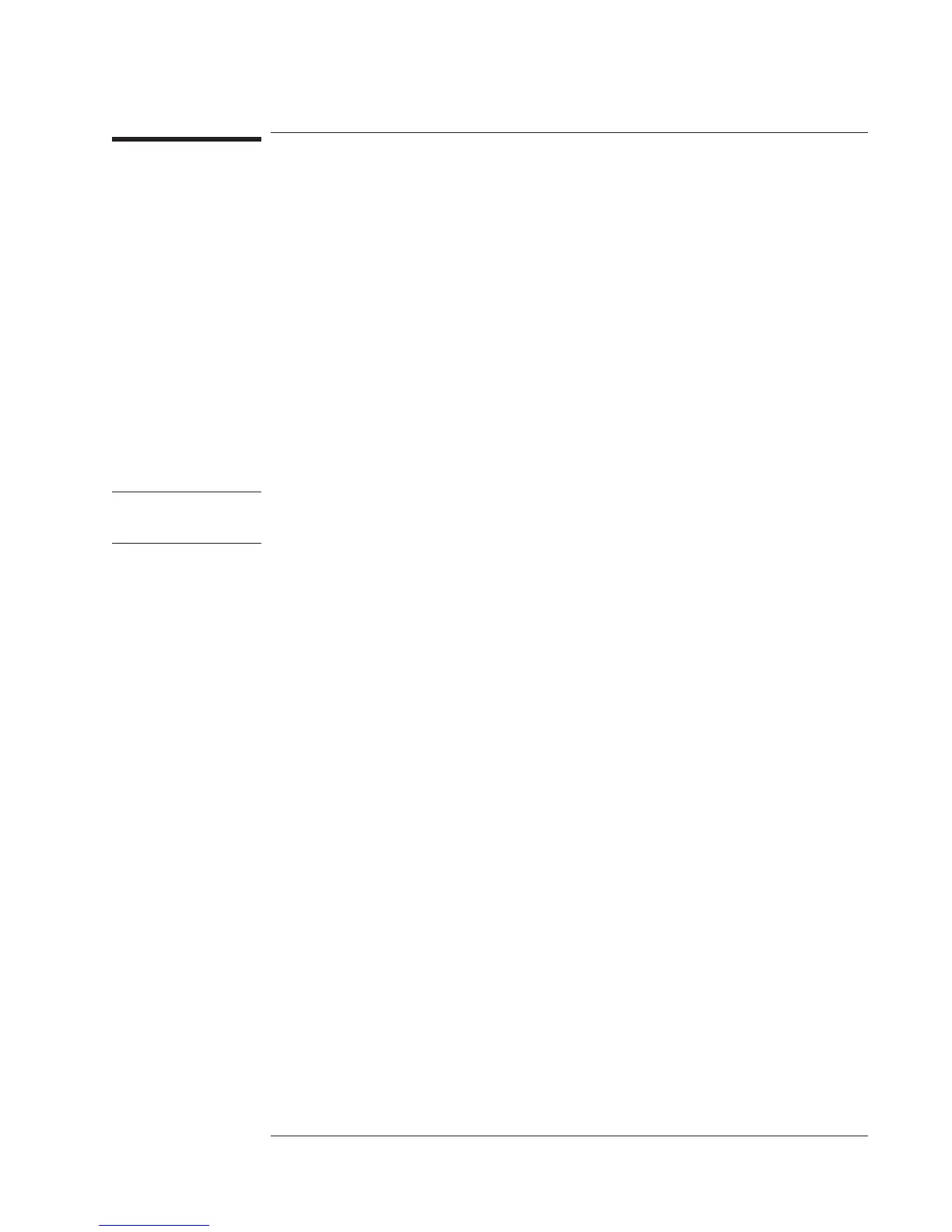To save a trace
1 Press [
Active Trace
], then press the softkey corresponding to the trace you want to
save: [
A
], [
B
], [
C
], or [
D
].
2 Press [
Save/Recall
][
SAVE DATA
][
SAVE TRACE
].
3 If you want to save your trace to the current directory of the default disk, press
[
INTO FILE
],typeafilename,andpress[
ENTER
].
4 If you want to save your trace to one of the analyzer’s internal data registers, press the
corresponding [
INTO Dx
] softkey.
The analyzer also allows you to save all the traces in a waterfall at once—either to
disk or to one of the analyzer’s internal waterfall registers. In step 2, press
[
SAVE WATERFALL
] instead of [
SAVE TRACE
]. In step 4, press [
INTO Wx
] instead of
[
INTO Dx
].
CAUTION The contents of data registers and waterfall registers are lost at power-down. Be sure
to save important traces to disk before you turn off the analyzer.
Although you can save a trace to any data register, it is best not to save to D6-D8 if
you use the optional curve fit and synthesis features. These registers are used during
curve fitting and synthesis operations.
The analyzer allow you to save data in two formats, SDF and ASCII. Use the SDF
format if you want to recall the data into the analyzer. Use the ASCII format if you
want to tranfer the data to an application that can read ASCII data, such as a PC
program. ASCII data cannot be recalled into the analyzer.
Agilent 35670A
Operator's Guide Managing Files and Disks
13-7
