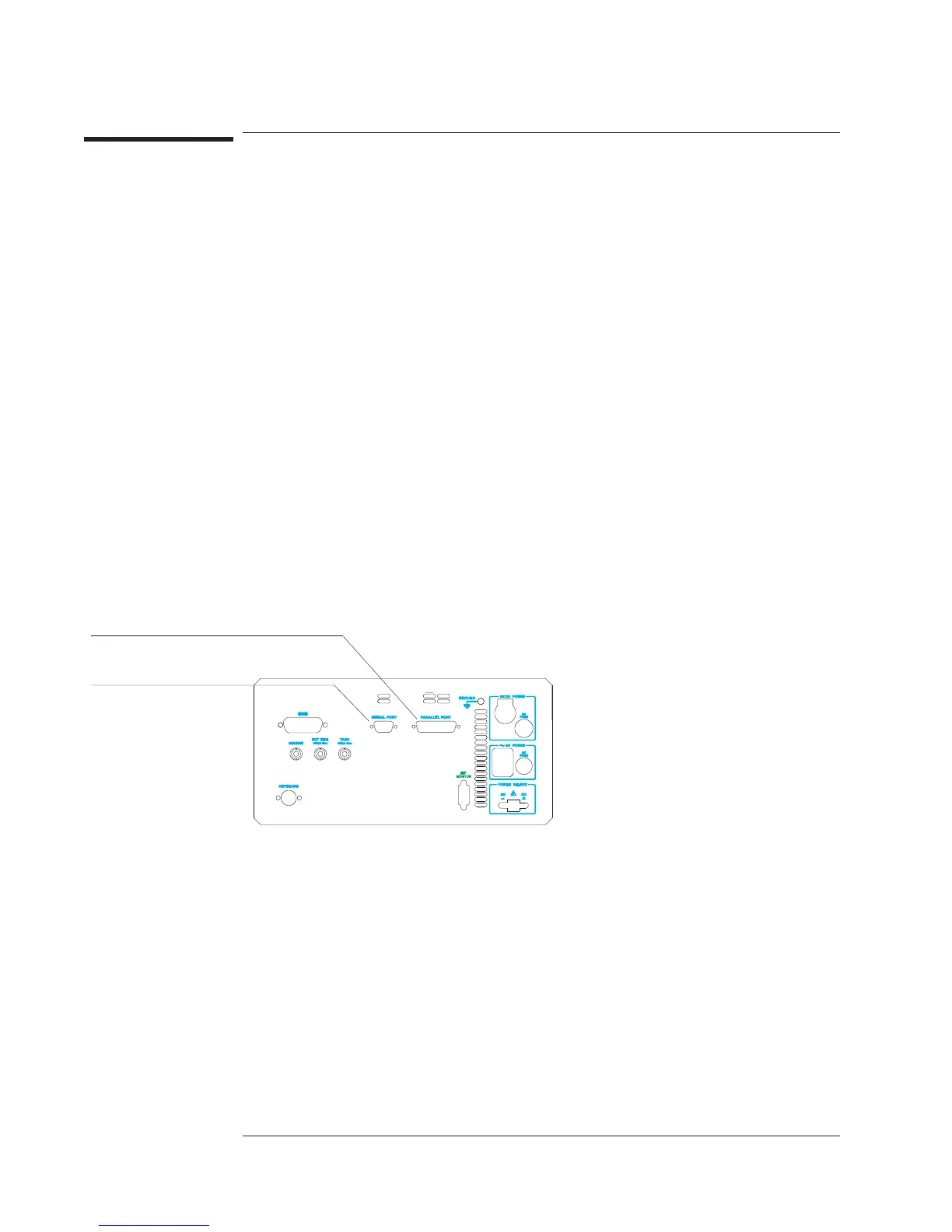To set up your hardcopy device—parallel
1 Turn off your hardcopy device and analyzer, then connect their parallel ports with a
Centronics parallel cable.
2 Turn on the device and analyzer.
3 Make sure the device is configured for parallel operation.
4 Press [
Plot/Print
][
PLOT/PRNT DESTINATN
][
OUTPUT TO PARALLEL
] to configure the
analyzer for parallel operation.
5 Press [
Rtn
][
PLOT/PRNT DEVICE
], then press the softkey corresponding to the type of
device you have connected to the analyzer: [
HP-GL PLOTTER
], [
RASTER PRINTER
], or
[
HP-GL PRINTER
].
You can use the Agilent 92284A parallel cable to connect the analyzer to most
Hewlett-Packard plotters and printers. This cable and many others are available
through your local Agilent Technologies, Inc. Sales and Service Office. The cable you
order should not be more than 3 meters long.
Refer to your hardcopy device’s documentation if you don’t know how to configure it
for parallel operation. Refer to online help for more information about the parameters
you are setting. If you want to know which signal is connected to each pin of the
parallel port, see online help for the [
PLOT/PRNT DESTINATN
] softkey.
RS-232-C serial port.
Centronics parallel port.
Agilent 35670A
Plotting and Printing Operator's Guide
14-2
