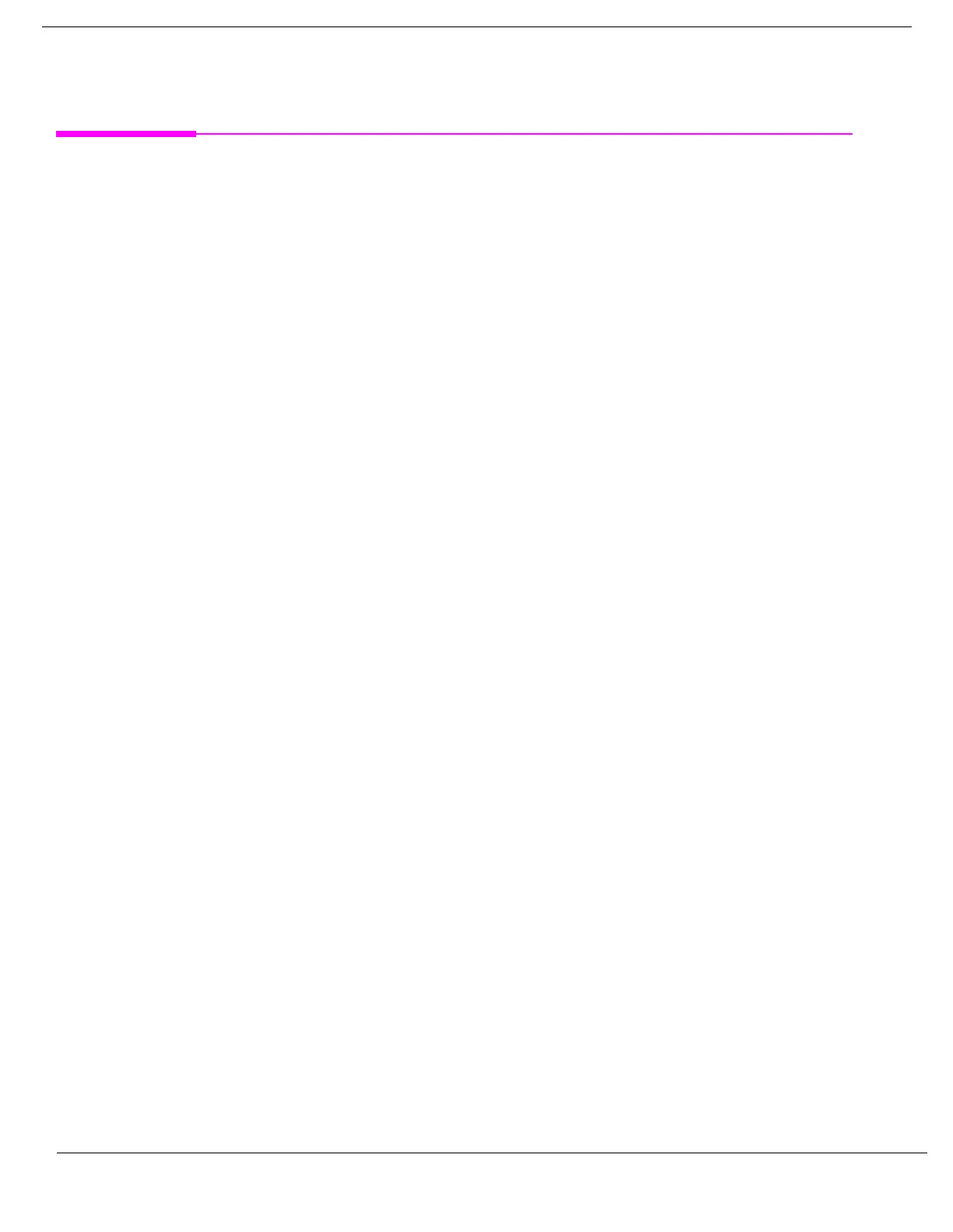693
S:\Hp8960\E1962B CDMA 2000\Pi Release\Reference Guide\Chapters\cdma2000_gen_print_screen.fm
Printing Screens
Printing Screens
Printing and Saving Screen Images
The test set’s local area network (LAN) connection can be used to dump the currently-displayed screen image
into a personal computer’s web browser. The computer must either be connected to an existing LAN or have a
LAN adapter installed that can be connected directly to the test set.
Computer Requirements for LAN Communications with the Test Set
The computer used to capture screen images from the test set must meet the following requirements:
• 10 Base-T, IEEE 802.3 compliant, ethernet network interface using TCP/IP protocol and configured to run
in half-duplex mode.
• Windows 95, 98, 2000 or NT 4.0 (Windows 95, Windows 98, Windows 2000 and Windows NT 4.0 are U.S.
registered trademarks of Microsoft Corporation.)
Test Set to Computer Connections
The test set’s LAN connection can be made at either the rear-panel LAN PORT or at the front-panel DATA
port. When using the DATA port, be sure to have the factory supplied jumper cable installed between the
rear-panel LAN PORT and the ETHERNET TO FRONT PANEL port.
Connections from the test set to the computer must be made using the correct type of LAN cable:
• If the test set is being connected to the computer through an existing network, use a standard LAN cable.
• If the test set is being connected directly to the computer’s LAN adapter, use a crossover LAN cable (such as
the one shipped with the test set or with an older test application upgrade kit).
Capturing the Screen Image
1. Press the test set’s
SYSTEM CONFIG key to display the test set’s LAN settings, and record the LAN IP
Address for use later in this procedure.
2. Start a web browser application on your computer.
3. Display the test set screen that you want to capture.
4. Enter the following address/location into your web browser: http://<lan address>/display.htm
where <lan address> is the LAN IP address of the test set.
5. Within a few seconds, the test set’s screen image appears in your browser. If the image does not appear on
your browser within 30 seconds, refer to “Test Your LAN Connections and Configuration by “Pinging” the
Test Set” below.
6. To print the image, select File, Print.
7. To save the file:
a. Select File, or right-click on the image, and select Save As or Save Picture As.
b. Enter the desired file name and directory path for saving the image as a GIF file.
The image can now be retrieved from your directory and used as needed.
