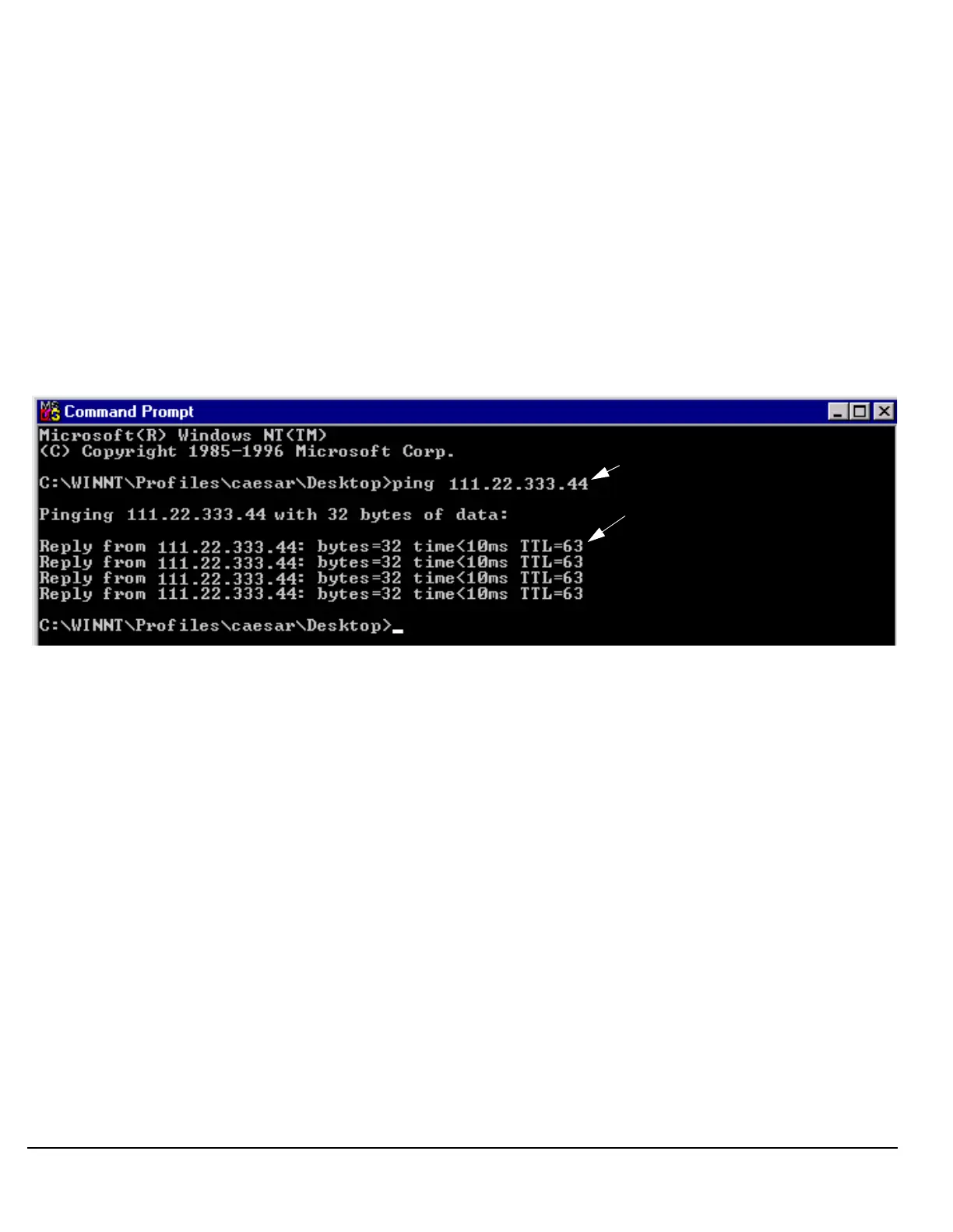694
S:\Hp8960\E1962B CDMA 2000\Pi Release\Reference Guide\Chapters\cdma2000_gen_print_screen.fm
Printing Screens
Test Your LAN Connections and Configuration by “Pinging” the Test Set
Perform this operation only if you were not successful in downloading the test set screen image into your
browser.
1. Display the Command Prompt window on your computer. This is typically done in the Microsoft Windows
operating system by selecting Start -> Programs -> Command Prompts.
2. At the command prompt, enter the following command: ping <lan address>. The <lan address> is the test
set’s LAN IP address. (The command prompt does not have to be at the root (c:\) level before entering the
command.)
This example shows what should happen when you enter the ping command for a test set with the LAN IP
address of 111.22.333.44. The test set should reply back to the Command Prompt screen indicating that
data was received.
3. If the message “Request Timed Out” is displayed instead of a reply from the test set, try entering the
command again. If the request times out again, your LAN connections are incorrect and/or your LAN
settings for the two devices do not match.
Troubleshooting LAN Connections
If your web browser did not display the test set’s screen, or you could not “ping” your test set from your
browser, refer to the following information to find the cause and fix the problem.
Try Altering Connections •If you are using the test set’s front panel DATA port, make sure the jumper
between the rear-panel LAN PORT and ETHERNET TO FRONT PANEL port is in place; or try connecting
directly to the rear-panel LAN PORT.
• Try using a different type of LAN cable. If you were using a crossover cable, try using a standard LAN
cable; if using a standard LAN cable, try using a crossover cable. If this doesn’t fix the problem, be sure to
replace the cable with the type recommended in “Test Set to Computer Connections” above.
Reconfigure the Computer and Test Set LAN Settings If the test set’s image is still not displayed on
your web browser, and the ping command still indicates that the test set is not communicating with the
computer, you need to verify that the LAN settings for the computer and the test set are compatible. The
following sections provide general guidelines in getting the LAN settings configured for both instruments to
communicate with each other.
Entering this
command...
should result in these
messages being
displayed to confirm
data exchange between
the test set and the
computer.
