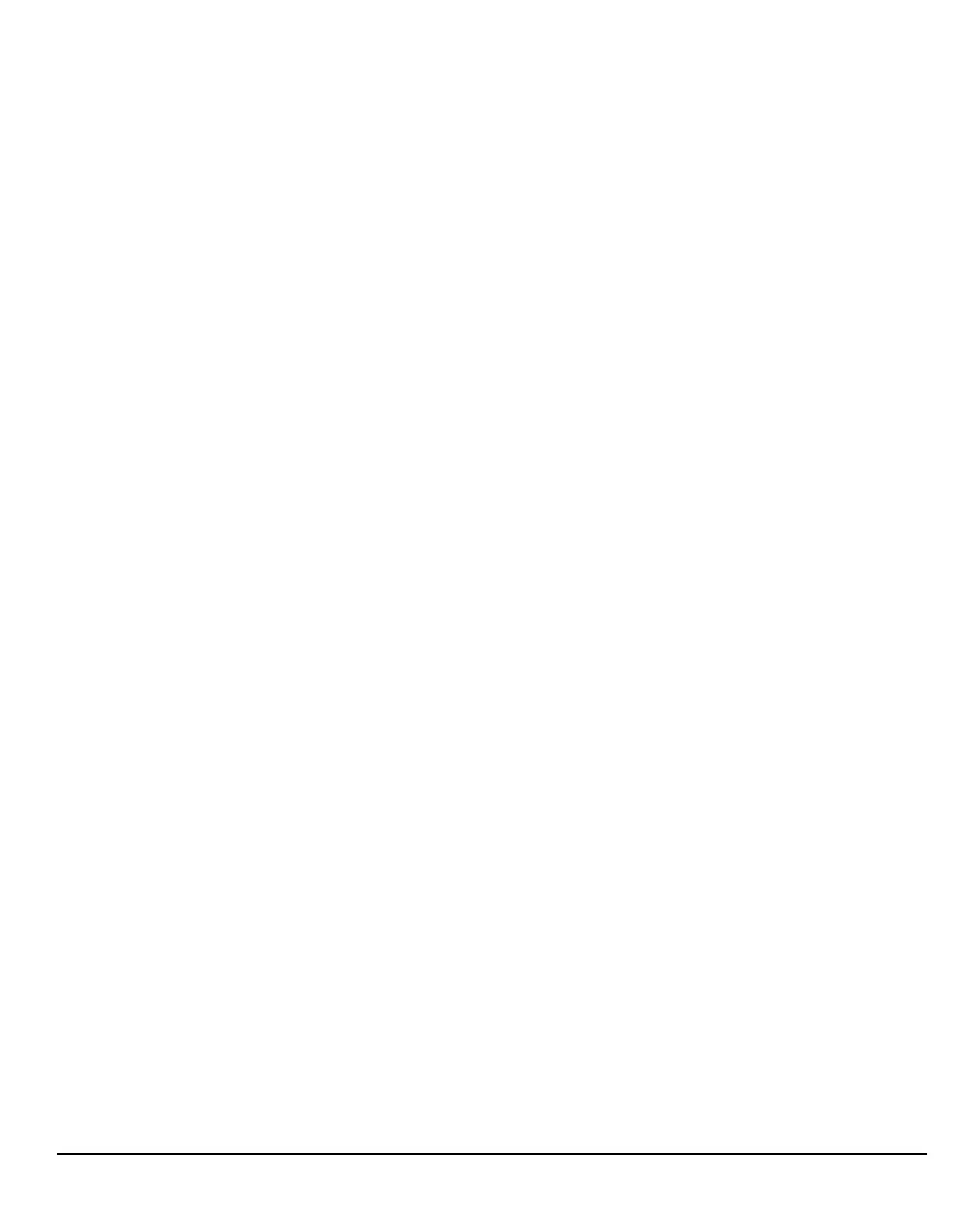695
S:\Hp8960\E1962B CDMA 2000\Pi Release\Reference Guide\Chapters\cdma2000_gen_print_screen.fm
Printing Screens
Perform the configuration in the following order:
1. Configure the computer’s LAN settings.
2. Restart Windows on the computer to start using the new LAN configuration.
3. Configure the test set’s LAN settings to work with the computer’s settings. (It is important that the
computer be configured and re-started before configuring the test set’s LAN settings.)
4. Turn the test set off and back on to make sure it finds the computer’s newly-configured LAN card on power
up.
LAN Setting Guidelines
• It is highly recommended that the Subnet Mask be set to 255.255.248.0 for the test set and the computer
when using a direct computer-to-test set connection.
• The first three groups of numbers for the LAN IP Address of the test set and the computer must match.
Example; if the test set’s LAN IP Address is set to 130.29.189.33, the computer’s LAN IP address must
begin with 130.29.189.
The number in the fourth group of digits in the computer’s and test set’s LAN IP Addresses must NOT
match. Example; if the test set is set to LAN IP Address 130.29.189.33, set the computer’s LAN IP Address
to 130.29.183.34 (or 130.29.183.77, 130.29.183.42…- just so the last number is not also set to 33). The last
entry in the IP Address must not be >254 or 0.
Changing the LAN Setting on Your Computer Network configuration procedures vary between
operating systems. You may have to refer to your computer’s help system, or your LAN adapter card’s
documentation, for assistance.
Perform the following steps to alter the network settings for most PCs using a Microsoft Windows operating
system.
Access the Network Settings
1. Double-click on the My Computer icon on the Windows desk top.
2. Double-click on the Control Panel icon.
3. Double-click on the Network icon.
4. Select the TCP/IP-> [your Ethernet network adapter] entry from the list of components. Note: Do not select
TCP/IP Dial-Up Adapter settings if present.
5. Select Properties to access the TCP/IP settings screen.
