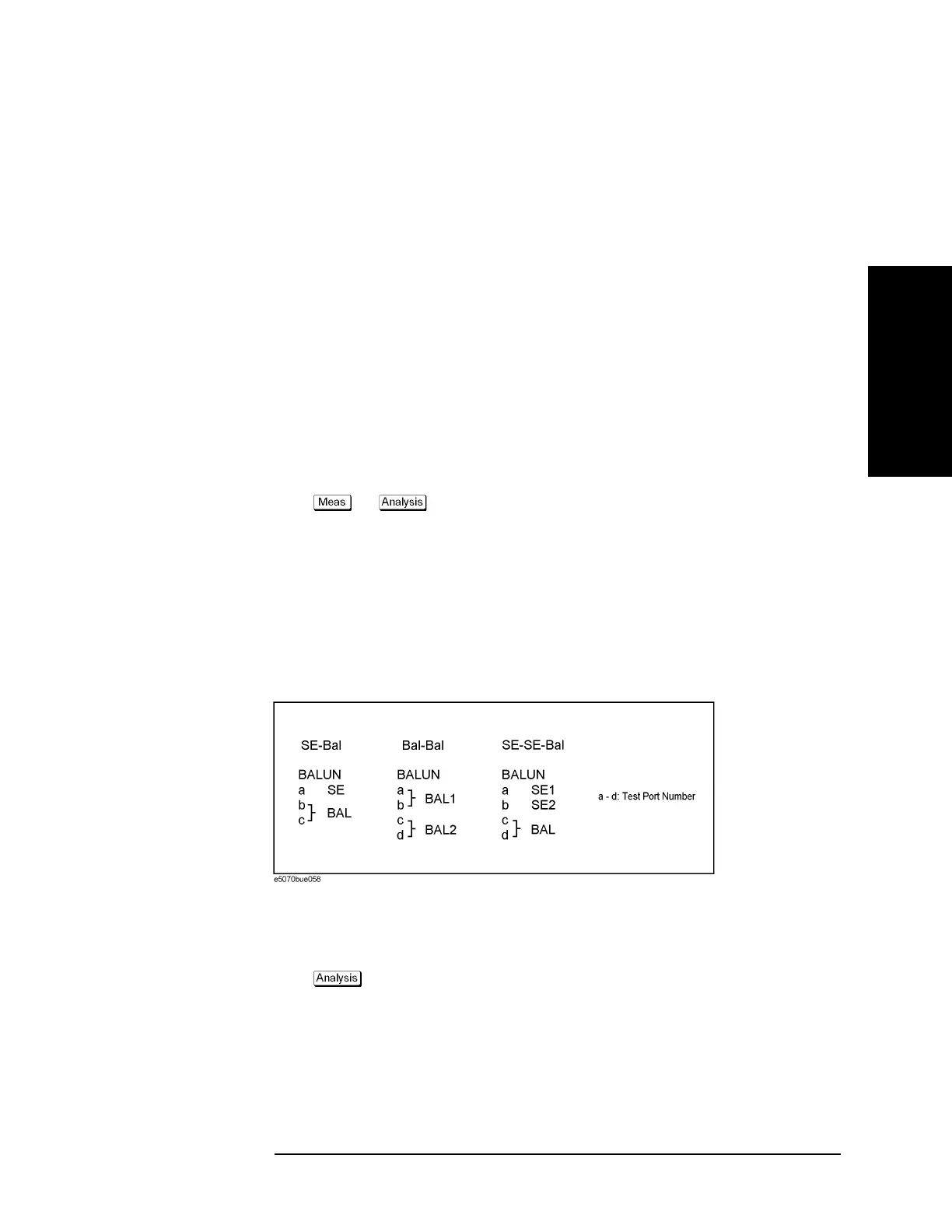Chapter 7 299
Fixture Simulator
Evaluating Balanced Devices (balance-unbalance conversion function)
7. Fixture Simulator
Step 7. Press Return.
Step 8. Press BalUn to turn on the balanced/unbalanced state conversion function.
Step 9. Press Fixture Simulator to turn on the fixture simulator function.
Steps for Measurement Parameter Setups
Performing balance-unbalance conversion enables you to make measurements with mixed
mode S-parameters, imbalance parameters and CMRR. Parameters that can be used differ
depending on the balance-unbalance topology specified in
Step 5 in “Steps for
Balance-Unbalance Conversion” on page 298.
Step 1. Press (or - Fixture Simulator - Measurement).
Step 2. Select the measurement parameter.
Checking device type and port assignment
You can check the device type and the port assignment for the balance-unbalance
conversion by displaying the balance measurement topology property as shown in
Figure
7-16.
Figure 7-16 Balance measurement topology property
Procedure to Turn On/Off Balance Measurement Topology Property Display
Follow these steps to turn on/off the balance measurement topology property display.
Step 1. Press .
Step 2. Press Fixture Simulator.
Step 3. Press Topology.
Step 4. Press Property. Each press toggles between on/off.
Port 2 (se) Selects a port on the analyzer from among 1, 2, 3, and 4 for connection to
logical
2 (Port b in Figure 7-8)
Port 3 (bal) Selects two ports on the analyzer from among 1-2, 1-3, 1-4, 2-1, 2-3, 2-4, 3-1,
3-2, 3-4, 4-1, 4-2, and 4-3 for connection to logical port 3 (Port c and Port d in
Figure 7-8)
Softkey Function
