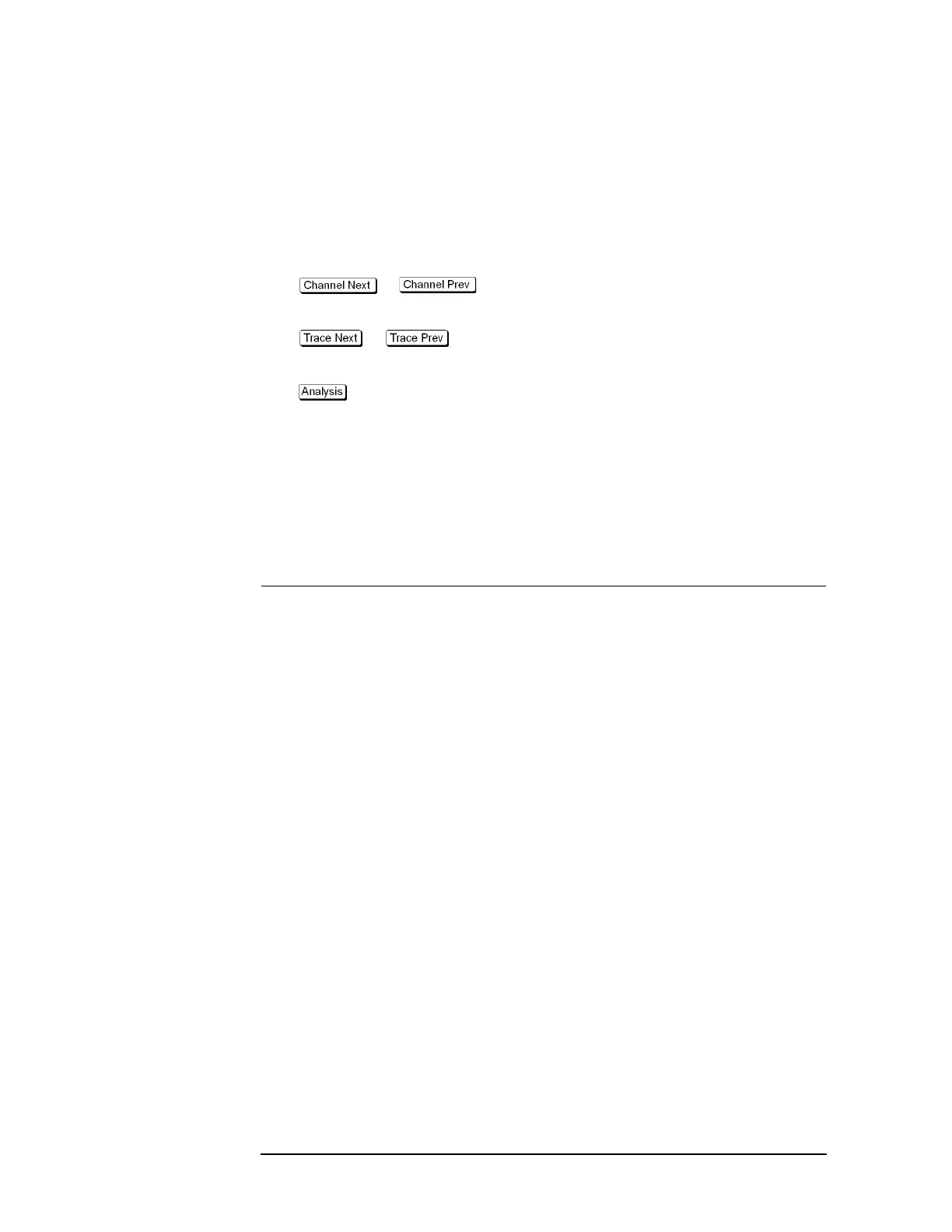376 Chapter 11
Limit Test
Limit Test
Defining the limit line
To use the limit test, you must first define the limit line. You can define a limit table for
each trace, and you can define up to 100 limit lines (segments) in a limit table.
Defining a segment
The following steps describe how to define a segment.
Step 1. Press or to activate the channel on which the limit test function
will be used.
Step 2. Press or to activate the trace on which the limit test function will be
used.
Step 3. Press to display the Analysis menu.
Step 4. Press Limit Test to display the softkeys associated with the limit test.
Step 5. Press Edit Limit Line to display the limit table shown in Figure 11-3. Using the limit table,
create/edit a segment. Initially, no segments are entered in the limit table.
At the same time, the Edit Limit Line menu used to create/edit the limit table is displayed.
The following lists the functions that correspond to the softkeys shown.
Softkey Function
Delete Deletes the segment containing the selected cell from the limit table.
Add Adds a segment before the segment containing the selected cell to the
limit table.
Clear Limit Table Clears all of the limit table data.
Export to CSV File Exports the limit table to a file in CSV (comma-separated value)
format. For more information, see
“Saving/calling the limit table” on
page 379.
Import from CSV File Imports a limit table saved in CSV (separated-separated value)
format. For more information, see
“Saving/calling the limit table” on
page 379.
Return Exits the Edit Limit Line menu and closes the limit table display.