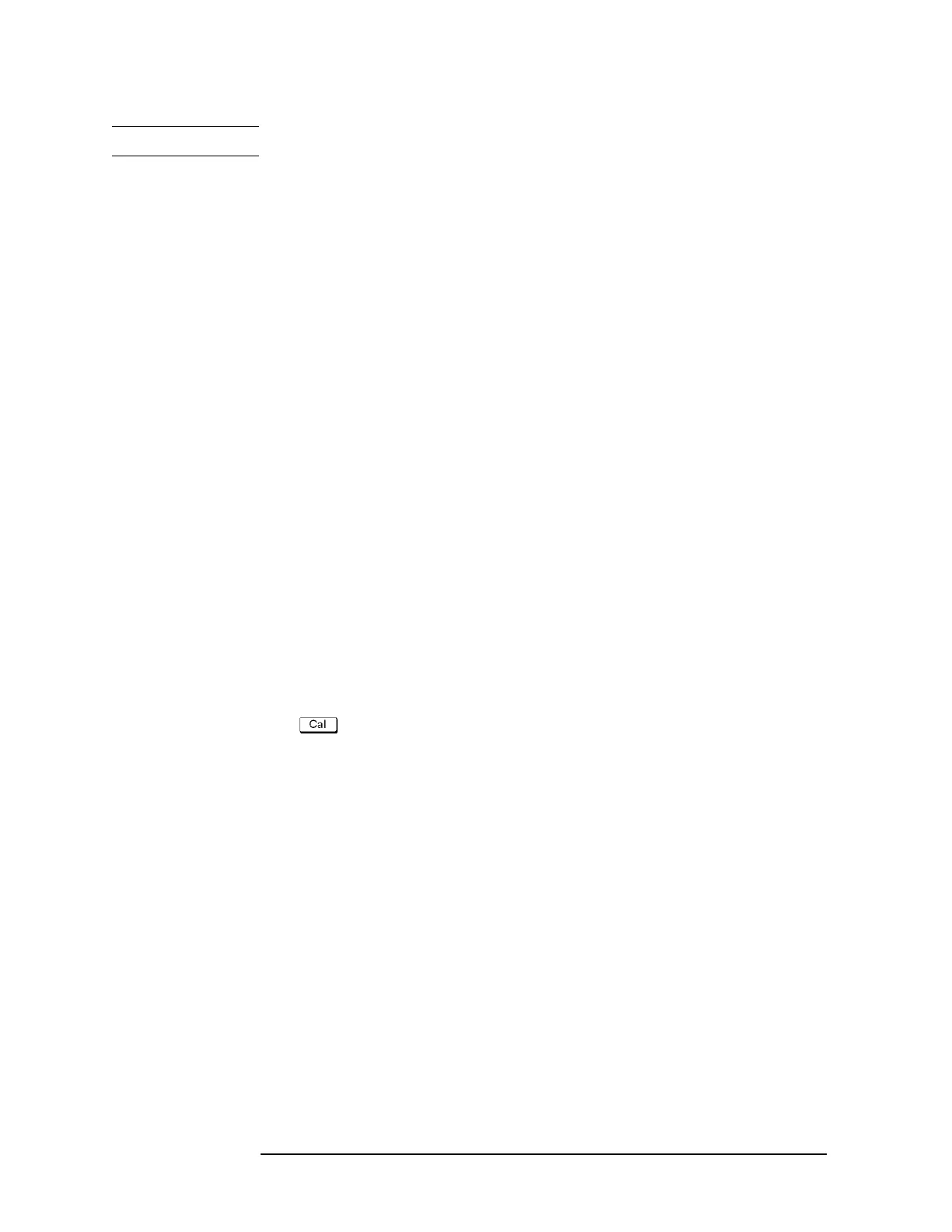188 Chapter 4
Calibration
Changing the Calibration Kit Definition
NOTE Select Set All to use the same standards for all test ports.
Step 18. Select the standards to be registered in the class from among standards numbered 1 through
21. To change the connectors between male and female (e.g. OPEN (f) to OPEN (m)),
select the appropriately labeled standards here.
Step 19. Repeat Step 17 and Step 18 until classes are defined for all test ports that need to be
redefined.
Step 20. Press Return.
Step 21. Repeat Step 15 to Step 20 to redefine all classes that need to be modified.
Step 22. Press Return.
Step 23. Press Label Kit and input a new label for the calibration kit by using the keypad displayed
on the screen.
Example of defining the TRL calibration kit
You need to enter the definition of the TRL calibration kit to perform TRL
calibration.Follow these steps to define the following calibration kit given as an example.
• THRU (Delay 0 ps, Offset Loss 1.3 Gohm/s)
• REFLECT(SHORT, Delay 0 ps)
• MATCH (@0 to 2GHz)
• LINE1 (50-ohm transmission line, Delay 54.0 ps @ 2G to 7GHz)
• LINE2 (50-ohm transmission line, Delay 13.0 ps @ 7G to 32GHz)
Procedure to define the name of the calibration kit
Step 1. Press .
Step 2. Press Cal Kit.
Step 3. Select a User kit that has not been registered.
Step 4. Press Modify Kit.
Step 5. Press Label Kit [User].
Step 6. Type in a name you want.
Procedure to define Thru and Reflect
Step 1. Press Define STDs.
Step 2. Press 1:No Name - Label.
Step 3. Type in THRU.
Step 4. Select STD Type - Delay/Thru.
Step 5. Set Offset Loss to 1.3Gohm/s, and Offset Delay to 0.
Step 6. Press Return to return to the Define STD menu.
