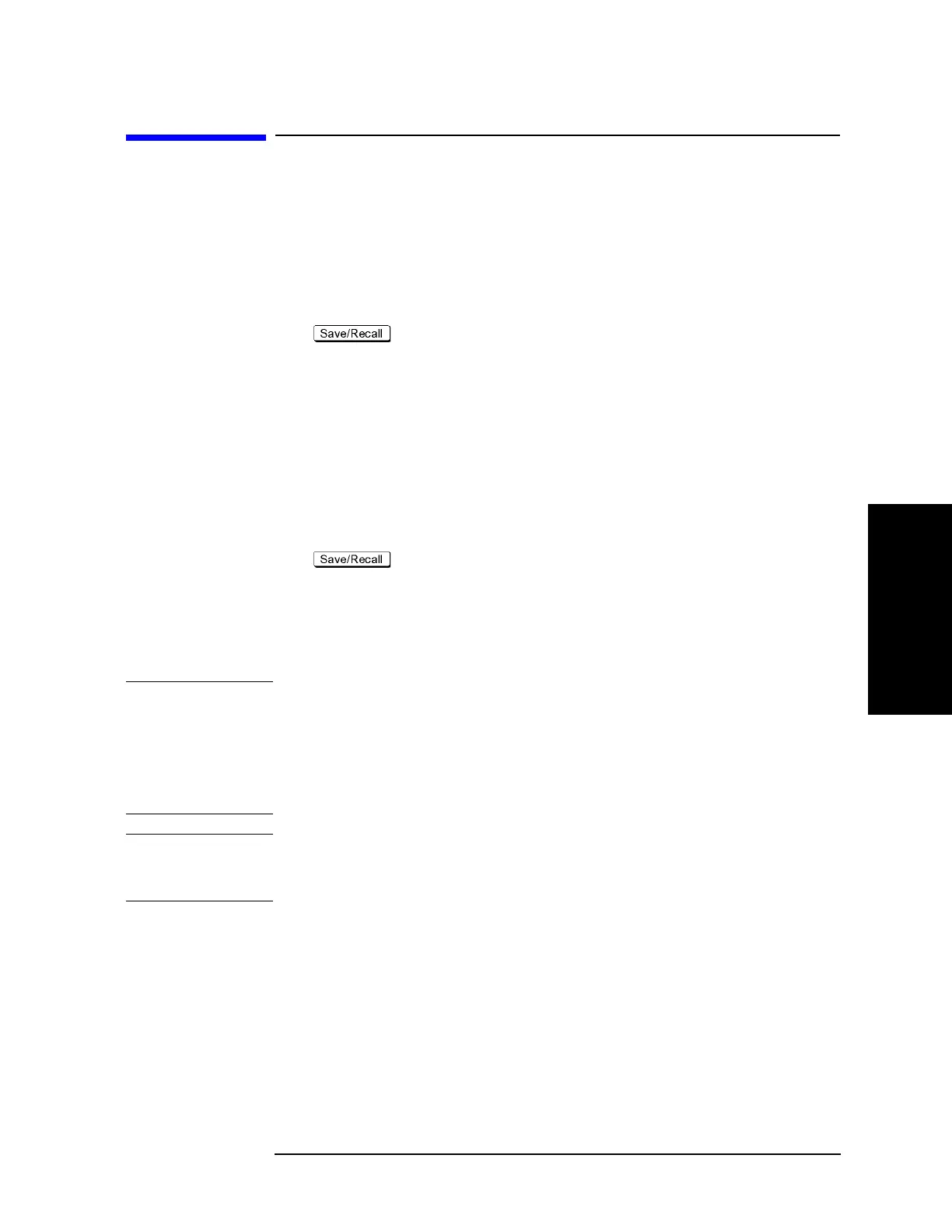Chapter 13 443
Setting and Using the Control and Management Functions
Disabling USB Mass Storage Device
13.Setting and Using the
Control and Management
Functions
Disabling USB Mass Storage Device
You can disable any USB-compatible external mass storage devices in order to ensure
confidentiality or for other reasons.
Steps for Setting Modification
The following procedure shows how to disable a USB Mass Storage Device.
Step 1. Press .
Step 2. Press Explorer....
Step 3. Double-click DisableUsbStorage.exe from D:\Agilent\Service.
Step 4. Click OK in the SUCCEEDED message window that appears. If any USB mass storage
device is connected to the E5070B/E5071B under this condition, the Hardware Wizard will
start, but the USB mass storage device will not work.
The procedure shows how to enable a USB Mass Storage Device.
Step 1. Press .
Step 2. Press Explorer....
Step 3. Double-click EnableUsbStorage.exe from D:\Agilent\Service.
Step 4. Click OK in the SUCCEEDED message window that appears.
NOTE If you do not want any USB mass storage device to ever be enabled at any time, delete
EnableUsbStorage.exe from the E5070B/E5071B after DisableUsbStorage.exe has been
completed.
These two programs will not be recovered automatically by applying the firmware update
or other such action. Before deleting any of these programs, you should make a backup
copy to a recording medium such as a floppy disk and store it separately.
NOTE If the program fails to run, it is possible that you have not logged in as a user in the
Administrators Group. When you want to execute any of the above programs, make sure to
log in as a user in the Administrators Group.
