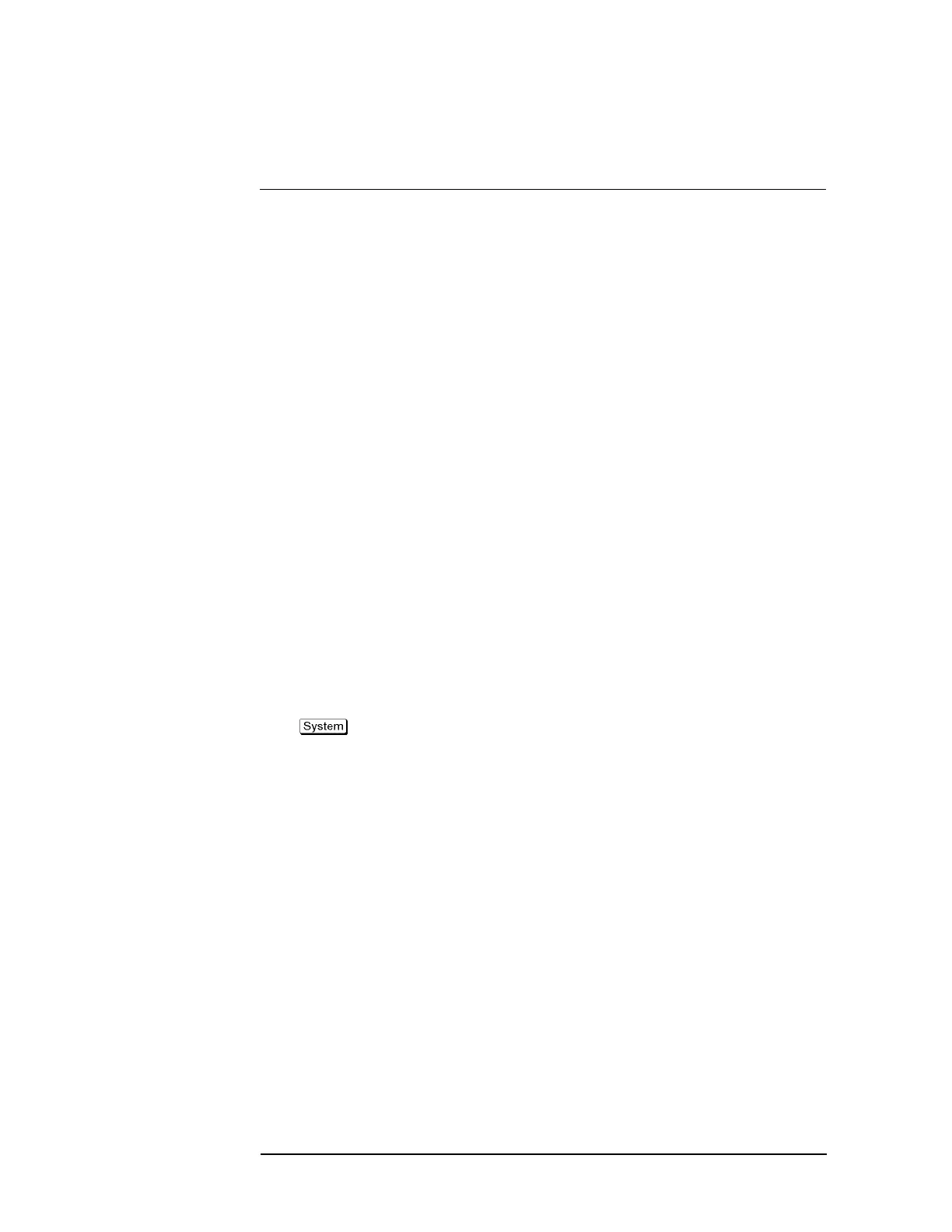92 Chapter 3
Setting Measurement Conditions
Setting Window Displays
Step 5. Press the softkey corresponding to the item for which you want to set the display color.
Softkey Function
Data Trace 1 to 9 Specifies the data trace of traces 1 to 9
Mem Trace 1 to 9 Specifies the memory trace of traces 1 to 9
Graticule Main Specifies the graticule label and the outer lines of graphs
Graticule Sub Specifies the grid of graphs
Limit Fail Specifies the fail display in the limit test result
Limit Line Specifies the limit line
Background Specifies the background
Step 6. Press Red.
Step 7. Select the amount of red (R) from 0 to 5.
Step 8. Press Green.
Step 9. Select the amount of green (G) from 0 to 5.
Step 10. Press Blue.
Step 11. Select the amount of blue (B) from 0 to 5.
Resetting the display colors to the factory state
You can reset the display colors in normal display and inverted display to the preset factory
state.
The selection procedure is as follows:
Step 1. Press .
Step 2. Press Misc Setup.
Step 3. Press Color Setup.
Step 4. Press Normal (for normal display) or Invert (for inverted display).
Step 5. Press Reset Color.
Step 6. Press OK.