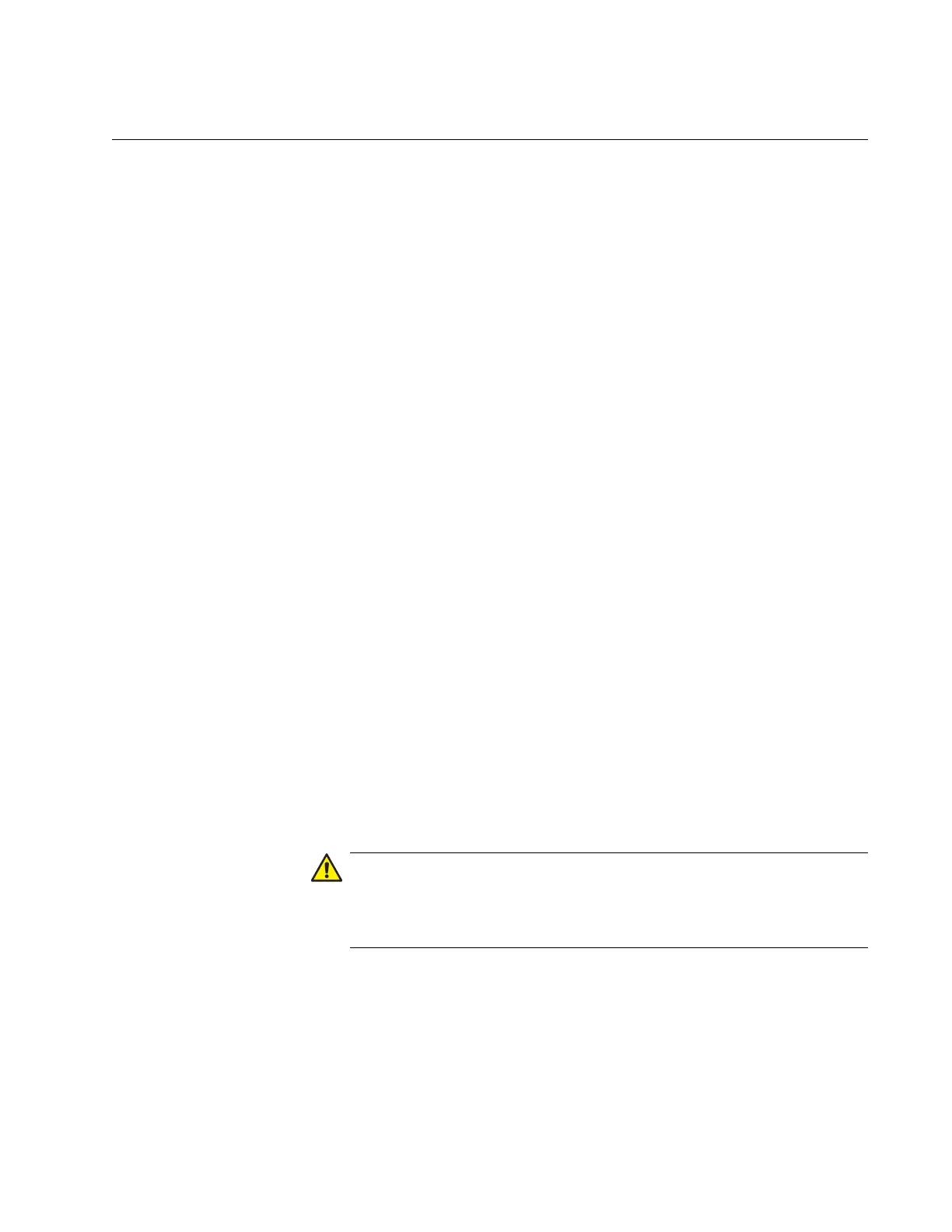AT-GS900M Series CLI Reference
Section I: Getting Started 69
Updating the Management Software
When a new release of management software for the AT-GS900M Series
switch is available, the image file will be posted on the Allied Telesis
website.
To update the management software on the switch, download the file from
to the switch using either TFTP server or FTP server.
Here are the guidelines for updating the management software:
You must assign the switch a management IP address. See
“Adding a Management IP Address” on page 28.
There must be a TFTP server or FTP server on your network.
The management software image file has the rel file extension.
The switch can store only two management software image files.
Updating the
Management
Software Using
TFTP
To update the management software using TFTP, perform the following
tasks:
1. Download the new management software from the Allied Telesis
website and store it on the TFTP server on your network.
2. Start a local or remote management session on the switch.
3. Check for the space on the system by using the SHOW FILE
command.
If the switch has two management software image files, delete one or
both files. In addition, make free space by deleting other files if
necessary.
4. Download the management software image file from TFTP server by
using LOAD command. See “LOAD” on page 80.
Do not turn off the switch during the downloading and writing
process. When powered off during the process, the switch may not
restart.
5. Restart the switch using the RESTART command.
Updating the
Management
Software Using
FTP
To update the management software using FTP, perform the following
tasks:
1. Download the new management software from the Allied Telesis
website and store it on the FTP server on your network.
