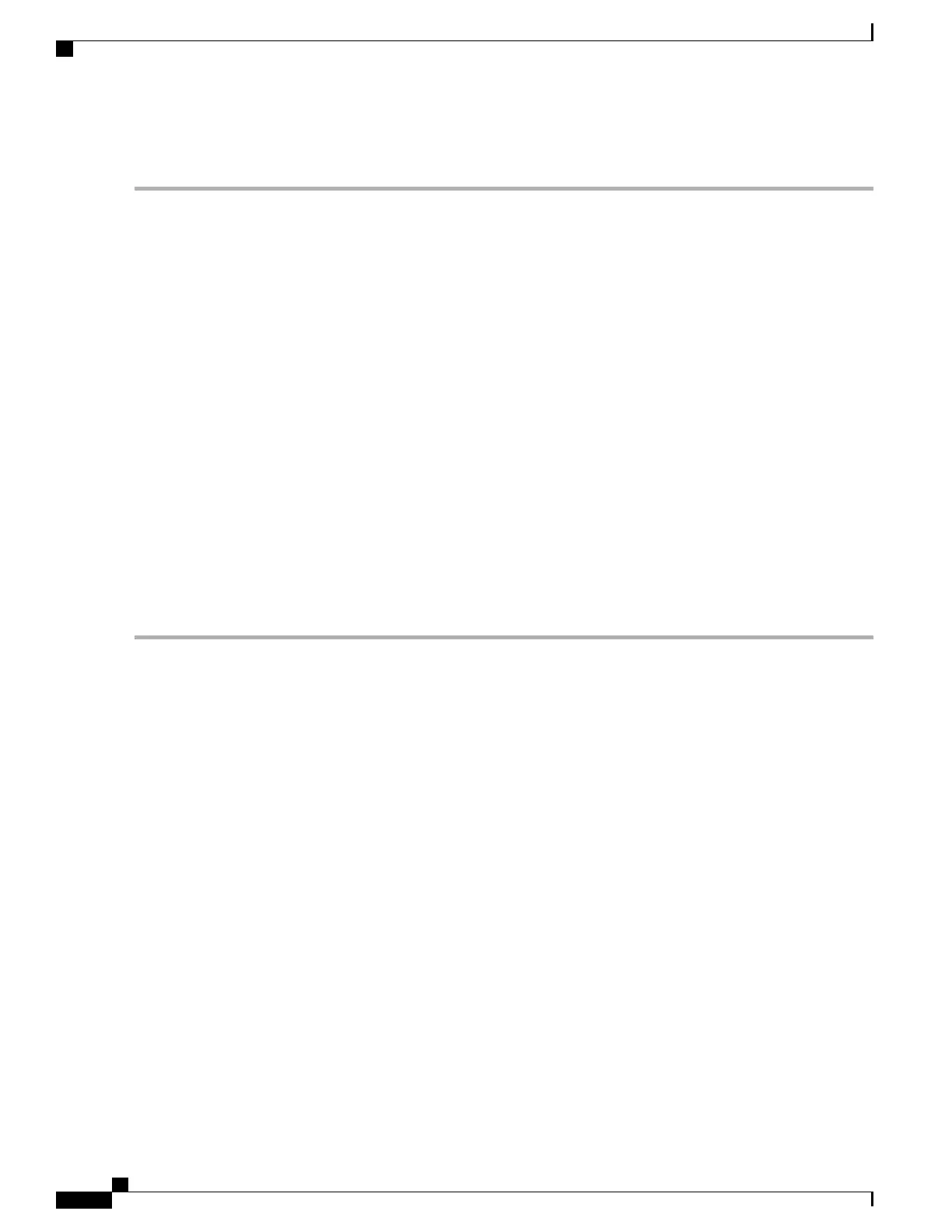DETAILED STEPS
Step 1
On the chassis, ensure that all screw fasteners on the installed components are securely tightened.
Step 2
Make sure that your path to the rack is unobstructed. If the rack is on wheels, ensure that the brakes are engaged or that
the rack is otherwise stabilized. See the next sections on the types of racks you can use to install the chassis.
Step 3
(Optional) Install a shelf in the rack to support the Cisco ASR 1006 Router. If you use a shelf, this will help support the
chassis while you secure it to the rack.
Step 4
With two people, lift the chassis into position between the rack posts.
Step 5
Align the mounting bracket holes with the rack post holes and attach the chassis to the rack.
If you are using a shelf then raise the chassis to the level of the shelf. Let the bottom of the chassis rest on the
brackets, but continue to support the chassis.
Note
Step 6
Position the chassis until the rack-mounting flanges are flush against the mounting rails on the rack.
Step 7
Hold the chassis in position against the mounting rails and follow these steps:
a) Insert the bottom screw into the third hole up from the bottom of the rack-mount ear and use a hand-held screwdriver
to tighten the screw to the rack rail.
In the next step, insert the top screw diagonally from the bottom screw that you just attached.This helps with
keeping the chassis in place.
Tip
b) Insert the top screw into the third hole down from the top of the rack-mount ear and tighten the screw to the rack rail.
c) Insert a screw in the middle of the rack-mount bracket on both sides of the chassis.
d) Repeat these steps for the other side of the chassis.
By using the specified rack-mount bracket ear holes, the cable-management bracket can be easily attached
to the rack-mount bracket when the chassis is in the rack.
Note
Step 8
Tighten all screws on each side to secure the chassis to the equipment rack.
What to Do Next
You can install your Cisco ASR 1006 Router in a two-post rack or a four-post rack. To install the router in a
two-post rack, see the Two-Post Rack Installation, on page 155. To install the router in a four-post rack, see
the Four-Post Rack Installation, on page 156.
Cisco ASR 1000 Series Router Hardware Installation Guide
154
Cisco ASR 1006 Router Overview and Installation
Installing the Cisco ASR 1006 Router in a Rack
